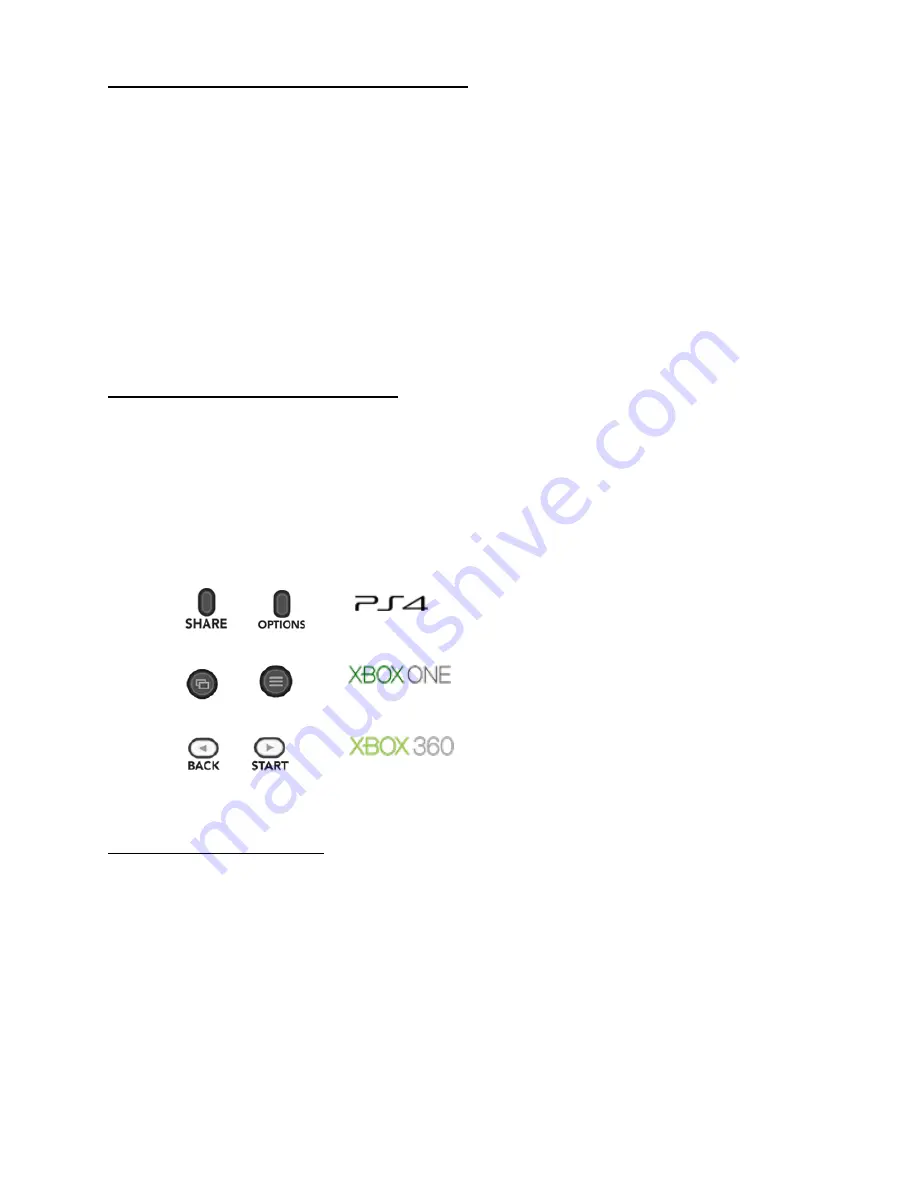
Connecting your Drive Hub- PlayStation 4
1.
Plug your Dual Shock 4 controller into the First USB port labelled
Controller
on the Drive hub using a
Micro USB cable.
2.
Plug your Steering Wheel into the second USB port Labelled
Wheel/ Controller
on the Drive hub
3.
Now plug the included 6ft Micro USB cable into the Drive hub USB port
labelled Console
and then
PlayStation 4 Console.
4.
The Wheel will now enter calibration mode the Model number of the wheel will be displayed on the Drive
hub LED display. For example Logitech G27 , G-2-7 will be displayed. The Green LED’s Adjacent to the
corresponding USB port will illuminate.
Please note Headsets are not supported by the Wheel manufactures, this is not a limitation of
the Drive Hub itself.
Toggling FanaLogic Racing Modes
**
Your Fanatec Wheel must be in
PC mode
to be detected by the Drive HUB
**
The Drive Hub has two different compatibility modes. By default the Drive Hub emulates Logitech racing wheel
protocols. However if you have a Fanatec Racing Wheel the Drive Hub also supports native Fanatec protocols. To
Toggle between Fanatec or FanaLogic mode, simply press and hold the appropriate corresponding buttons on your
Steering Wheel (see Below). The LED display and on the Drive hub will display the letter “F” for Fanatec or the
letter “L” for Fanalogic to verify your selection.
+
+
+
Using the Accessory Port
The Accessory port allows support for cross branding shifters and pedal sets with your favorite steering wheels.
Simply Plug a supported device/adapter into the Accessory Port on the back of the Drive hub.
The Drive Hub Supports the following Accessories as of this printing.
Thrustmaster T.RJ12 USB Adapter
Fanatec ClubSport USB Adaper
(A Windows PC is required to select the operation mode of the adapter)
Thrustmaster TH8A
Fanatec V3 Pedals
Содержание DriveHub
Страница 1: ...OWNERS MANUAL Drivehubnow com...
Страница 5: ...LogiTech G27 Layouts...





