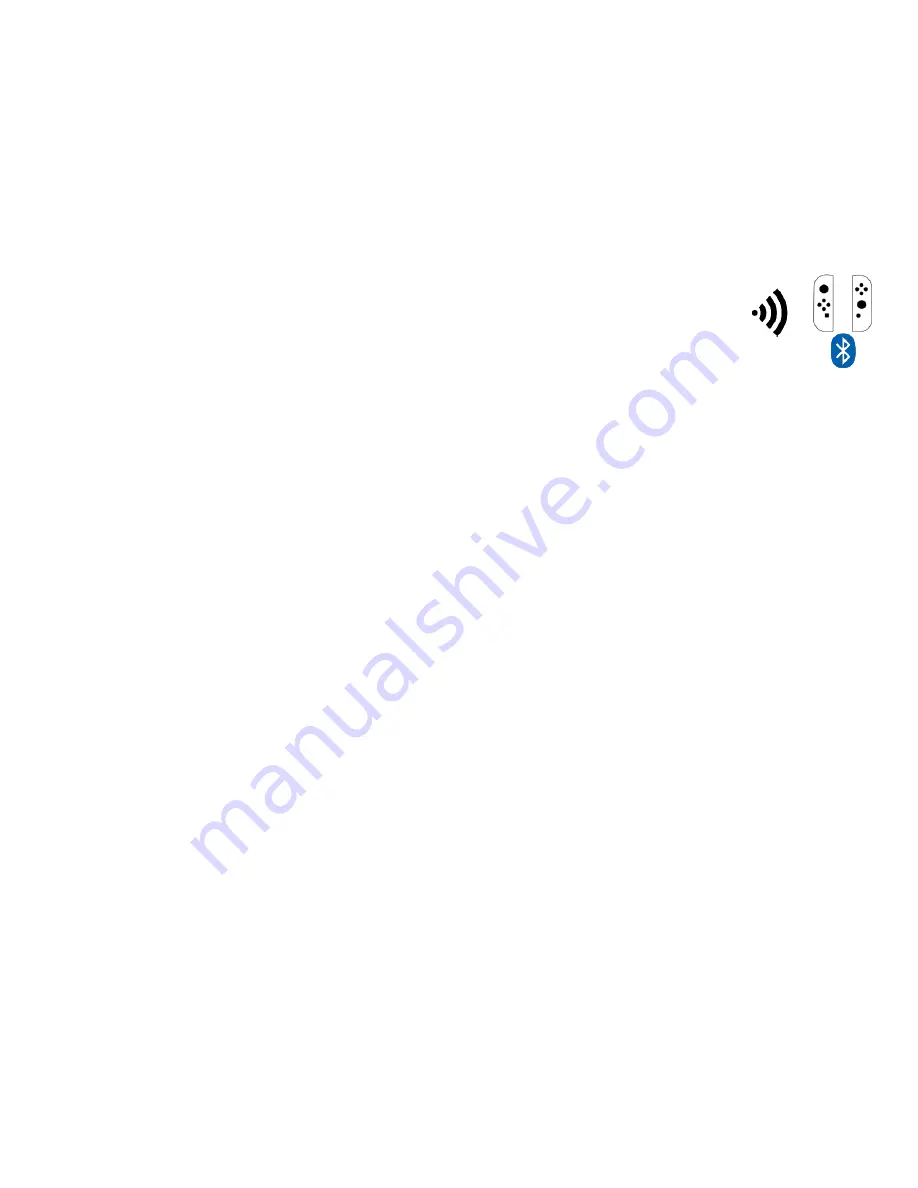
7.
You are now connected to the ZEN
TM
device and ready to use your Wii U
TM
Pro
Controller wirelessly.
Joy-Con
TM
Wireless Controller Pairing
-
Simply put your Joy-Con
TM
controller into sync mode
and press the Bluetooth Sync button on your ZEN
TM
device. Step by Step Instructions
below.
1.
Ensure both Joy-Con
TM
controllers are off.
2.
Place your LEFT Joy-Con
TM
controller into Bluetooth pairing mode by
pressing the SYNC button until the player LED’s on it begin to cycle.
3.
Now press the Bluetooth pairing button on the ZEN
TM
device. The LED will flash
BLUE to show Bluetooth pairing has begun.
4.
Within a few seconds the LED on the ZEN
TM
device will be WHITE indicating that
pairing is complete and you will feel a strong vibration on the LEFT Joy-Con
TM
controller.
5.
The player indicators on the Joy-Con
TM
controller will light up one player indicator LED.
6.
Place your RIGHT Joy-Con
TM
controller into Bluetooth pairing mode by pressing the
SYNC button until the player LED’s on it begin to cycle.
7.
Now press the Bluetooth pairing button on the ZEN
TM
device. The LED will flash
BLUE to show Bluetooth pairing has begun.
8.
Within a few seconds the LED on the ZEN
TM
device will be WHITE indicating that
pairing is complete and you will feel a strong vibration on the RIGHT Joy-Con
TM
controller.
9.
The player indicators on the Joy-Con
TM
controller will light up one player indicator LED.
10.
You are now connected to the ZEN
TM
device and ready to use your Joy-Con
TM
controllers.
11.
If your Joy-Con
TM
controller player indicators do not all match the player indicator on the
ZEN
TM
device then repeat steps 1 - 11.
Содержание Cronus Zen
Страница 1: ...User Manual...





























