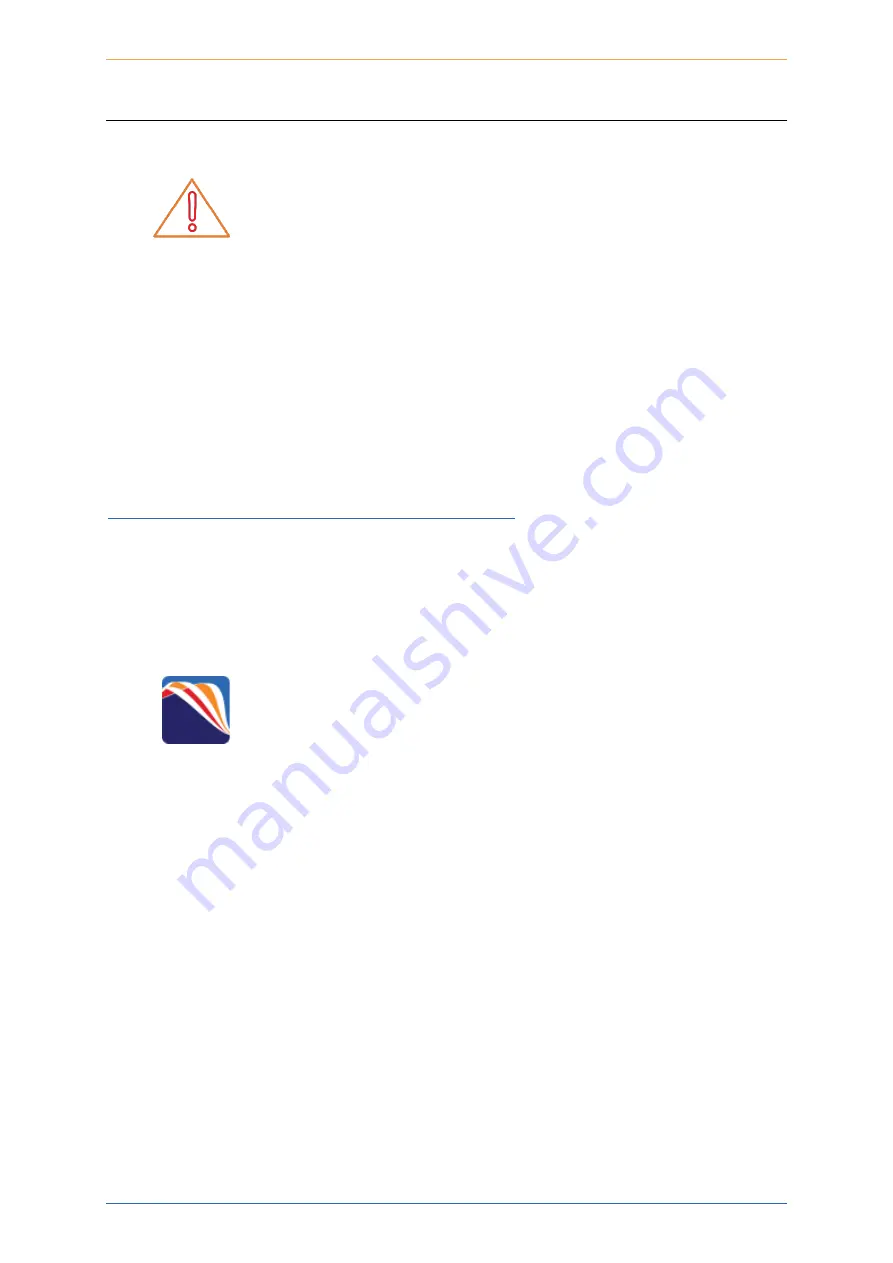
matrIQ Optical Switch
|
matrIQ Switch
Coherent Solutions Ltd.
Version
1.03
9
5
matrIQ Installation Information
I
MPORTANT
If another matrIQ instrument is already connected to the client
computer
over USB
, consult the
Network and Update settings
section below on configuring the Ethernet/USB IP address for multi
instrument control.
Communication with the matrIQ Switch can be realised over an Ethernet or USB connection.
Both connection methods will allow control of the instrument through the cohesion
UI
™
graphical user interface and with SCPI commands.
In order to control or communicate with the matrIQ Switch, a USB driver needs to be installed
onto the client computer.
The matrIQ Installer (included on the provided USB drive as
MatrIQ-1.X.X.exe
) will install the
driver and create a Desktop icon to help connect to the cohesionUI running on your matrIQ
Switch instrument.
The matrIQ Installer is also available for download at:
https://www.coherent-solutions.com/resources/matriq/
1.
Run the matrIQ Installer
Double click and run the
MatrIQ-1.X.X.exe
matrIQ Installer from the provided USB drive.
2.
Run the matrIQ application
Double click and run the
MatrIQ
desktop application.
Follow the on-screen prompts from the MatrIQ application landing page to use cohesionUI to
control the matrIQ instrument.
Содержание matrIQ 1000 Series
Страница 1: ...matrIQ Switch1000 1100 1400 Series Optical Switch USER MANUAL...
Страница 29: ...1 03...











































