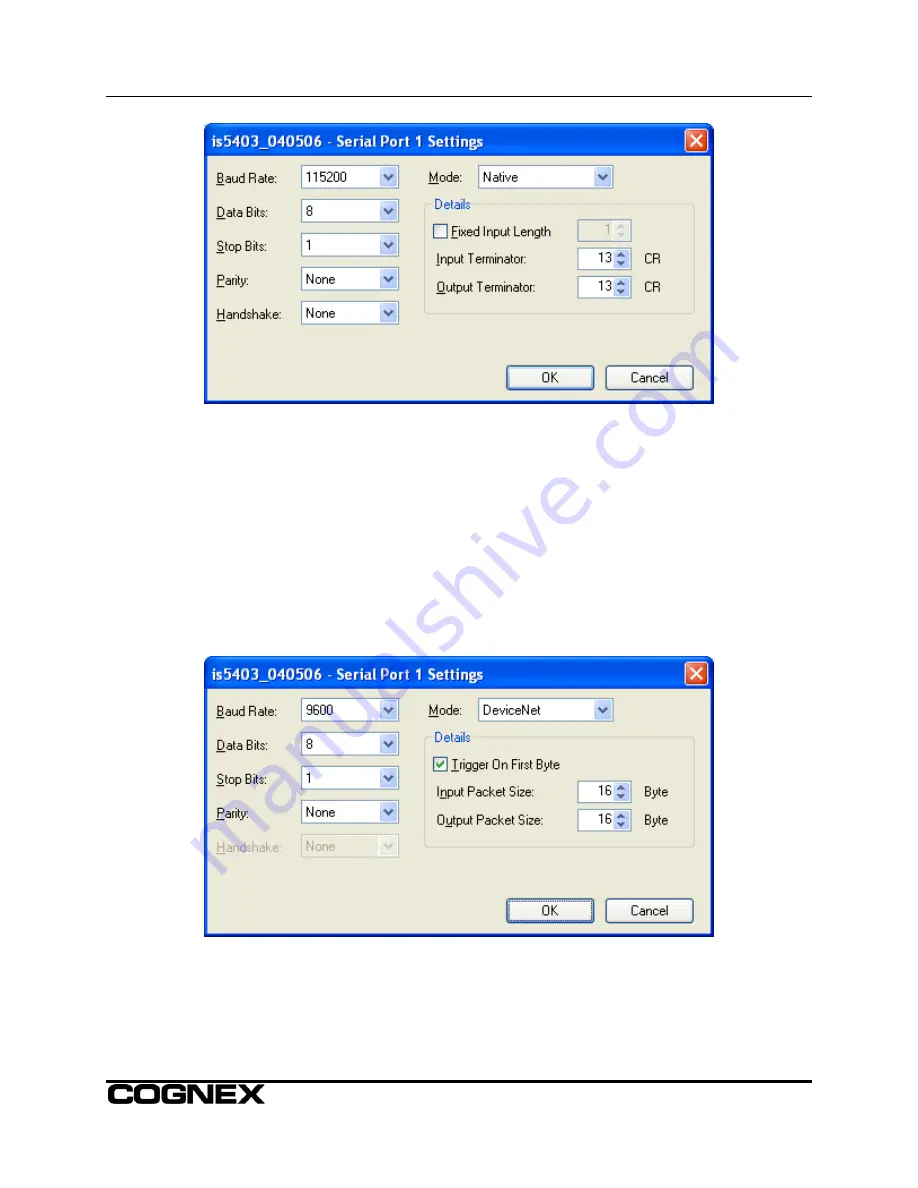
DeviceNet
®
Interface Module Installation & Reference
Figure 2: Serial Port Dialog
6. In the Serial Port dialog, select
DeviceNet
from the Mode drop-down.
7. Set the communications parameters on the left side of the dialog to agree with those defined for
the Interface configuration (EDS file default: 9600 baud rate; 8 data bits; 1 stop bit; parity none;
Hardware handshaking).
8. In
the
Details
portion of the dialog (see Figure 3), set the Input Packet Size to the Interface
Module’s DataTransmit Size Instance (EDS parameter #69) value minus 1 byte. Similarly, set the
Output Packet Size to the Interface’s DataReceive Size Instance (EDS parameter #25) value
minus 1 byte. If you want the sensor to trigger acquisitions via the PLC, check the Trigger on First
Byte box. When a value of 1 is in the first data byte sent from the PLC, the sensor will trigger an
acquisition and the PLC will transmit data.
Figure 3: DeviceNet Details Dialog
5































