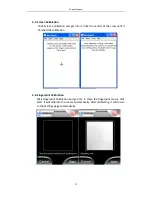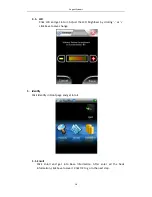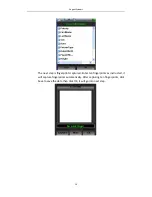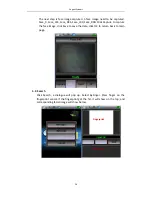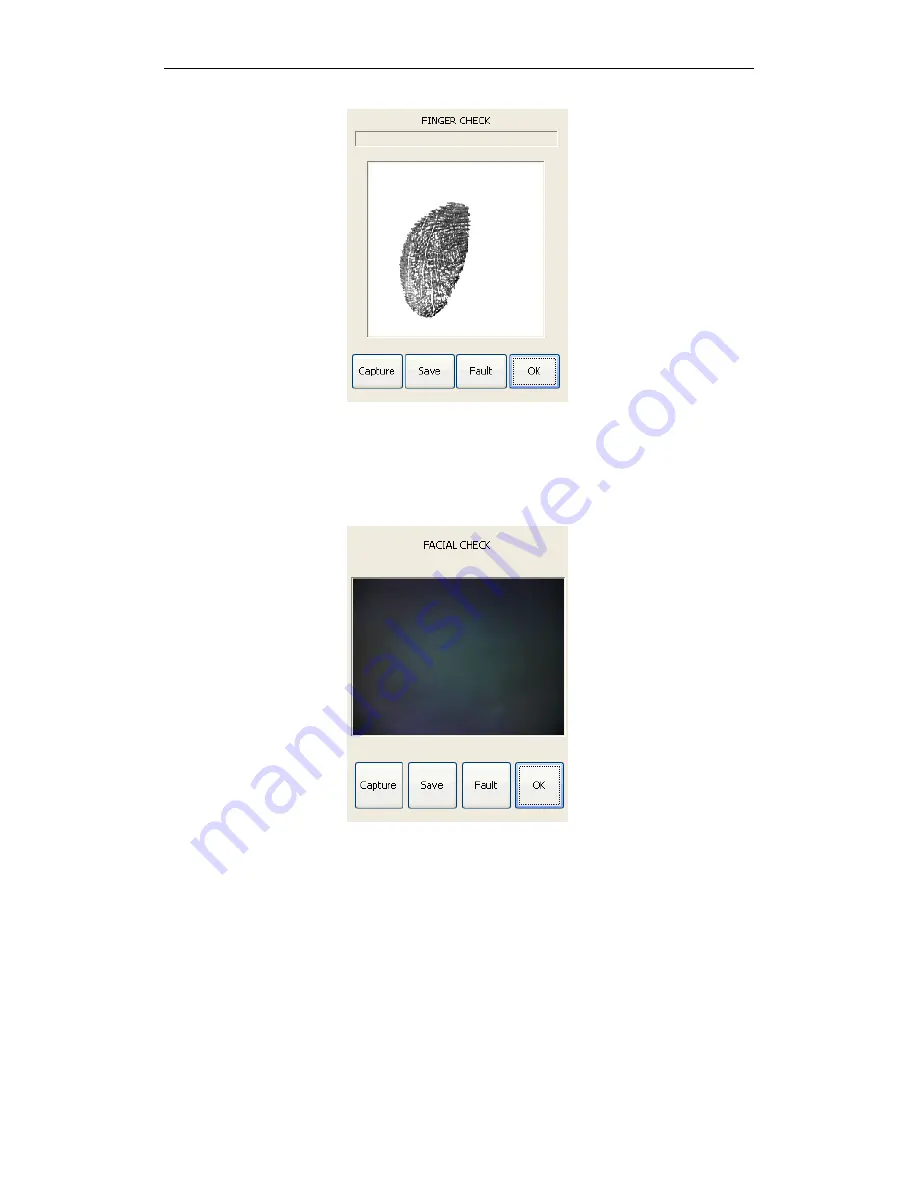
Cogent
Systems
10
2.10.
Facial
Camera
Click
FacialCamera
to
get
into
Facial
Check
page.
Click
Capture
to
capture
the
image,
click
Save
to
save
the
image.
Connect
the
device
to
PC
to
check
the
image.
2.11.
Power
Click
Power
to
get
into
Power
Check
page.
Select
wireless
you
wish
to
open.
To
open
wireless,
you
can
also
go
into
Wireless
page
in
Front
page.
In
Power
Check
page,
you
can
also
check
the
main
and
backup
battery.
Note:
Cannot
open
GPS,
Bluetooth,
Wifi
and
GPRS
together.
When
you
wish
to
use
one
of
the
wireless,
you
have
to
power
off
other
wireless
module.