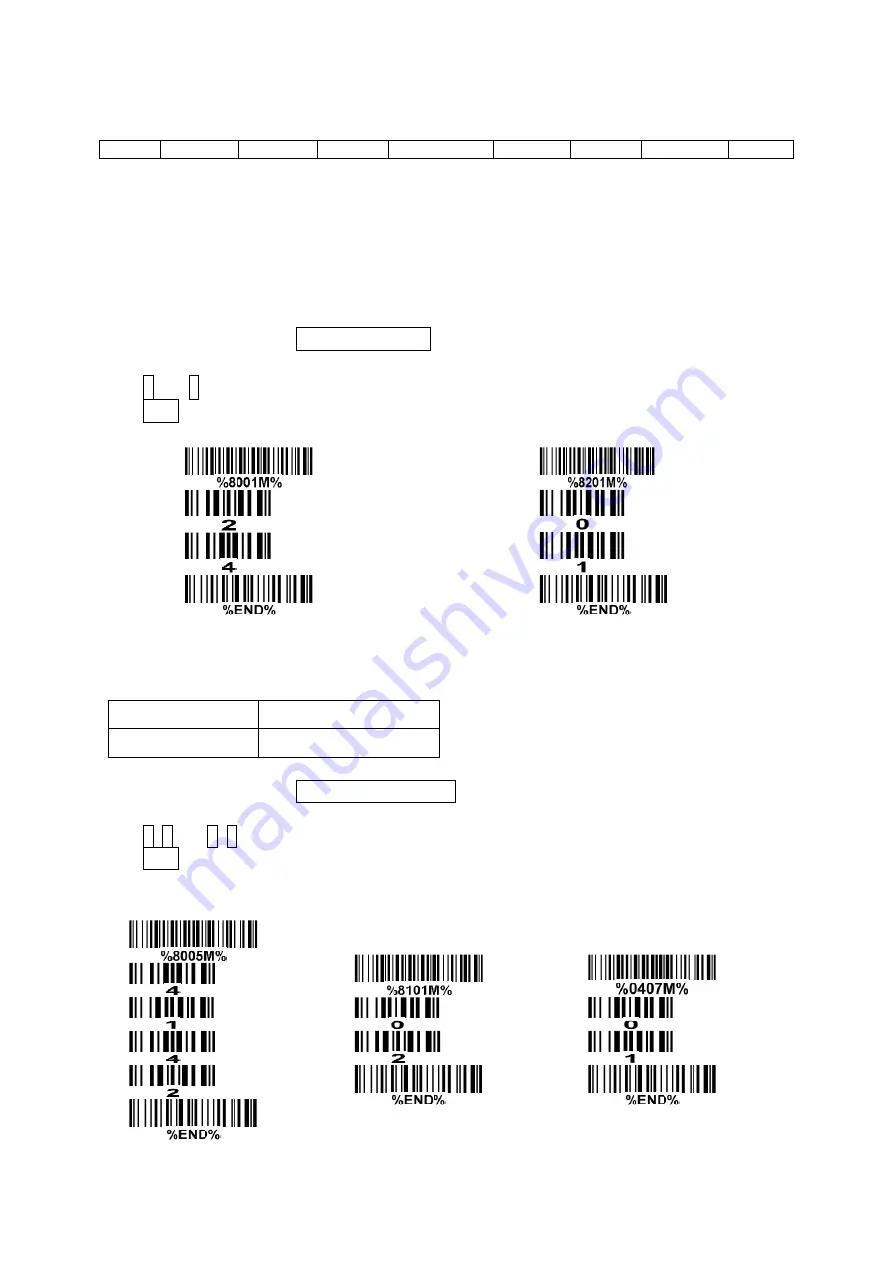
66
7-33 G1-G6 & C1-C3 & FN1 substitution string setting
Format of barcode data transmission
Prefix
Code name
Preamble
Code ID
Code length
Code data
Code ID
Postamble
Suffix
Suffix string setting: The <enter > key is represented in different ASCII when it is applied by different OS.
For a Windows/DOS OS, <enter> is represented as <CR><LF> (0x0D 0x0A); for an Apple MAC OS,
<enter> is represented as <CR> (0x0D); for a Linux/Unix OS, <enter> is represented as <LF> (0x0A).
Prefix/Suffix string setting & Preamble/Postamble string setting:
They are appended to the data automatically when a barcode is decoded.
Example: Add a symbol of “$” as a prefix for all symbols.
Steps:
1) Scan the option barcode of Prefix string setting.
2) Use the ASCII table to find the value of $→24.
3) Scan 2 and 4 from the barcode on the last page.
4) Scan END barcode.
Scanning steps: Scan the following barcodes in order.
Insert G1/G2/G3/G4 string setting: The image platform offers 4 positions and 4 character strings to insert
among the symbol.
Example: Set G1 string to be “AB”.
Original code data “1 2 3 4 5 6”
Output code data
“1 2 A B 3 4 5 6”
Steps:
1) Scan the option barcode of Insert G1 string setting.
2) Use the ASCII table to find the value of A→41, B→42.
3) Scan 4, 1 and 4, 2 from the barcode on the last page.
4) Scan END barcode.
5) Refer to the chapter of
7-34 G1-G4 string position & Code ID position
.
6) Refer to the chapter of
7-7 Scan mode & Some global settings
.
Содержание Image Platform CS80 Series
Страница 1: ...CS80xx Image Platform User Manual Version CS80xx_UM_EN_V1 1 3...
Страница 2: ......
Страница 4: ...ii...
Страница 10: ...4 4 Dimensions Field of view Figure 4 1 Dimensions without stand Figure 4 2 Dimensions with stand...
Страница 11: ...5 Figure 4 3 Dimensions of hanging holes Figure 4 4 Field of view Figure 4 5 Field of view Front view...
Страница 12: ...6 Figure 4 6 Field of view Horizontal Figure 4 7 Field of view Vertical...
Страница 88: ...82 14 Configuration alphanumeric entry barcode...






























