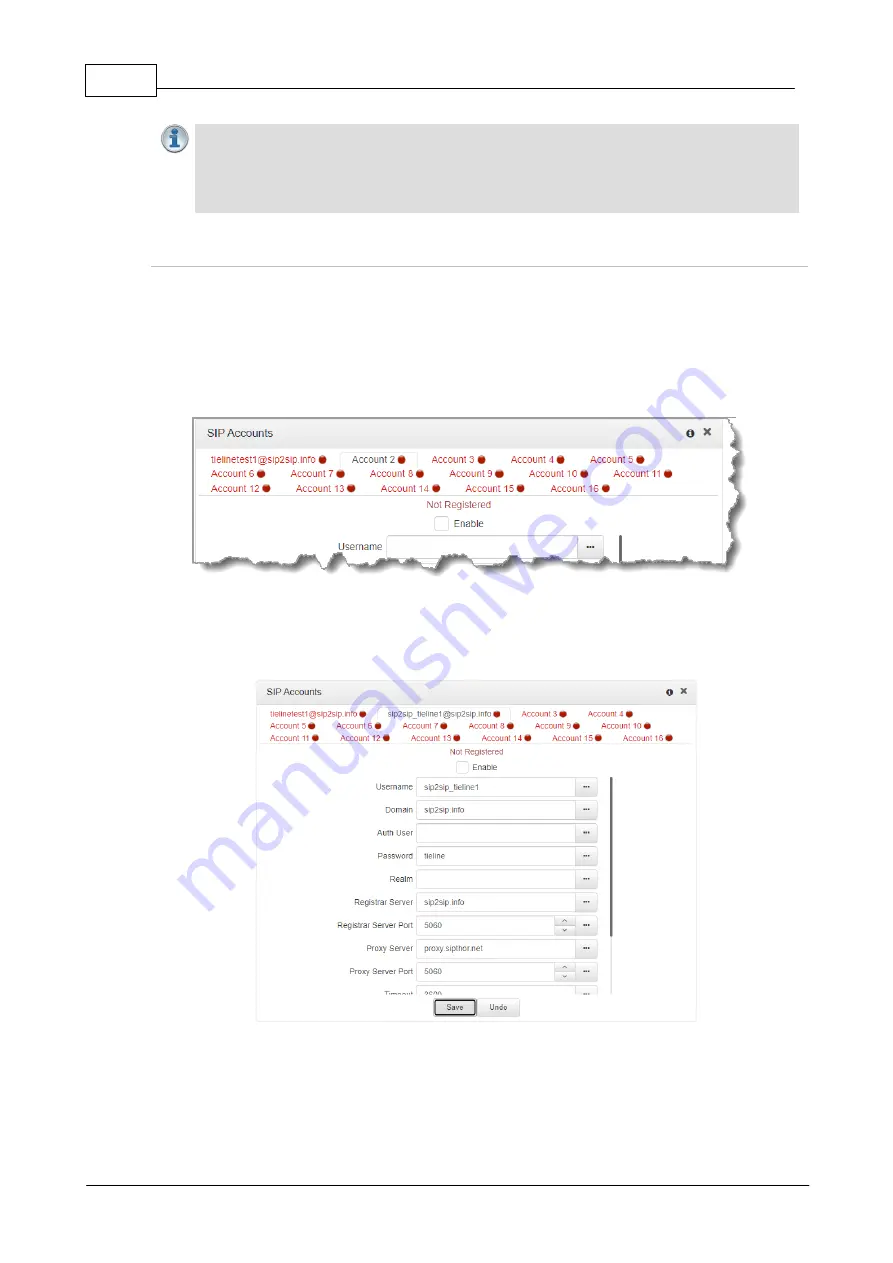
14
Tieline G6 Codec SIP Compatibility v1
© Tieline Pty. Ltd. 2021
Important Notes:
·
In most situations it is best to configure a SIP account when the codec is configured with
a public IP address.
·
Each SIP account can only be mapped to a single SIP interface, i.e.
SIP1
or
SIP 2
.
·
Up to 16 SIP accounts can be added to the codec.
Adding a SIP Account
Enter SIP account details and register the account in your codec. Once configured, the codec will
contact the SIP server automatically to acknowledge its presence over a wide area network when
connected to a public IP address.
1. Open the HTML5 Toolbox Web-GUI and click
Transport
and then click
SIP Accounts
to
view and configure SIP account settings.
2. Click to select one of the unused
Accounts
at the top of the
SIP Accounts panel
.
3. Enter the SIP account details into the relevant text boxes, including the registration
Timeout
(which shouldn't need to be adjusted from the default setting). Also ensure a SIP
Interface
is selected (e.g.
SIP1
or
SIP2
.) The SIP interface contains settings related to
ports and the selected
Via
interface, e.g.
LAN1
or
LAN2
.
4. Click the
Enable
check-box at the top of the panel and then click the
Save
button to
register the codec to the server.
5. If an account is registered successfully, the account registration indicator changes from red
to green, and
Not Registered
(above the
Enable
check-box) becomes
Registered
.
























