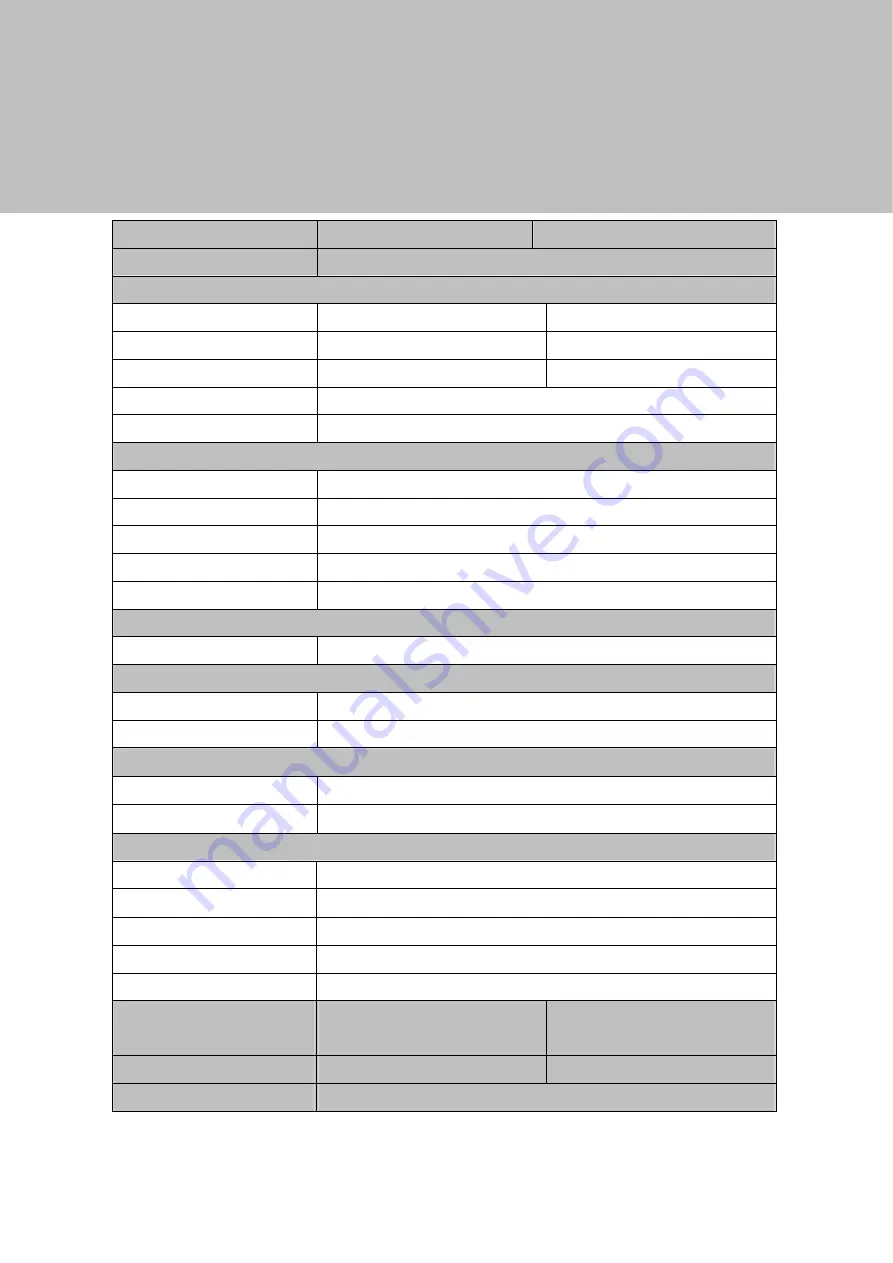
14
5
Specification
Model Name
EVO-TM2A
EVO-TM2B
AD board
B16
LCD Panel
Panel Size
15"
17"
Brightness
250nits
300~380nits
Resolution
1024 x 768
1280 x 1024
Touch
Resistive
Tilt Angle
4° ~ 90°
External I/O Ports
USB
1 x USB 2.0 (Type A), 1x USB 2.0 (Type B to PC)
VGA 1
Serial / COM
2 x COM (1 x DB-9/F type to PC, 1 x RJ-45 type to VFD)
DC Jack
1
OSD Button
5 (left, right, power, menu, select)
Power Adapter
Power Source
Ext. 36W, 12V / 3A
Control / Indicator
Power Button
1
Indicator LED
1
Peripheral
MSR module
MSR (USB)
Customer display
2 x 20 VFD customer display (COM)
Environment
EMC & Safety
FCC/CE Class A, LVD
Operating Temperature
0
o
C~ 40
o
C (32
o
F ~ 104
o
F)
Storage Temperature
-20
o
C ~ 55
o
C (-4
o
F ~ 131
o
F)
Operating Humidity
5% to 95% RH, Non-condensing
Storage Humidity
5% to 95% RH, Non-condensing
Dimension
(W x D x H)
LCD 90 degree :
365.2 x 217.8 x 338.9 mm
LCD 90 degree :
399.2 x 217.8 x 381.5 mm
Weight (N.W./G.W.)
4.8kgs / 5.8kgs
6kgs / 7kgs
Mounting
100mm x100mm VESA Standard holes
* This specification is subject to change without prior notice.















