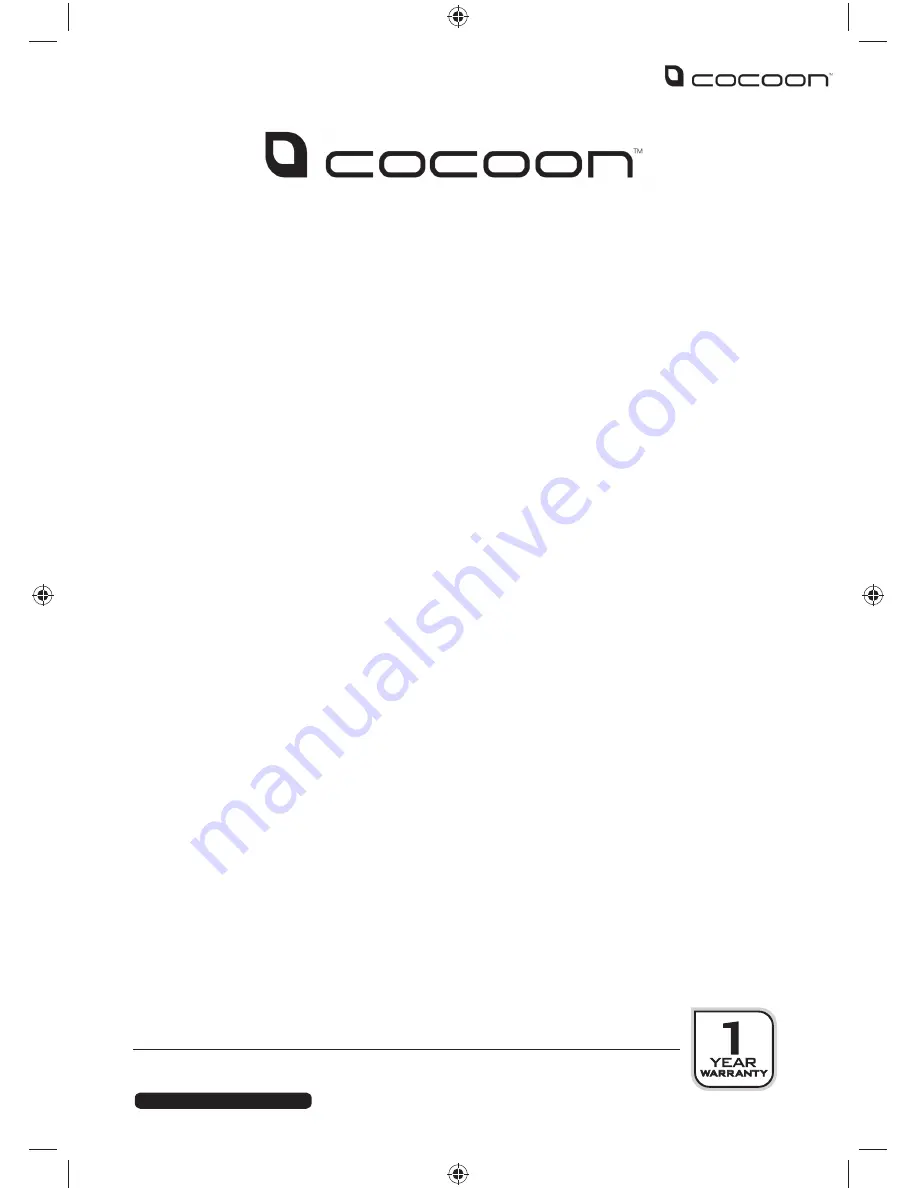
i
After Sales Support
Telephone:
1300 663 907
Internet:
www.winplus.com.au
7” Colour eBook Reader & Media Player
WARRANTY DETAILS
This product is warranted against defects for a period of One year If the
product is faulty, Winplus will repair or replace the product (at its discretion)
at no cost to you provided the product has been used in accordance with
instructions provided. You are responsible for any expenses associated with
making a claim under this warranty (incl. postage).The benefits under our
Warranty are in addition to other rights and remedies under consumer law
in relation to these goods.Our goods come with guarantees that cannot
be excluded under the Australian Consumer Law. You are entitled to a
replacement or refund for a major failure and forcompensation for any other
reasonably foreseeable loss or damage. You are also entitled to have the
goods repaired or replaced if the goods fail to be of acceptable quality and
the failure does not amount to a major failure.
Winplus Australasia Pty Ltd
PO Box 537
Bayswater Business Centre Vic 3153

















