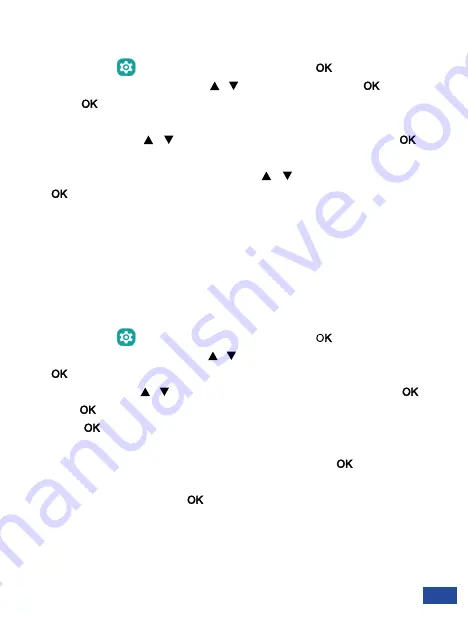
35
Wi-Fi connection
Setting up a Wi-Fi networks connection
1.
Select the icon
within the application menu, and press
[
]
to access the system
settings menu. Use the arrow keys
[
][
]
to select
Wi-Fi
and press
[
]
to access.
2.
Press
[
]
on
Off
, the Wi-Fi function will be activated and display the word
On
. All
available Wi-Fi networks will be displayed.
3.
Use the arrow keys
[
][
]
to select the desired Wi-Fi network and press
[
].
A
pop-up screen will appear.
4.
Enter the password, and use the arrow keys
[
][
]
to select
Connect
and press
[
]
.
When the Wi-Fi function is on, the icon will be displayed in the notification bar. When the
device is connected to a Wi-Fi network, the icon will change. A Wi-Fi network that has
been previously configured and is within range of the device will connect directly when
the Wi-Fi feature is enabled.
You can turn Wi-Fi
On
and
Off
from the
Switch
screen.
Activate Wi-Fi hotspot
1.
Select the icon
within the application menu, and press
[
]
to access the system
settings menu. Use the arrow keys
[
][
]
to select
Wire networks settings
and press
[
]
to access.
2.
Use the arrow keys
[
][
]
to select
Tethering & portable hotspot
and press
[
]
.
3.
Press
[
]
again for
Portable Wi-Fi hotspot.
4.
Press
[
]
on
Off
, the WI-Fi hotspot will be activated and the word
On
will be
displayed. The icon will appear in the notification bar.
5.
You can change the network name, security or password by
[
]
on
Set up Wi-Fi
hotspot.
6.
To disable the function, press
[
]
on
On.






















