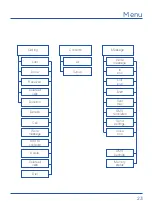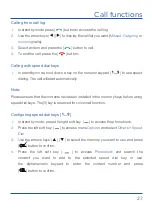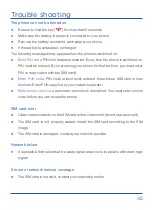32
Contact management
Contact settings
To access Contact settings, press the right soft key
[
]
to access Phonebook, and
then press the left soft key
[
]
to access
Options
. Use the arrow keys
[
]
[
]
to
access
Others
submenu:
●
Speed dial:
assign a speed dial number for your most frequent contact
numbers.
●
Own phone number:
you can store your own phone numbers.
●
Service number:
you can make calls to the main service numbers of your
network operator (depends on your network operator).
●
Memory status:
shows the remaining memory capacity of your contact list
on the phone and SIM card.
Group contact settings
You can add members in a group from your contact list. You can send messages or
call for each specific group.
In standby mode, press the right soft key
[
]
to access Phonebook.
4.
Press the arrow keys
[
]
[
]
to access
Group
submenu.
5.
Use the arrow keys
[
]
[
]
to select a group and press the left soft key
[
]
to
access
Options
:
●
New group:
add a new group.
●
Edit group name:
change the name of the selected group.
●
Delete group:
delete current selected group.
Содержание DT150V
Страница 2: ......
Страница 3: ...3 DT150V User Manual ...
Страница 4: ...4 ...
Страница 12: ...12 View Front Rear view R 2 16 3 7 1 15 18 19 20 17 14 13 9 10 12 4 11 8 6 5 ...
Страница 51: ......