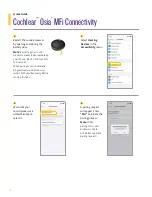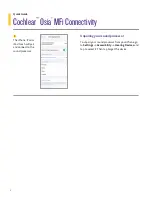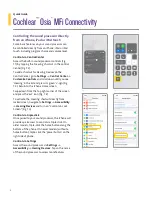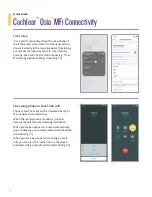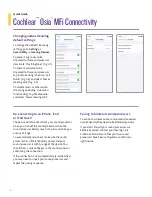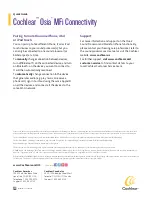Re-connecting to an iPhone, iPad
or iPod touch
The device will disconnect from your sound processor
when you turn off the sound processor, when the
sound processor battery level is too low, or when you
are out of range.
To automatically reconnect, make sure the sound
processor has sufficient battery power and your
sound processor is within range of the device. You
should hear a series of beeps in the sound processor
confirming the connection.
If the connection is not automatically re-established,
you may need to unpair your sound processor and
repeat the pairing sequence.
Pairing to bilateral sound processors
To control or stream audio to two sound processors
simultaneously they need to be bilaterally paired.
If you don’t know if your sound processors are
bilaterally paired, contact your Hearing Care
Professional and ensure that your two sound
processors have been configured as a left and a
right device.
Changing audio streaming
default settings
To change the default streaming
settings, go to
Settings
->
Accessibility
->
Hearing Devices.
To prevent ring tones to be
streamed to the sound processor,
deactivate ‘Play Ringtones’ (Fig. 3.1).
To prevent call audio to be
streamed to the sound processor,
tap ‘Audio Routing,’ then tap ‘Call
Audio’ (Fig. 3.2) and select ‘Never
Hearing Aids’ (Fig. 3.3).
To disable music or other audio
streaming (including ‘Live Listen’
functionality), tap ‘Media Audio’
and select ‘Never Hearing Aids.’
Fig. 3.1
Fig. 3.3
Fig. 3.2
6
Quick Guide
Cochlear
™
Osia
®
MFi Connectivity