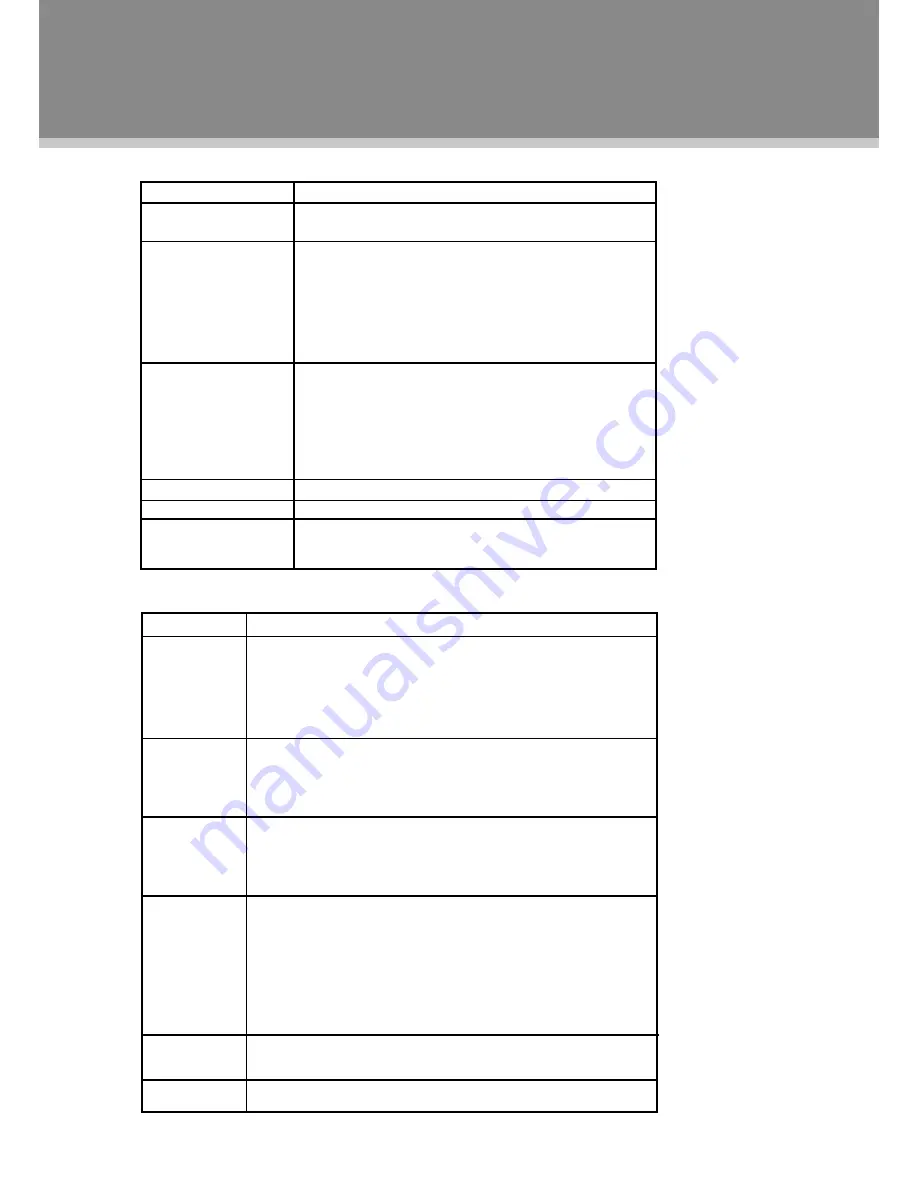
12
Audio Menu
Channel Menu
TV Function
ITEM
DESCRIPTION
Mode
Set the audio mode as Custom/Standard/Theater/
Music/News.
Treble/Bass/Balance
Press the left/right direction button to adjust settings.
When you select an audio Mode other than "Custom",
these items are automatically given parameters to
correspond with the chosen preset mode, so any
change to these parameters would return the Mode
setting to “Custom”
Digital Audio/SPDIF
Set Digital Audio/SPIDIF as RAW/PCM.
SPDIF RAW is to be used when you have a receiver
that can decode the signal. While SPDIF PCM is to be
used when you do not have the ability to decode the
signal. SPIDIF RAW is the preferred option, if you can't
hear anything then switch to PCM
MTS/SAP
Set the ATV audio mode as Mono/Stereo/SAP.
Audio Language
Set DTV audio languages.
Reset Audio Settings
Select this item and press OK or the right button to
set all items under this menu to the factory default.
ITEM
DESCRIPTION
Auto Channel
Scan and save all available channels automatically, overwriting
previously stored channels.
Select this item, press OK to enter - - > Set the TV source as
Antenna/Cable (ATV/DTV) - - > Select "Start", press OK to
search channels. To quit, press MENU.
Add/Skip
This option would enable users to avoid unwanted programs.
Select this option, press OK to enter - - > Use direction buttons
to select a channel you want to skip, press OK to confirm. To
reveal the hidden channel, press OK again.
Favorite
Make a favorite channels collection.
Select this option, press OK to enter - - > Use direction buttons
to select a channel, press OK to mark it as a favorite channel. To
disable the setting, press OK again.
Channel Labels
This option provides users with the ability to name their own
programs.
Select this option, press OK to enter - - > Locate a channel
you want to put a label - - > When edit labels, use the left/right
direction button to move left/right, use the up/down direction
button to change characters - -> Press OK to display "Yes/No"
box, select "Yes", press OK.
Channel
Display the DTV signal intensity.
Audio Only
Set audio output on/off.
Search
Channels
Strength
(COAXIAL)





















