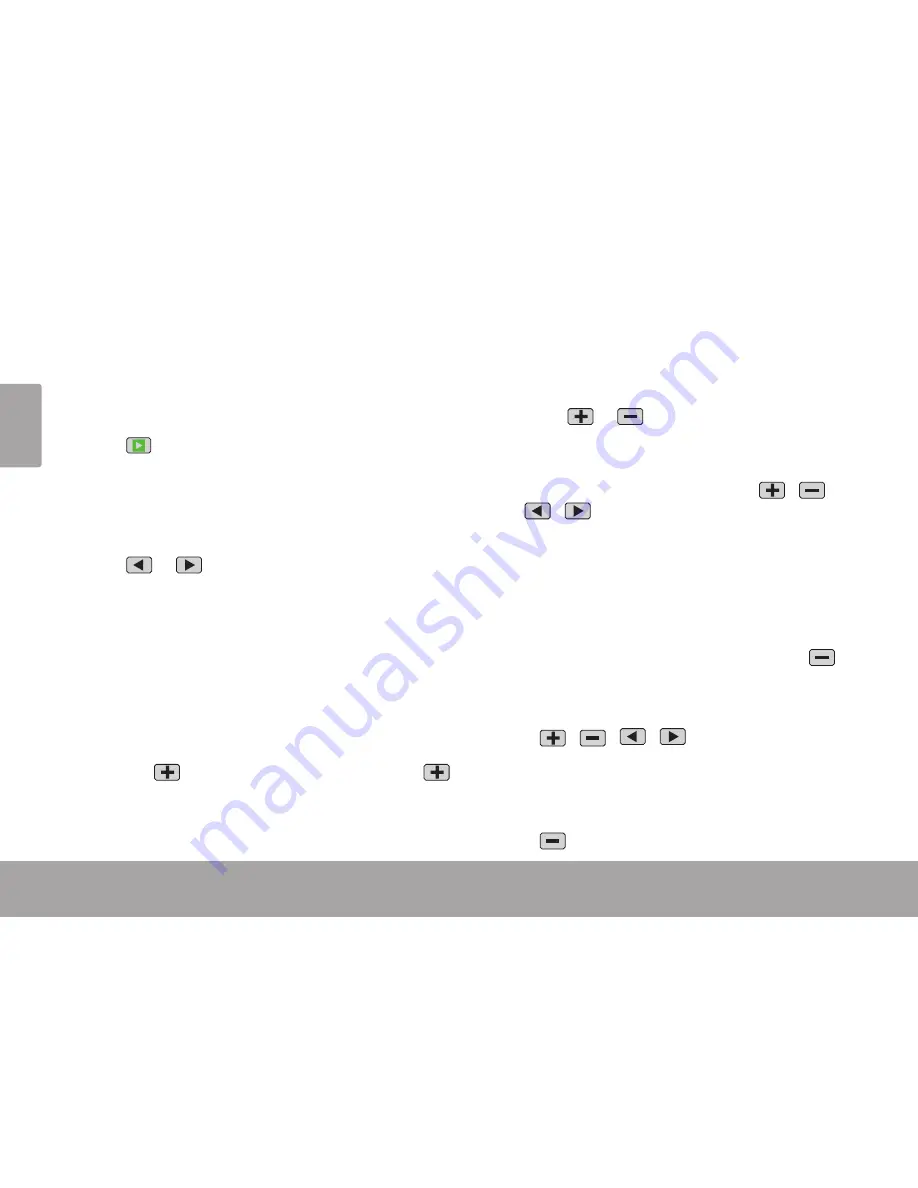
Page 14
Playback Mode
En
gl
ish
Place the camera in Playback mode to review or
delete movies and photos on the camera.
Press
to place the camera in playback mode.
Playback Controls
To Browse Files
Press
or
to browse the files on the
camera.
If a movie file is selected, the movie icon will
be displayed on the lower left of the screen.
If a photo file is selected, the [JPG] icon will
be displayed on the lower left of the screen.
Press the
joystick
to play a movie file. When
playing a movie file:
Press
to pause movie playback. Press
again to resume playback.
Press the
joystick
to quit playback and
return to browsing files.
When viewing a photo file:
Press
or
to increase or decrease the
magnification level of the photo file.
When a photo is magnified, press the
joy-
stick
to enter Pan mode. Press
/
/
/
to move around the magnified
photo.
Press the
joystick
again to exit Pan mode
and return to a normal view.
To Browse Files as Thumbnails
When the camera is in Playback mode, press
to
browse files as thumbnails. This allows you to see
up to nine files on one screen.
Press
/
/
/
to select a file. Movie
files are marked with a
“V”
.
Press the
joystick
to expand the file to fill the
screen.
Press
again to return to the thumbnail view.
Playback mode
Â
Содержание Snapp CAM4002
Страница 22: ...Page 22 Options Menu English...
Страница 29: ...Using The Included Software Page 29 English Double click the file setup to start the installer CAM4002...
Страница 120: ...Page 120 Utilisation Du Logiciel Inclus Fran ais Double cliquez sur le fichier setup pour lancer l installateur CAM4002...
Страница 135: ...Renseignements Importants Page 135 Fran ais...















































