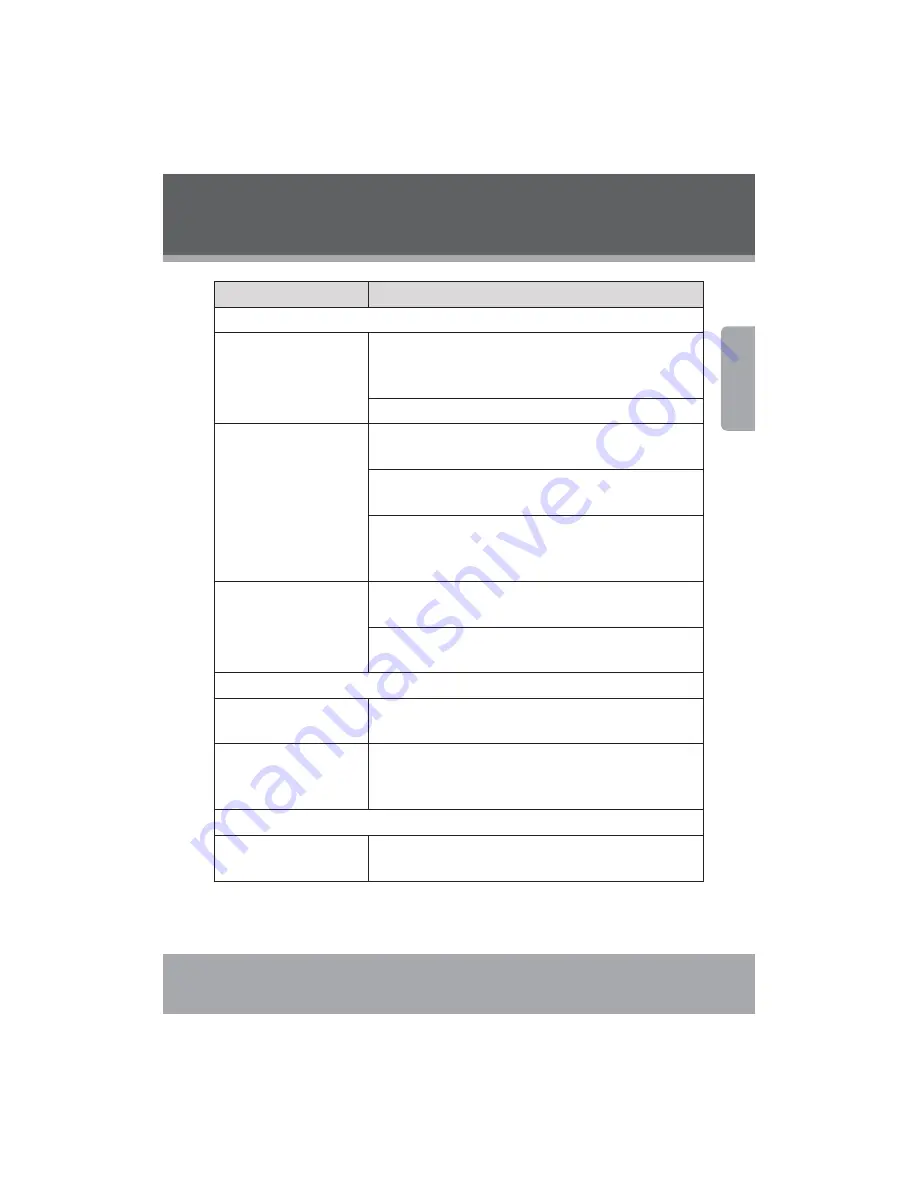
"
English
P
roble
m
Solution
Dis
p
lay
Computer does not turn on. If using AC power, check that the AC adapter is securely con-
nected to the computer and the power cord is plugged into a
working electrical outlet.
If using battery power, check that the battery is charged.
Computer turns on, but
there is no screen image.
Confirm that the screen brightness level is not at its minimum
setting. (To increase brightness, press Fn +F7.)
If using battery power, check that the battery is installed
correctly.
If using AC power, check that the AC adapter is connected to
the computer and the power cord is plugged into a working
electrical outlet.
Screen goes blank while
the computer is on.
Screen saver may be enabled; touch the touchpad or any key to
exit screen saver mode.
If power management is enabled, the computer may have en-
tered sleep mode. Press the power button to exit sleep mode.
Keyboar
d
A number appears when
you enter a letter.
The numeric lock function is enabled. To disable it, press Fn +
Insert.
All or some of the keys
on the external numeric
keypad do not work.
Make sure that the external numeric keypad is securely con-
nected to the computer.
Slee
p
/Hibernation Mo
d
e
The computer enters sleep
mode unexpectedly.
Check that the battery is charged.
Troubleshootin
g






































