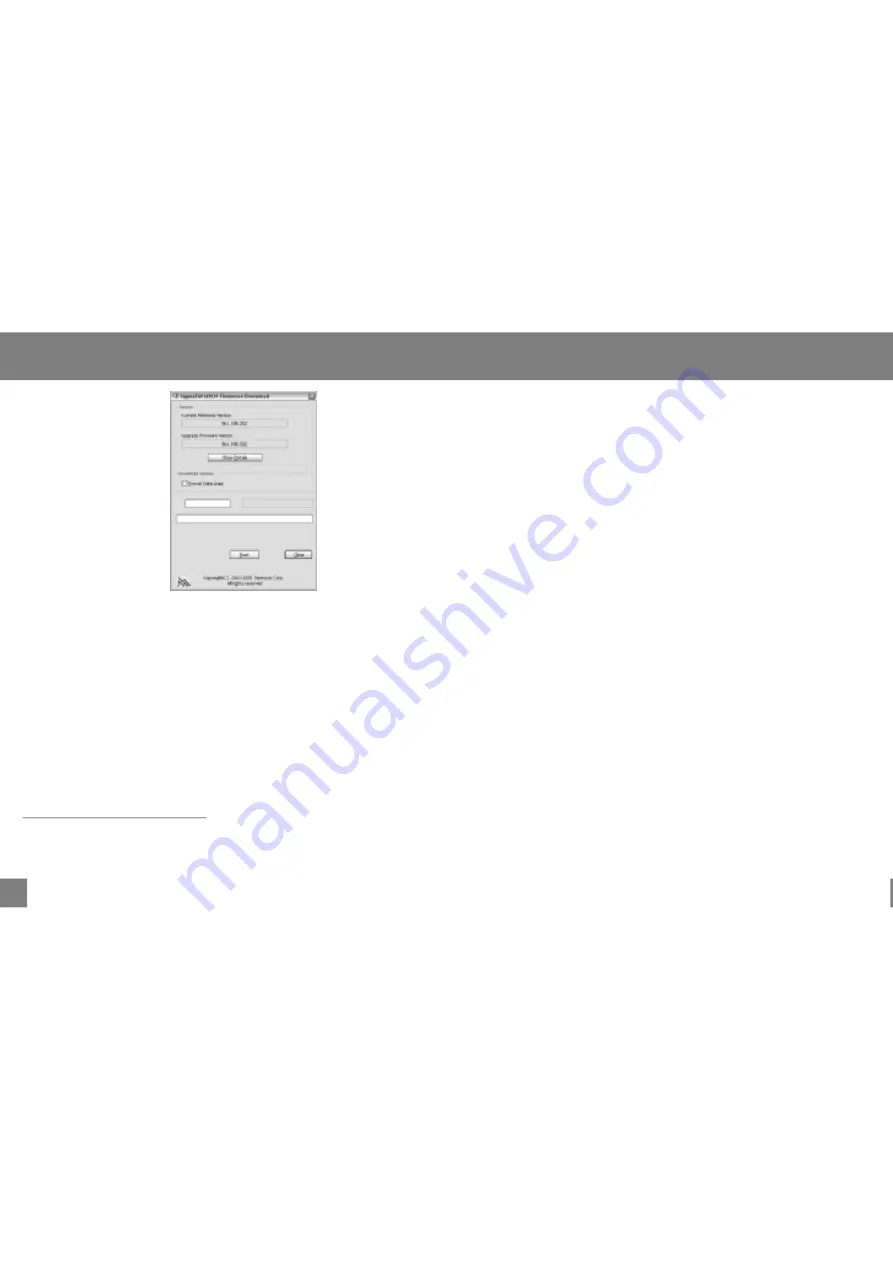
21
Firmware Upgrade
22
6.Cli ck "Start" to begin the firmware update.
7.The update is complete when the green status bar
ha s been filled. Click "Close".
8.Disconnect yo ur player from the computer.
Your player will turn on automatically a nd update its
firmware.
For more informatio n on how to safely connect to and
disconnect from a computer, refer to the
section of this manual.
Do NOT disconnect your player while it is updating.
Connect to a Comp uter
* You must have a file compression utility in stalled on
your computer.
This troubleshooting guide aims to save you time in
case you experience any inconvenience with this
digital audio player. If you are still having difficulty,
please contact Technical Support.
My player does not work.
File transfer failure.
Poor sound quality or no sound.
1.Ensure that the battery is charged.
2.Ensure that the battery has been properly installed.
1.Ensure that the USB driver has been installed
correctly on the PC.
2.Ensure that the USB cable is attached securely to
both the PC a nd your player.
3.Ensure that your player's memory capacity limit has
not been reached.
4.Ensure that the battery is charged.
1.Ensure that the volume level is not set to "0".
2.Ensure that your headphones are attached securely
to the headphone jack.
3.Poor sound quality may result from corrupt or poorly
encoded music files. Try downloading the music file
again or encoding the file at a higher bitrate. The
recommended minimum bit rate for this player is 128
kbps for Mp3 files and 64 kbps for WMA files.
Troubleshooting
All manuals and user guides at all-guides.com













