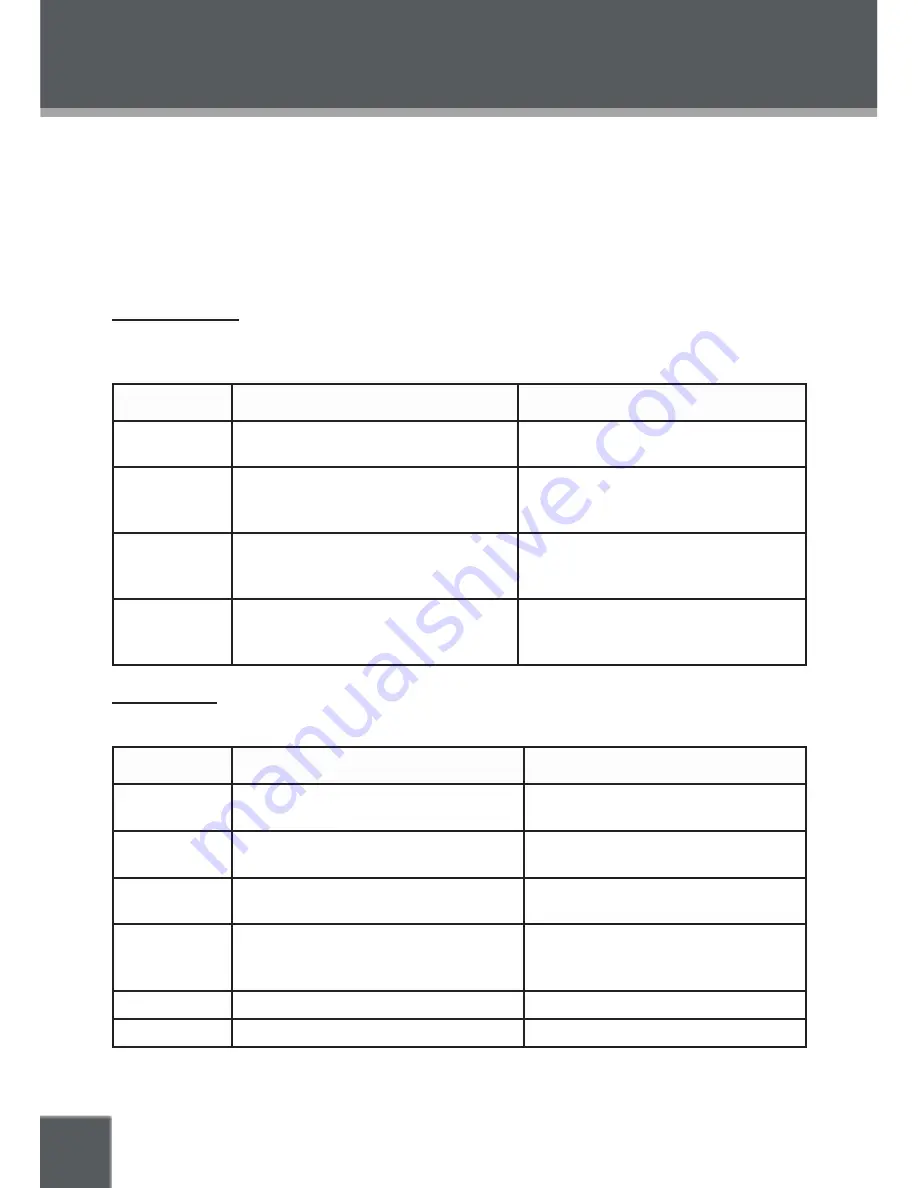
20
SETUP
Enter Setup mode to adjust the various internal settings of the player. Make sure the player has
been completely stopped before entering Setup mode.
Press SETUP to enter Setup mode.
Use the NAVIGATION buttons to select a desired item.
Press ENTER to confirm a selection.
Press SETUP to exit Setup mode (or select EXIT and press ENTER).
Language Setup
Use the NAVIGATION buttons to highlight the desired language selection and press ENTER to
confirm.
Item
Description
Options (Default is in Bold)
OSD
Sets the language of the player’s on-
screen display.
English,
French, German, Spanish
Menu
Sets the default menu language of
loaded DVDs.
English,
Chinese, Japanese, French,
German, Italian, Spanish, Portuguese,
Hindi, Thai, Russian, Korean, Others
Audio
Sets the default language audio track
of loaded DVDs.
English,
Chinese, Japanese, French,
German, Italian, Spanish, Portuguese,
Hindi, Thai, Russian, Korean, Others
Subtitle
Sets the default subtitle track of
loaded DVDs.
English,
Chinese, Japanese, French,
German, Italian, Spanish, Portuguese,
Hindi, Thai, Russian, Korean, Others
Screen Setup
Use the NAVIGATION buttons to highlight the desired screen selection and press ENTER to confirm.
Item
Description
Options (Default is in Bold)
TV Type*
Sets the aspect ratio of the display.
4:3 PS (Pan & Scan),
4:3 LB (Letter
Box)
, 16:9 (Widescreen)
Screen Saver
The screensaver prevents burn-in
damage to the player’s screen.
On,
Off
TV System
Sets the player’s Video Out signal type.
Set this to correspond with your TV.
NTSC,
PAL, Auto
Video Out
Sets which of the player’s Video Out
jacks are in use. (CVBS=RCA Com
-
posite; P-Scan=Component Video)
CVBS+S-Video
CVBS+YUV
YUV P-Scan
Brightness
Select a preset screen brightness.
Normal,
Bright, Soft
Contrast
Adjust the screen’s contrast.
-4 to +4
(0 is default)
*This setting will not affect DVDs that have been preformatted for a specific screen size..
1.
2.
3.
4.





















