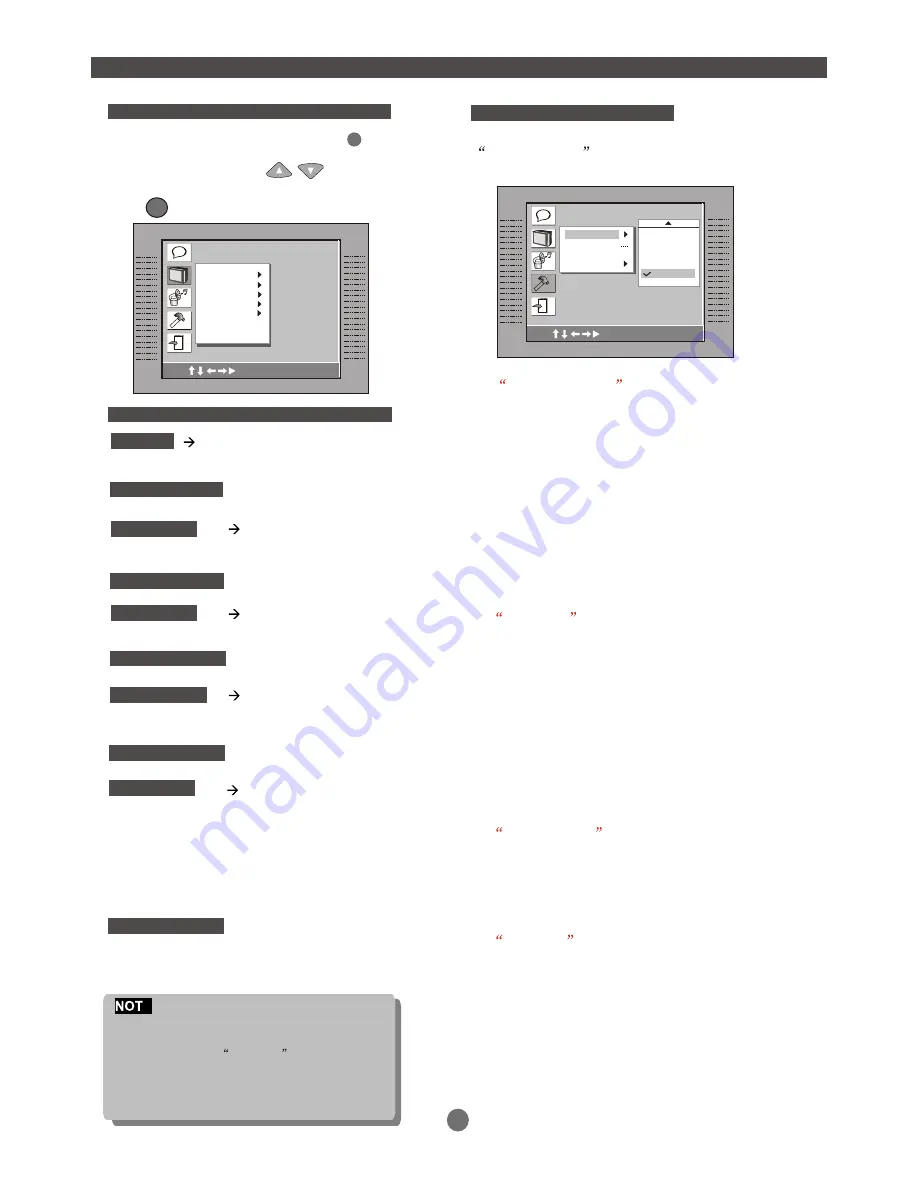
17
CUSTOM SETUP
SETUP MENU (Press SETUP button)
After entering the main menu, choose and confirm
CUSTOM setup
and then the following window
will appear on the TV screen.
A) Parental Control
There are 8 levels of Parental Control,as follows:
1.G; 2.;3.PG;4.PG13;5.;6.R;7.NC17;8.;
Level one opens discs to people of all ages. Level
eight is suitable only for adults.
If you want to change the Parental Control setting,
enter the level number and then the four digit pass code.
The default code is 8888.(If you are using the player for the
first time, there is the code that is needed.)
When the input code has been confirmed, the level setting
menu will appear.Move the cursor to the appropriate level
and press ENTER to confirm. Press Set Up to exit the Menu.
B) Password
Move the cursor to the PASSWORD prompt and press ENTER.
Input the password 8888 if this is your first use.
After confirmation, you will be required to input a new 4 digit
pass code.After entering your new pass code, press ENTER
to confirm.
WARNING:
Please keep a copy of the new pass code
in a safe place, Otherwise you will not be able to change
the Parental Control.Please remember your PASSWORD,
as the DEFAULT setting will revert everything BUT the
PASSWORD to the factory defaults.
C) ANGLE
MARK
You can choose to have the
ANGLE MARK function ON or OFF . In the ON mode,
an ICON will display on the screen when a disc has
multiple angle shots available for viewing. Press ANGLE
on the remote to enjoy these scenes.
D) DEFAULT
This function allows you to change the
player back to the factory default settings. All settings will
be changed back to the original settings. If you have
changed the default PASSWORD of 8888,this will not revert.
E
1. Certain DVD disc are formatted in wide screen (16:9) or letter
box (4:3)only. Adjusting the setting of the disc player will not alter
the screen size for these
Format-only
discs.
2. The PSCAN button on the remote should only be used if you
have a Component Video Connection.
3. If your TV does not have a Y, Cb, Cr Component function, please
do not change Video Out setting .
C
A
B
Custom Setup
Use to select
Parental Ctrl
Password
Angle Mark
Default
4: PG13
5
6: R
7: NC17
8
SCREEN MENU
Adjust TV screen viewable format
In STOP mode, press SETUP button
highlight SCREEN SETUP.
Press UP/DOWN button to highlight
the desired item in the SCREEN menu.
Press to confirm the selection.
SETUP
ENTER
TV TYPE
4:3 LB (Letter Box)
4:3 PS (Pan Scan)
16:9 (Wide Screen)
NTSC
PAL
AUTO
NORMAL
BRIGHT
SOFT
VIDEO OUT
CVBS+S-Video
CVBS+ YUV
Y U V P-Scan
-4
-3
-2
-1
0
1
2
3
4
Default setting
CVBS+S-Video
TV SYSTEM
BRIGHTNESS
CONTRAST
Default setting
NTSC
Default setting
4:3 PS
Default setting
NORMAL
Default setting
0
C
A
B
Screen Setup
Screen Setup
Use to select
TV Type
TV System
Video Output
Brightness
Contrast
Содержание DVD-218
Страница 1: ......
Страница 9: ...1 2 3 Connect ONE of the above options ONLY to avoid picture interference NOTE...
Страница 10: ...SL SR NOTE 7...
Страница 23: ...3 20 SPECIFICATIONS 20W Max Audio DAC 18bit 48KHz...
Страница 24: ...COBY s...



















