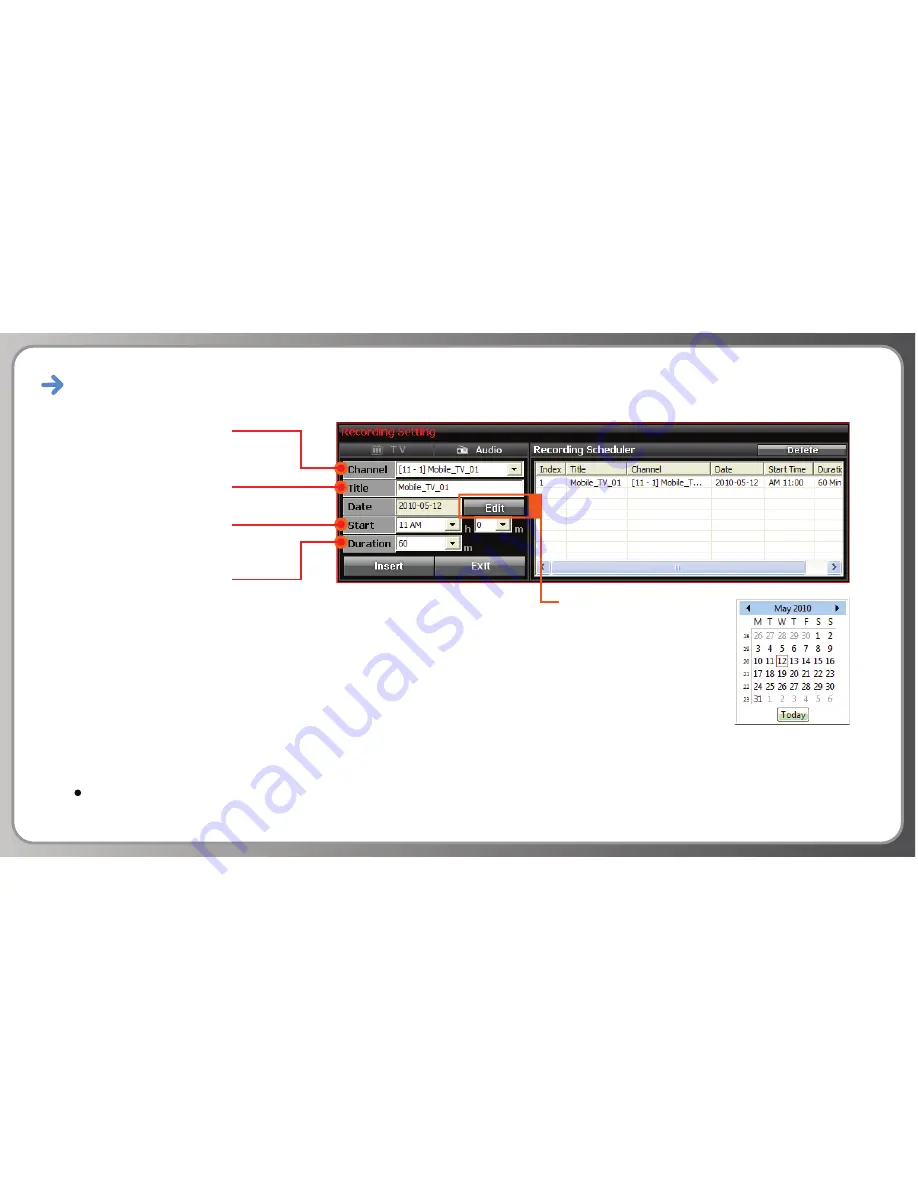
Enjoy Mobile DTV -
Reserve Recording
Click the “Edit” button
to select a date :
1. Choose “TV” or “Audio” button and click.
2. Select the channel to record.
3. The Title is set automatically by the channel selection.
4. Click “Edit” to select a date.
5. Select the start time of the recording.
6. Select the duration of the recording.
7. When the recording settings are complete, click ‘Insert’ to enter the recording to the Recording Scheduler.
To delete a recording, click a recording in the Recording Scheduler, then click “Delete”.
To exit, click “Exit”.
Channel Selection
Title
Start Time Selection
Duration Selection
29
Содержание DTV111
Страница 8: ...Installation Click Next to confirm and start the installation 7...
Страница 9: ...Installation The window below will appear while the software is being installed 8...
Страница 13: ...Installation If the notice shown below appears click Install 12...
Страница 14: ...Installation Click Finish 13...
Страница 16: ...Installation It is recommended to restart your system after installation 15...
Страница 17: ...Enjoy Mobile DTV Connect USB Receiver Connect the DTV111 to your PC or laptop 16...
Страница 18: ...Enjoy Mobile DTV Description of Buttons 17 18 19 16 15 7 1 2 3 4 5 6 8 9 10 12 11 13 14 17...
Страница 23: ...Enjoy Mobile DTV Channel Scan Manual Scan 1 Select the range of channels to scan 2 Click Scan 22...
Страница 31: ...Enjoy Mobile DTV Sleep Timer To set a sleep timer click the Sleep Timer button 30 Click the Sleep Timer button...
Страница 38: ...Enjoy Mobile DTV File Playback 37...



























