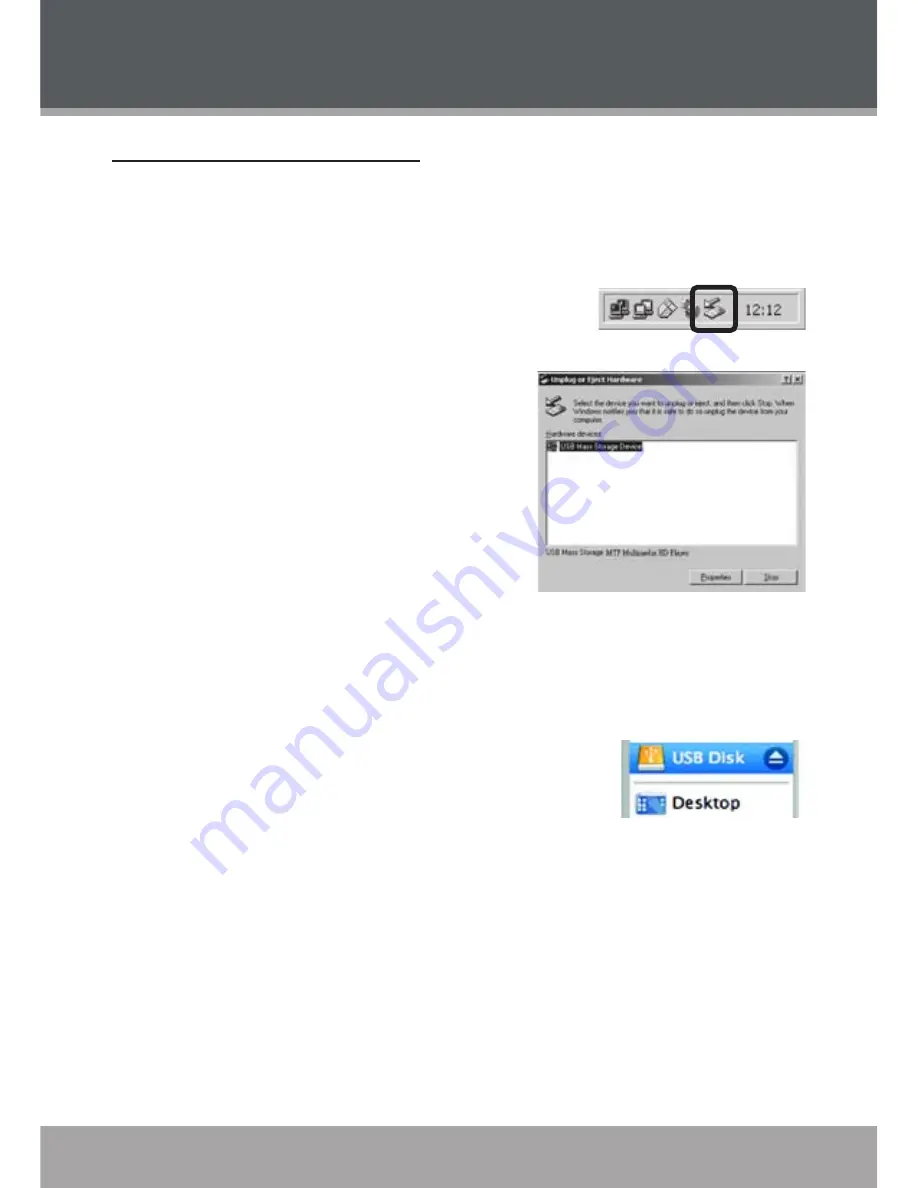
3
Page
Coby Electronics Corporation
www.cobyusa.com
Page
Disconnecting from a Computer
Disconnect your player as instructed below to detect data loss or file/firmware
corruption.
Microsoft Windows
Double-click the green arrow in the taskbar
located on the lower-right side of the computer
screen (Safely Remove Hardware).
Safely Remove Hardware:
Select “USB Mass Storage Device” from
the list that appears and then click on
“Stop”.
Stop a Hardware Device:
Select “USB
Mass Storage Device” from the list that
appears and then click on “OK”.
When the “Safe to Remove Hardware”
window appears, click the OK button and disconnect the USB cable from
the player and your computer.
Macintosh OS X
On the left side of the Finder Window, identify the
appropriate Removable Disk icon.
Click on the “Eject” arrow on the right of the Remov-
able Disk icon.
Disconnect the USB cable from the player and your computer.
1.
.
3.
1.
2.
3.
USB CONNECTIONS
Содержание C7055 - 512 MB Digital Player
Страница 45: ...www cobyusa com Page 45 NOTES ...
Страница 46: ...46 Page 46 Coby Electronics Corporation NOTES ...
Страница 47: ...www cobyusa com Page 47 NOTES ...






























