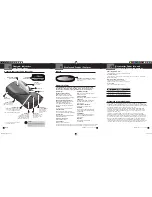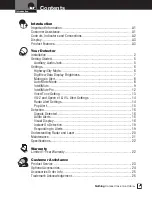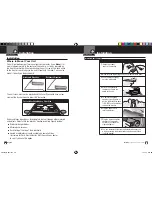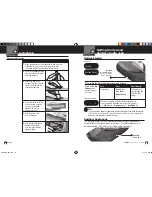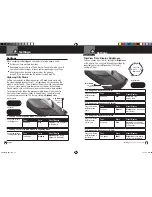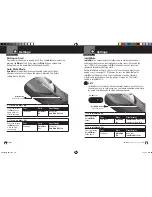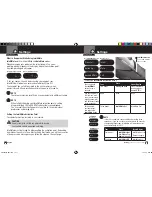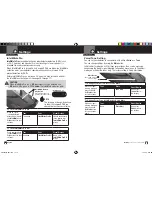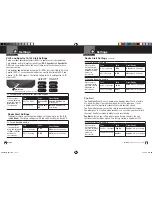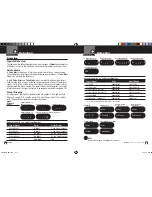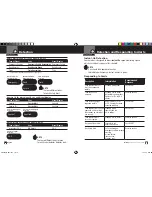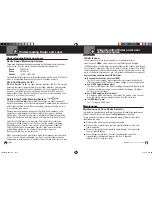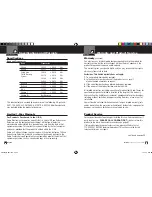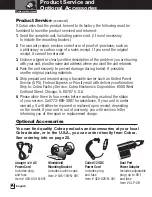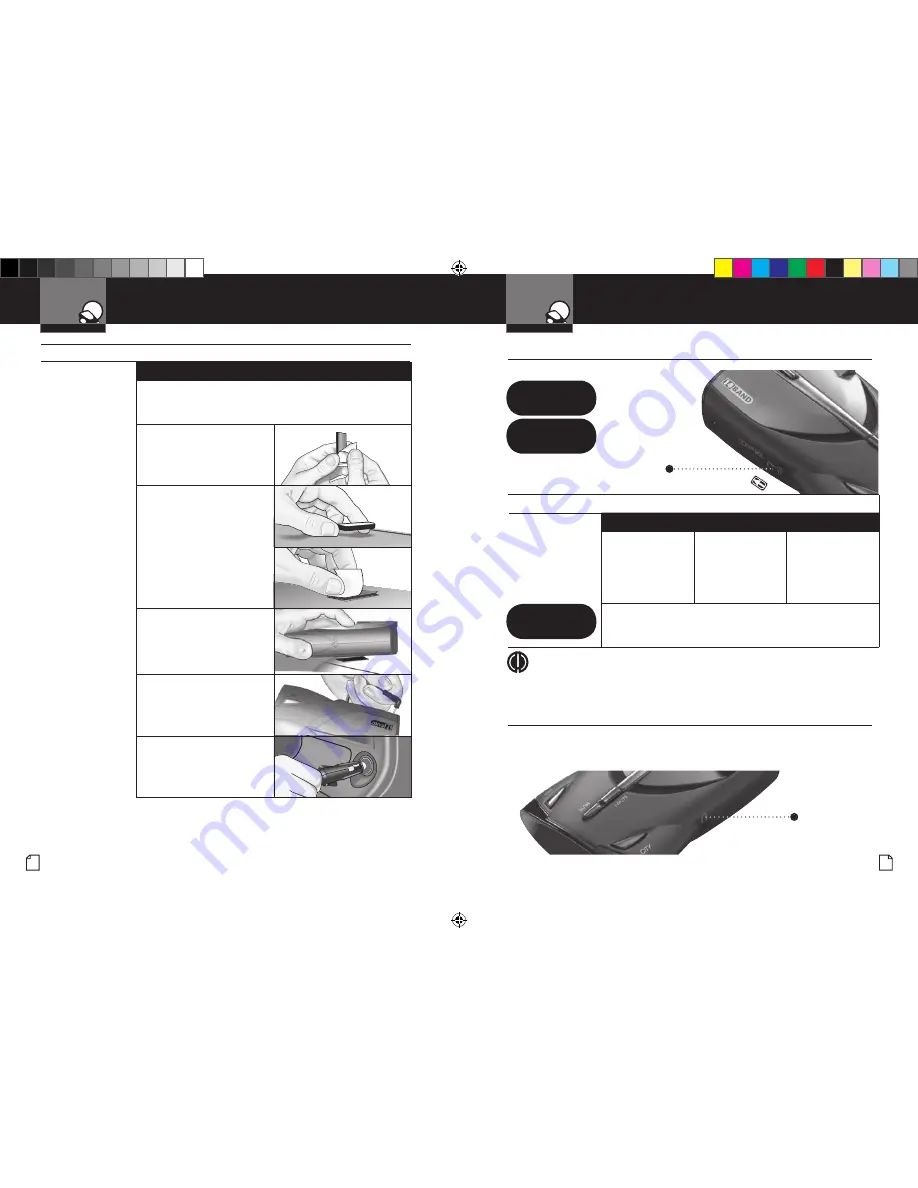
Getting Started
•
Getting Started and
Auxiliary Audio Jack
Intro
Operation
Customer
Assistance
Warranty
Notice
Main Icons
Secondary Icons
Your Detector
Nothing
Comes Close to a Cobra
®
5
Installation
Intro
Operation
Customer
Assistance
Warranty
Notice
Main Icons
Secondary Icons
Your Detector
4 English
1.
Place the detector on the dashboard to find a location
where the unit has a clear, level view of the road.
The angle can NOT be adjusted after mounting.
2. Remove the paper backing
from one side of the hook-
and-loop fastener.
3. Attach the pad to the
dashboard at your chosen
location and remove the
other paper backing.
4. Attach the detector to the
hook-and-loop fastener.
You can remove and
reattach the unit as
often as you like.
5. Plug the power cord
into the detector.
6. Plug the cigarette lighter
adapter on the power
cord into your vehicle’s
cigarette lighter.
Dashboard Mounting
System Ready
Power On
Testing
On-Off/
Volume Control
Rotate clockwise
(away from you)
Intro
Operation
Customer
Assistance
Warranty
Notice
Main Icons
Secondar
y Icons
Caution
War
ning
Installation
Customer
Assistance
To Turn On the Unit and Adjust the Audio Volume
Rotate the On-Off/
Volume control
clockwise (away
from you).
Tone
Voice
Visual Display
Three beeps
Testing, then
three beeps
System Ready
The display will
cycle through and
show the user
modes
Start-up is complete when the display continuously
shows the letters indicating the current user settings
(
c
= City mode,
h
= Highway mode,
i
= IntelliMute On)
Start-Up Complete
h
Auxiliary Audio Jack
•
The Auxiliary Audio Jack can be used to connect external speakers in
environments with high ambient noise levels. The internal speaker will
be disconnected. (This uses a mini stereo audio connector.)
Auxiliary
Audio Jack
NOTE
In some vehicles, power is supplied to the cigarette lighter even while the ignition
is Off. If this is the case with your vehicle, you should turn Off or unplug your
detector when parking for lengthy periods.
Intro
Operation
Customer
Assistance
Warranty
Notice
Main Icons
Secondary Icons
XRS950_MANL.indd 4-5
1/12/10 8:42 AM