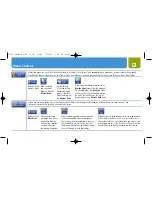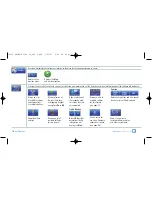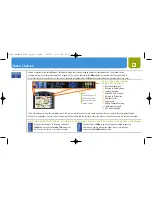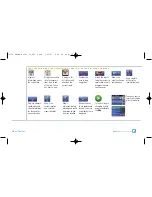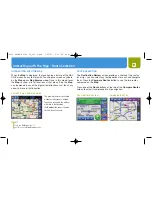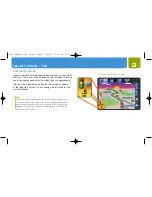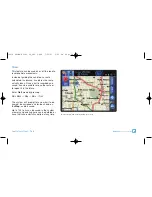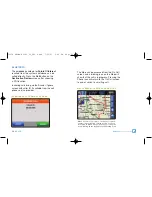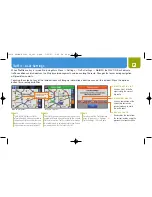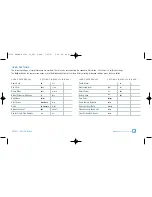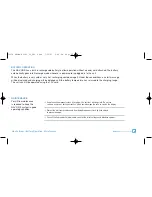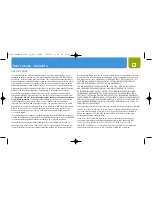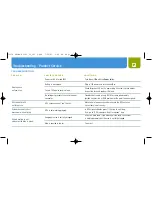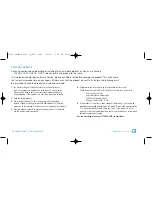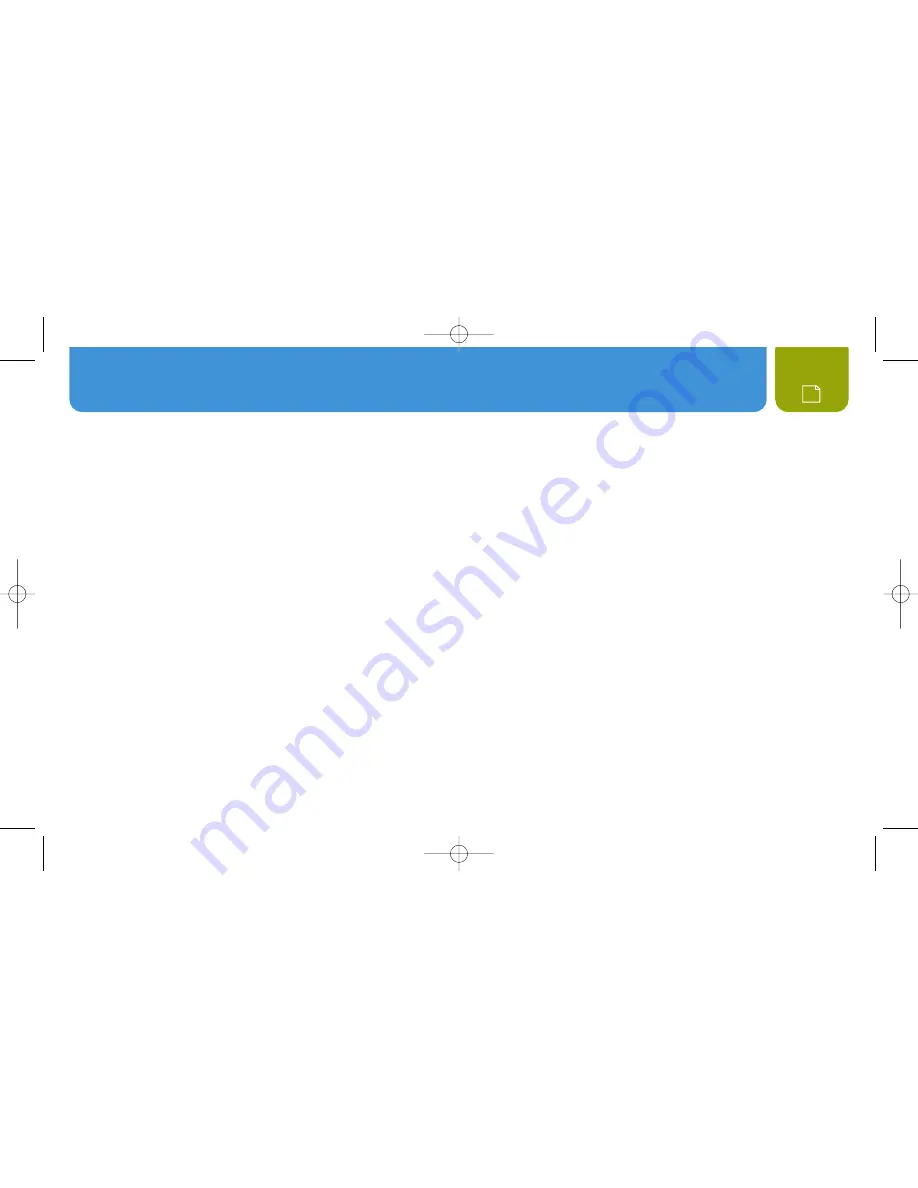
User License : Warranty
26
USER LICENSE
This document and the software and data described in it may be subject to one or more
copyrights owned by or licensed to or from Cobra Electronics Corporation, Tele Atlas, Tele Atlas
Canada, Inc., Statistics Canada, Geomatics Canada, and/or Canada Post Corporation and are
furnished under license and may be used or copied only in accordance with such license. Except
as permitted by such license, the contents of this document, software and data may not be
disclosed to third parties, copied or duplicated in any form, in whole or in part, without the prior
written permission of Cobra Electronics Corporation. This document, software and DATA contain
proprietary and confidential information of Cobra Electronics Corporation and its licensors.
Cobra grants the purchaser a limited license for use of this document, software and data
incorporated in the NAV ONE for personal use, and not for resale, sublicense or commercial
use.
By using the NAV ONE, the purchaser agrees to be bound by the terms and conditions
of this license agreement.
The purchaser acknowledges that the content of this document,
software and data are the property of Cobra and its licensors and are protected by
copyright laws of the USA and international treaties. The purchaser agrees not to modify,
decompile, disassemble, reverse engineer or reduce to human readable form the software,
DATA or any part thereof, nor to create derivative works based on the contents of the
document, software or data, nor remove or obscure any copyright, trademark notice,
or restrictive legend.
The purchaser agrees not to export or re-export this document or the NAV ONE to any country in
violation of the export control laws of the U.S.A. Purchaser further agrees to use the NAV ONE
in compliance with all applicable federal state and local laws, rules and regulations.
The contents of this document, software and data are for informational use only and are
subject to change without notice. Cobra and its licensors intend to provide their customers
the most complete and accurate navigation information available at a reasonable cost from
government and private data sources. However, all data sources have limitations and some
have inaccuracies or are incomplete to some degree. These characteristics carry over to the
NAV ONE as well. As such, COBRA AND ITS LICENSORS SHALL NOT BE LIABLE TO THE
USER FOR ANY INCIDENTAL, CONSEQUENTIAL, SPECIAL, INDIRECT OR EXEMPLARY
DAMAGES ARISING FROM THE USE OF THE NAV ONE PRODUCT.
THE NAV ONE PRODUCT IS PROVIDED ON AN “AS IS” AND “WITH ALL FAULTS BASIS”
AND COBRA AND LICENSORS EXPRESSLY DISCLAIM ALL WARRANTIES, EXPRESS
OR IMPLIED, INCLUDING BUT NOT LIMITED TO, THE IMPLIED WARRANTIES OF NON-
INFRINGEMENT, MERCHANTABILITY, QUALITY, ACCURACY, TITLE AND FITNESS FOR A
PARTICULAR PURPOSE. NO ORAL OR WRITTEN ADVICE OR INFORMATION PROVIDED BY
COBRA AND/OR ITS LICENSORS OR ANY OF THEIR AGENTS, EMPLOYEES OR THIRD PARTY
PROVIDERS SHALL CREATE A WARRANTY, AND USER IS NOT ENTITLED TO RELY ON ANY
SUCH ADVICE OR INFORMATION. THIS DISCLAIMER OF WARRANTIES IS AN ESSENTIAL
CONDITION OF THE AGREEMENT.
Cobra encourages customers to report any errors found in our electronic maps by contacting
technical assistance (available in English and Spanish) at product [email protected] (e-mail),
by visiting our website: www. cobra.com, or by calling customer assistance (available in
English and Spanish) at 773-889-3087 between 8:00 a.m. and 6:00 p.m. Central Time,
Monday through Friday (except holidays).
If End User is the United States Government, then use, reproduction or disclosure of
this commercial product and accompanying documentation may be subject to DFARS
252.227-7014(a)(1); DFARS 227.7202-1; FAR 52.227-19; DFARS 252.227-7015;
FAR 52.227-14 Alternates I, II, and III; and/or FAR 12.211 and FAR 12.212 as applicable
and/or similar successor clauses in FAR, or the DOD or NASA FAR Supplement.
10474 NAVONE 5000 VD_PH1.2.qxd 7/25/07 2:42 PM Page 26