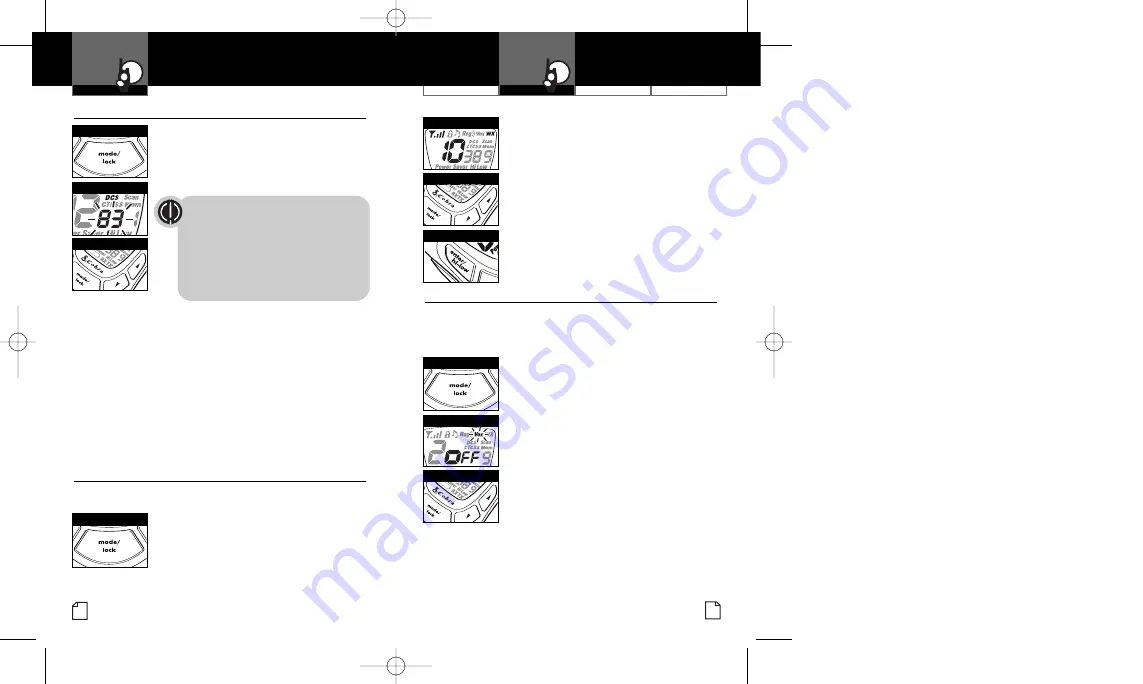
Intro
Operation
Customer
Assistance
Warranty
Notice
Main Icons
Secondary Icons
Customer Assistance
Warranty
Introduction
Operation
Intro
Operation
Customer
Assistance
Warranty
Notice
Main Icons
Secondary Icons
Voice Activated Transmit (VOX)
•
In
VOX
mode, your microTALK radio can be used “hands-free,”
automatically transmitting when you speak. You can set the
VOX
sensitivity level to fit the volume of your voice and avoid
transmissions triggered by background noise.
To turn VOX mode on or off:
1.
Press the
Mode/Lock
button until the
VOX
icon flashes on the display. The current
on
or
off
setting is displayed.
2.
Press the
Channel Up
or
Channel Down
button to turn VOX
on
or
off
.
3.
Choose one of the following:
a.
Press the
Mode/Lock
button to enter the
selected
on
or
off
setting and proceed to
other functions.
b.
Press the
Enter/Hi•Low
button to enter
the selected
on
or
off
setting and return
to
Standby
mode.
To set VOX sensitivity:
1.
Press the
Mode/Lock
button until the
VOX
icon flashes and the current sensitivity level
is displayed.
10
Mode Functions
Operation
Intro
Operation
Customer
Assistance
Warranty
Notice
Main Icons
Secondary Icons
11
NOAA* All Hazards Radio Channels
•
You can use your microTALK radio to listen to
NOAA All Hazards
Radio
channels transmitting in your area.
To listen to All Hazards Radio channels:
1.
Press the
Mode/Lock
button until the
All Hazards Radio
icon, the currently
selected
All Hazards Radio
channel,
and signal strength are displayed.
2.
Use the
Channel Up
or
Channel Down
button to change
All Hazards Radio
channels.
VOX Icon
Channel Buttons
Mode/Lock Button
Mode/Lock Button
Set DCS Privacy Codes
•
To select a DCS privacy code:
1.
After selecting a channel, press the
Mode/Lock
button until the DCS icon appears and the
small numbers flash on the display
(01 through 83).
2.
Press using the
Channel Up
or
Channel Down
button to select a DCS privacy code. You can
hold the
Up
or
Down
button for fast advance.
3.
When your desired DCS privacy code is
displayed, choose one of the following:
a.
Press the
Mode/Lock
button to enter the
new setting and proceed to other functions.
b.
Press the
Enter/Hi•Low
button to enter the
new setting and return to
Standby
mode.
c.
Do not press any buttons for 15 seconds
to enter the new setting and return to
Standby
mode.
3.
The
All Hazards Radio
icon will continue to
be displayed when
All Hazards Radio
is
on
.
Choose one of the following:
a.
Press the
Mode/Lock
button to proceed
to other functions.
b.
Press the
Enter/Hi-Low
button to exit
All Hazards Radio
channel mode and
return to
Standby
mode.
c.
Press
Talk
button to exit and start on
last used transmitting channel.
*National Oceanographic and Atmospheric Administration
Enter/Hi-Low Button
Channel Buttons
Channel Buttons
Mode/Lock Button
DCS Privacy Code
If CTCSS is turned
on
at the channel
selected, the display will flash the DCS
icon and “OFF.” To switch from CTCSS to
DCS, press the
Channel Up
or
Channel
Down
button while the display is flashing
“OFF.” The display will then show the
small numbers flashing and you will then
be able to proceed to step 2.
Hazards Radio Icon
PR4200WX_PH3b.qxd 5/11/07 12:41 PM Page 10















