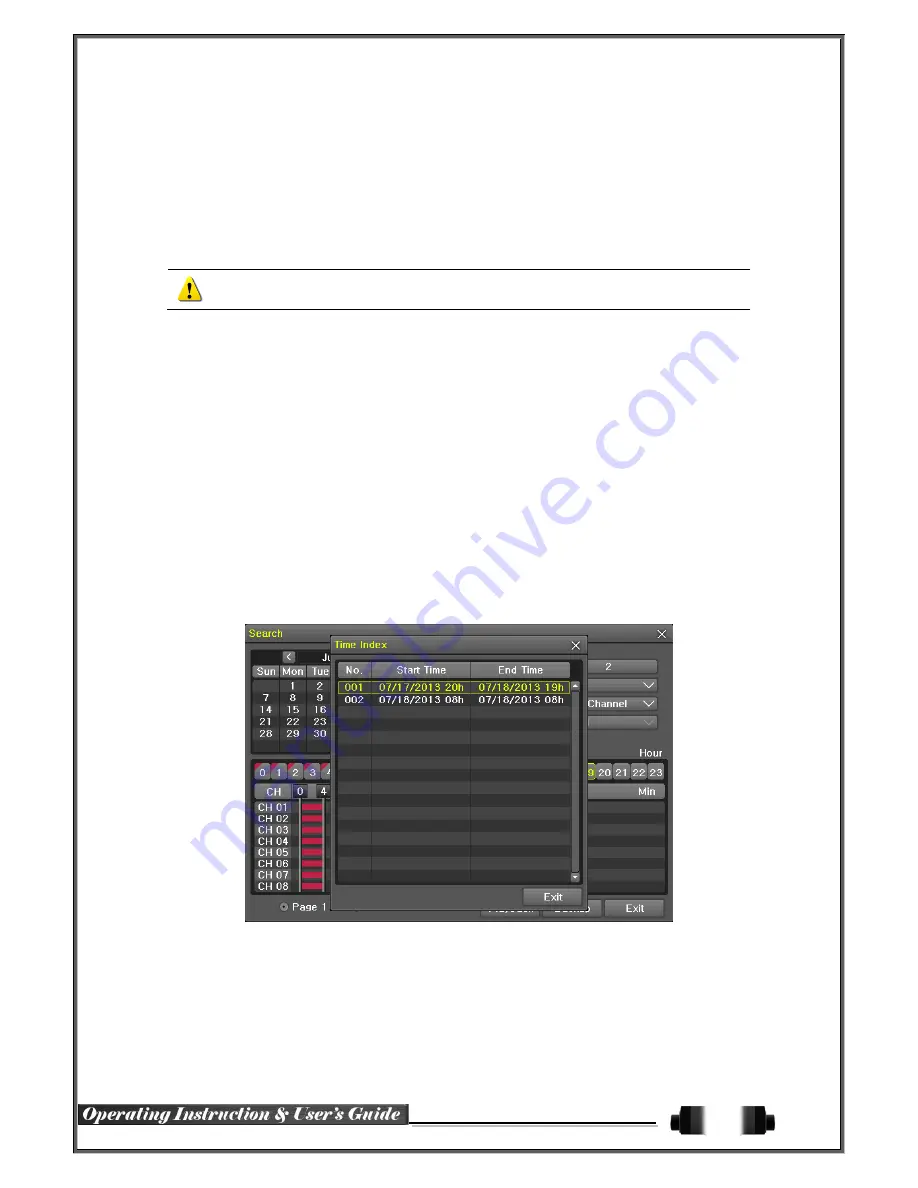
39
①
The way of the date search is same as the Multi-Channel Search.
②
The hourly recording status of the selected date is viewed after selecting a desired date.
③
Select the start time and channel by using the arrow keys.
④
The hourly displayed video of the selected channel will then be displayed in the minute bar graph.
⑤
Move the time line by using the arrow keys and the numeric buttons and specify the time. Afterwar
d, press the Start button and play back the contents.
※
A different time zone means continuous 16 hours.
5
-
7
-
7
Multi-Day Search
The user can playback the video contents of the certain channel recorded in different dates simultaneously.
Entering into the search mode during the Multi-Day playback leads to the Multi-Time Search.
①
The way of the date search is same as the Multi-Channel Search.
②
The date list and the hourly recording status starting from the selected date are viewed by selectin
g the desired date.
③
Select the start time and channel by using the arrow keys.
④
The recorded video of the selected channel will then be displayed as the minute bar graph.
⑤
Move the time line by using the arrow keys and the numeric buttons and specify the time. Afterwar
d, press the Start button and play back the contents.
5
-
7
-
8
List All
To check Time index in order of time line.
[Figure 5-28. Time Index]
5
-
8
POS Search
5
-
8
-
1
POS Search Mode
On the real-time monitoring screen, select
{
Menu}
{Search}
{POS Search}
and then a searching
window pops up as shown below.
5
-
8
-
2
Year/Month/Day/Text/Time Selection
Please select date/time, Time index, Text 1~3, and select the start time within the channel..






























