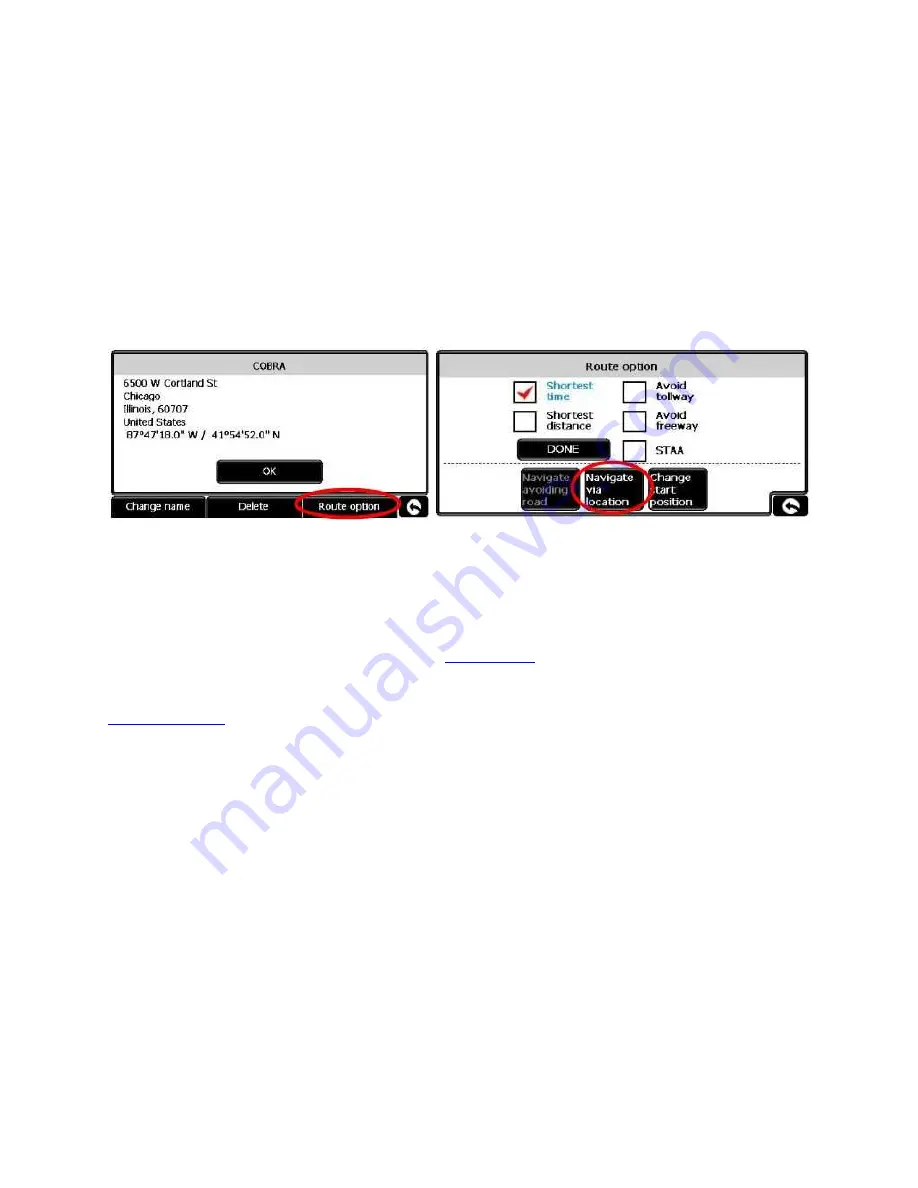
16) Adding an intermediate destination
Maybe you need to pick up a load before traveling to a final destination. You can program the
pickup point as an intermediate destination.
Or maybe you are traveling to your home terminal, but you want to stop off at
Joe’s Smokey
Links
for some of your favorite sausages.
1. Enter the final destination and then tap on ROUTE OPTION.
2. Tap on NAVIGATE VIA LOCATION.
3. Enter the intermediate destination.
4. Calculate the route.
The nav unit will first bring you to the intermediate destination, and then automatically direct
you to the final destination.
You can add only one intermediate destination.
If you need to add more than one, then choose
instead.
Содержание 7700 PRO
Страница 3: ...OPTIONAL ACCESSORIES 41 SD Card Slot 42 External antenna ...
Страница 4: ......
Страница 8: ...4 Description of Length Settings back to menu ...
















































