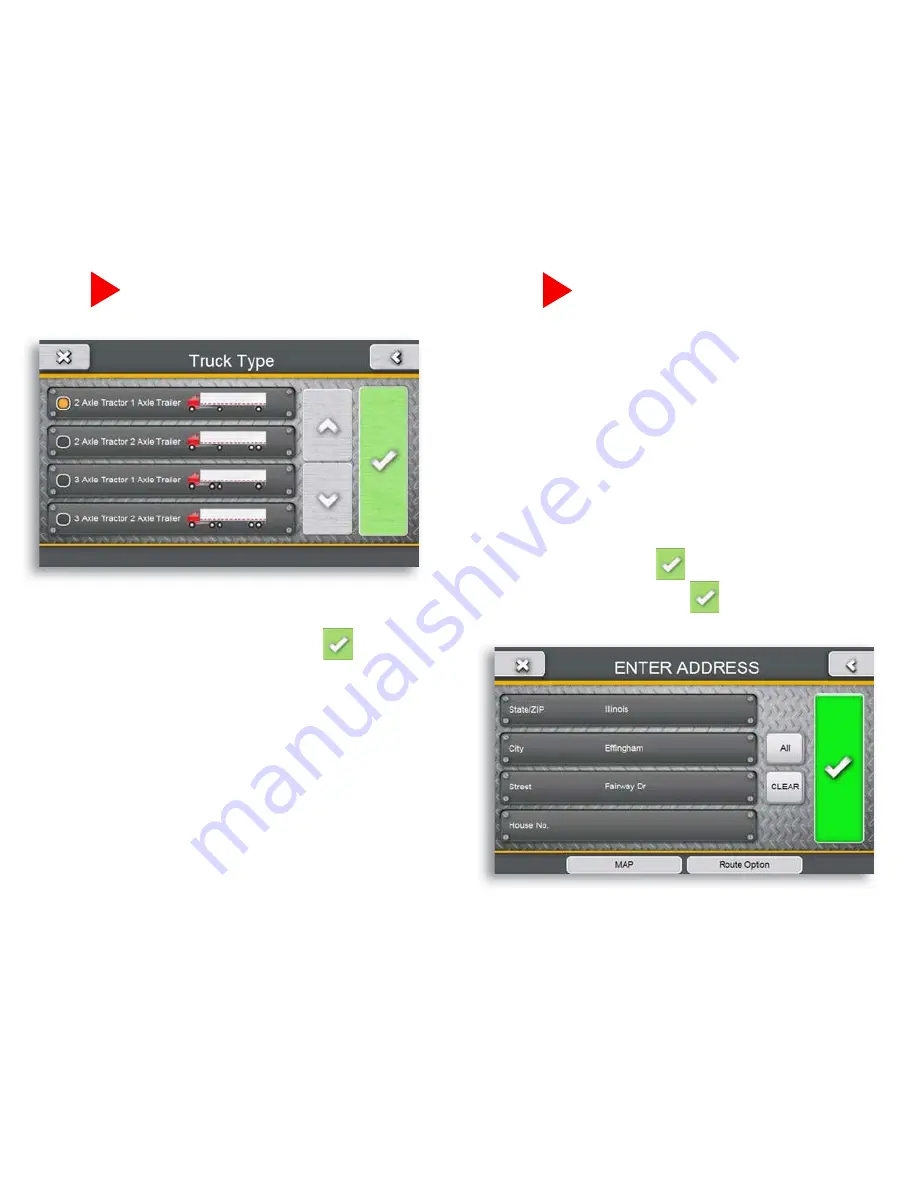
Enter Truck Info
• Under the
Settings
tab in the main menu, tap the
My Truck
icon to input your truck type.
• Choose your axel configuration and press
• Tap each box to enter your truck name and customize
your vehicle’s specifications.
• When finished, press
Save
. Now you are ready
to navigate.
Note
: When travelling from the US to Canada or vice versa,
routing in the other country will be based on our
closest match to your truck type. For best results, use
US truck types in the US and then switch to a Canada
truck type when driving in Canada.
Find an Address
• Under the
Navigate To
tab in the main menu, tap the
Enter Address
icon to navigate to an address.
• Click the appropriate boxes to enter your destination’s
State/Zip, City, Street, and House Number.
• As you type using the keyboard, the list will automati-
cally filter your results. You can press
View List
to
scroll through the results or simply tap on your desired
destination.
• When finished, press and then confirm your
truck information and press again.
6000PRO_HD_QSG_vB.indd 5
5/15/12 8:52 AM








