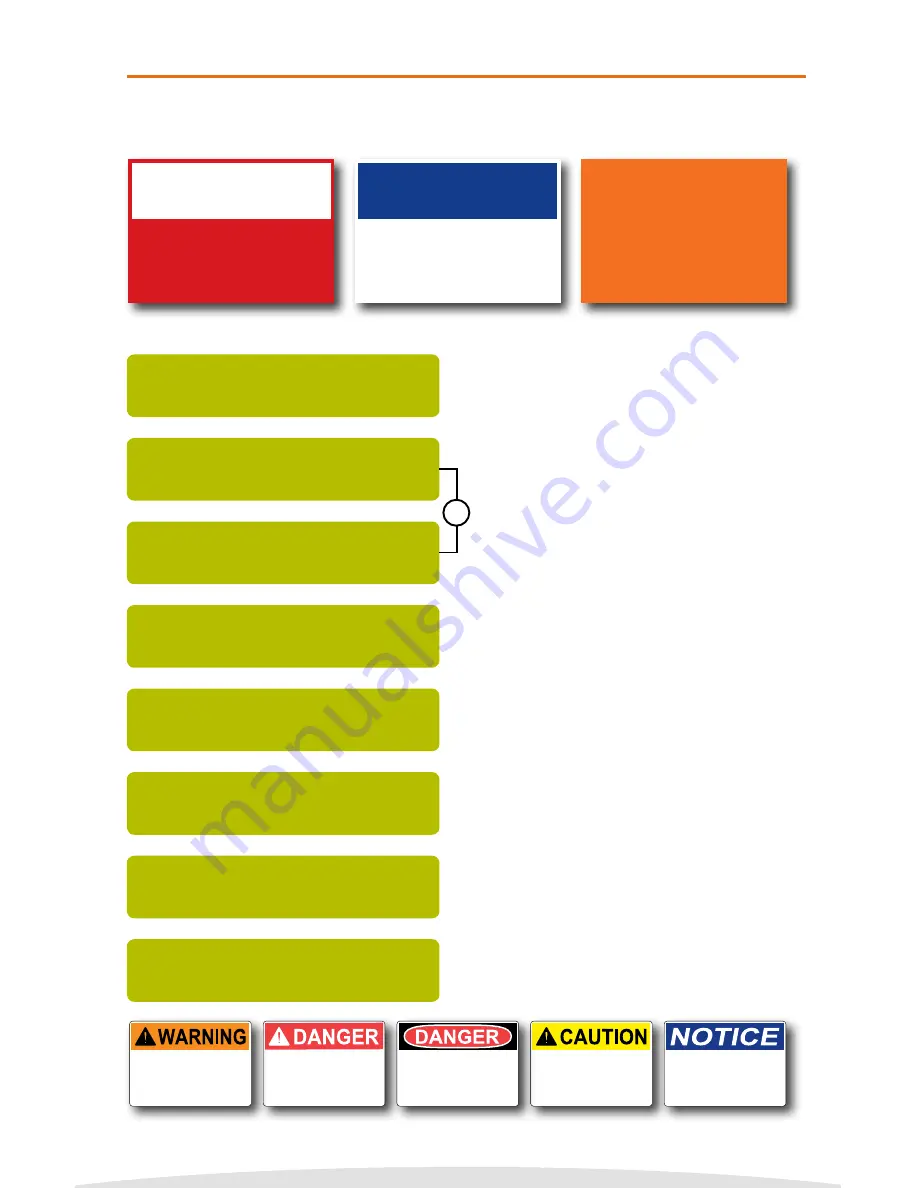
Copyright © 2016 Cobra Systems, Inc. All rights reserved
DANGER HEADER?
Press ENTER
X
INCH - HOW MANY LINES?
Press 1.2,3, or 4
ENTER LINE 1:
HIGH
ENTER LINE 2:
VOLTAGE
ENTER QUANTITY TO PRINT:
1
OSHA/ANSI HAZ COM
Press ENTER
OSHA TEMPLATES
Press ENTER
1. Select OSHA TEMPLATES by pressing
the ENTER key.
6. Enter the text/symbols for your second
line and press ENTER.
2. Select the OSHA/ANSI HAZ COM template
or DIE CUT TEMPLATES option by pressing
the ENTER key.
NOTE: For VnM pre-printed OSHA/ANSI
media, select DIE CUT TEMPLATES only.
(Die Cuts are pre-printed header labels
as shown below.)
7. Enter the quantity of signs to print and
press ENTER.
3. Select a header option. Choose from:
CAUTION, DANGER, NOTICE, SAFETY, or
WARNING and press ENTER.
DO NOT USE WITH DIE CUT LABELS.
4. Select how many lines of text to print by
pressing the numbers 1, 2, 3, or 4.
DO NOT PRESS ENTER.
5. Enter the text/symbols for your first line
and press ENTER.
The OSHA/ANSI Haz Com template is perfect for creating Caution, Danger, Warning, Notice,
and Safety signs. The samples below were created with our OSHA templates.
MUST WEAR
EAR AND EYE
PROTECTION
NOTICE
w
UNAUTHORIZED
PERSONNEL
WILL BE
PROSECUTED
a) OSHA/ANSI, DANGER, 2 lines
b) OSHA/ANSI, NOTICE, 3 lines
c) OSHA/ANSI, WARNING, 4 lines
MUST WEAR
EAR AND EYE
PROTECTION
KEEP OUT
HIGH
VOLTAGE
HOT
SURFACE
EMPLOYEES
ONLY
Die Cut, WARNING
Die Cut, DANGER2
Die Cut, DANGER
Die Cut, CAUTION
Die Cut, NOTICE
HIGH
VOLTAGE
/DANGER
DIE CUT TEMPLATES
Press ENTER
or
VnM®4 Keypad Templates: OSHA/ANSI Haz Com
13














































