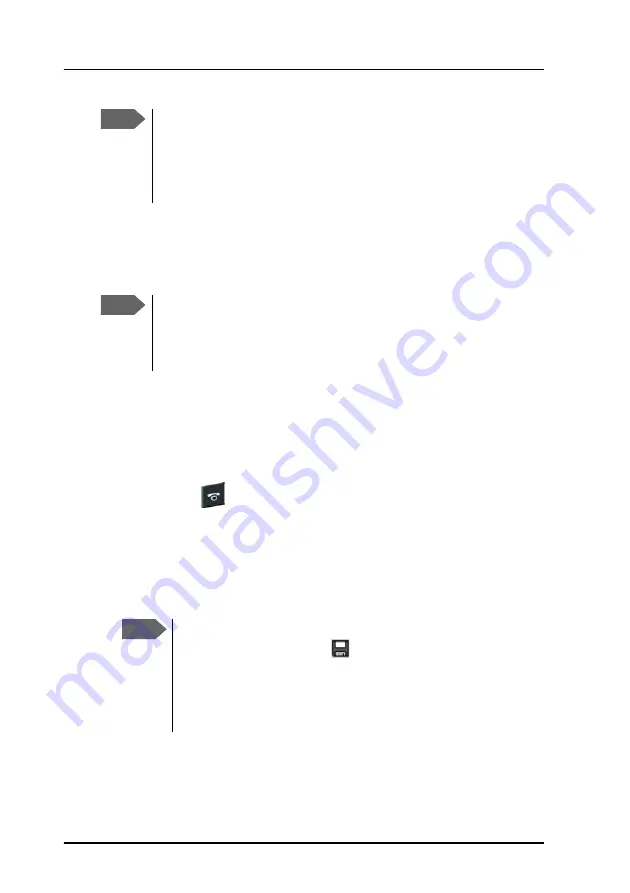
Chapter 2: Getting started
8
Getting started with the AVIATOR Wireless Handset
Connecting the AVIATOR Wireless Handset to a
wireless access point
To connect the AVIATOR Wireless Handset to your wireless access point,
do as follows:
1. Start up the wireless access point.
2. Switch on your AVIATOR Wireless Handset by pressing and holding the
on hook key
until the display lights up.
3. Press the center select key to enter the menu system.
4. Select
Network > Wireless network
.
5. When the list of available access points appears in the display, select the
access point you want to connect to.
6. If you are prompted for security settings, select
OK
to enter the
Profiles
menu. Set the security settings as described in
AVIATOR Wireless Handset to the wireless network
Note
If the AVIATOR Wireless Handset is out of use for a longer period
of time, recharge the battery every two years to avoid
deterioration of the battery. Outside the aircraft you can make a
service charge using a computer or USB charger. For details how
to proceed see the Installation and maintenance manual.
Note
This procedure is only needed at the first connection. Once
connected, the AVIATOR Wireless Handset automatically
attempts to connect to this access point, whether it is integrated
in the SwiftBroadband unit or not, whenever it is switched on.
Note
Access points with a profile matching your AVIATOR Wireless
Handset are marked with
. If this symbol is not present,
you cannot connect to an encrypted network until you have
set up your wireless profile to match the access point.
If you
select an encrypted network without a defined profile you are
prompted for security settings.
Содержание AVIATOR 200
Страница 1: ...AVIATOR Wireless Handset User manual...
Страница 2: ......
Страница 3: ...i AVIATOR Wireless Handset User Manual Document number 98 129599 B Release date February 13 2017...
Страница 10: ...Table of contents viii...
Страница 14: ...Chapter 1 Introduction 4 Features...
Страница 22: ...Chapter 2 Getting started 12 Establishing a connection...
Страница 37: ...Chapter 2 Getting started AVIATOR Wireless Handset keypad and display 27 2222 Getting started...
Страница 38: ...Chapter 2 Getting started 28 AVIATOR Wireless Handset keypad and display...
Страница 104: ...Chapter 4 Using the web server 94 Using the web server The file is now saved in the location you specified...
Страница 114: ...Appendix A Conformity 104 AVIATOR Wireless Handset...
Страница 125: ......
Страница 126: ...98 129599 B www cobham com satcom...






























