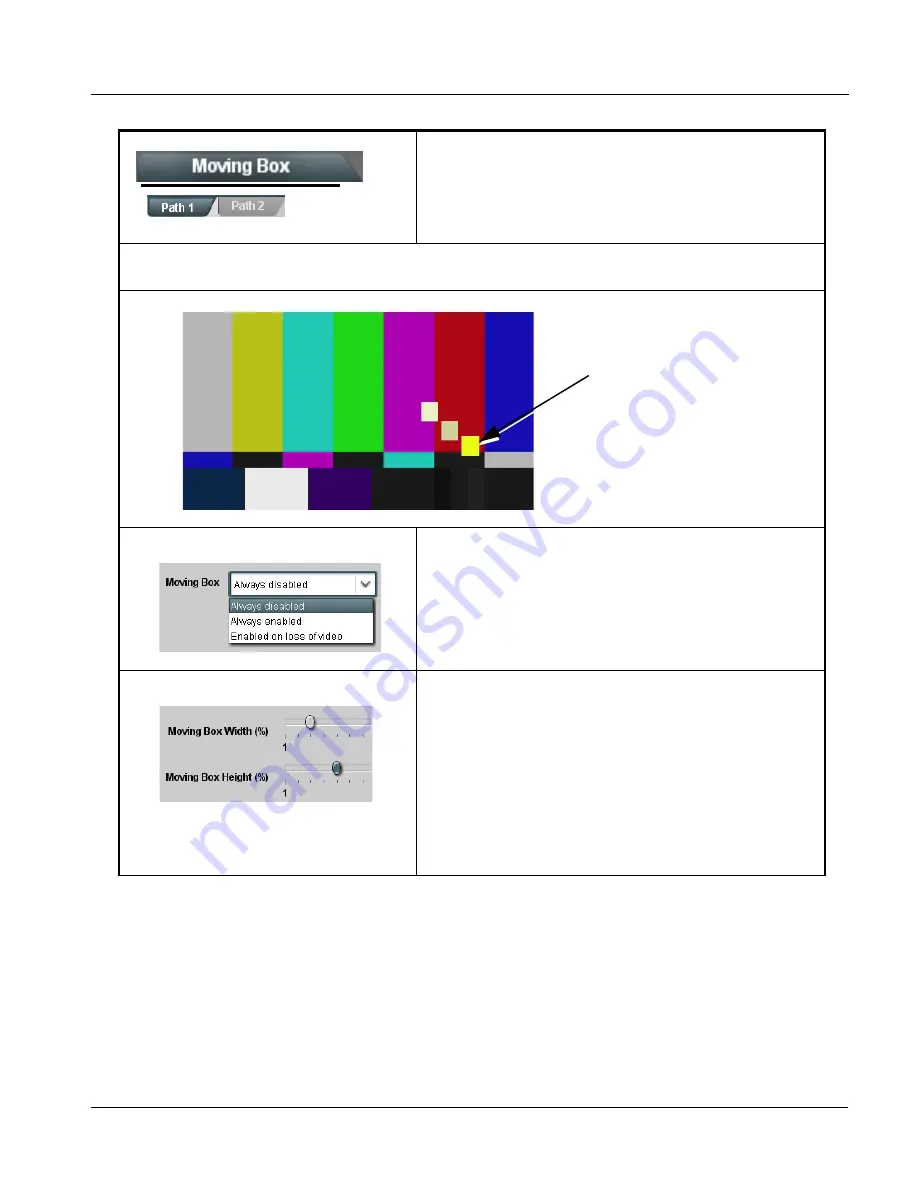
BBG-1002-2UDX-OM (V1.3)
BBG-1002-2UDX PRODUCT MANUAL
3-53
Operating Instructions
BBG-1002-2UDX Function Menu List and Descriptions
Moving Box Insertion
Provides a “moving box” graphic insertion (overlay) on
the output video.
Moving-box insertion can serve as a dynamic raster
confidence check even in cases where the input video
image is static or lost.
Note:
Moving Box tab has identical independent controls for both Path 1 and Path 2 using the Path 1 / Path 2 sub-tabs.
Therefore, only the Path 1 controls are shown here. Set controls for other path using the respective sub-tab.
• Moving Box Insertion Controls
Selects the rules for moving-box overlay insertion into output video.
Note: If moving-box insertion is desired for input LOS conditions, the
Framesync On Loss of Video control for the selected path must
be set to provide a raster (from one of the choices shown) to
support the moving-box insertion.
If this control is set to “Disable Outputs”, no raster or moving-box
insertion will be present on the output video under input LOS
conditions. See Framesync (p. 3-18) for more information.
• Moving Box Size Controls
Sets size of box image burn-in as follows:
• Moving Box Width sets the width (as a percentage of maximum
available raster width. (Range is 0% thru 40%)
• Moving Box Height sets the height (as a percentage of maximum
available raster height. (Range is 0% thru 40%)
Note: • Moving box sizing for a given raster format may not be
appropriate for another format (especially if transitioning from HD
to SD). Set size and position for a balanced appearance that
accommodates both HD and SD raster formats if multiple format
use is required.
• For SD usage, moving box can impinge on and corrupt line 21
closed-captioning waveform if positioned too close to the upper
right of the raster.
Table 3-2
BBG-1002-2UDX Function Menu List — continued
Moving-box insertion provides dynamic
display even on static video. Attributes
such as box size, color, vertical
movement speed, and horizontal
movement speed are all user
configurable.
Moving box can be set to insert
continuously, or only upon loss of input.
Содержание BBG-1002-2UDX
Страница 112: ...3 82 BBG 1002 2UDX PRODUCT MANUAL BBG 1002 2UDX OM V1 3 This page intentionally blank...
Страница 113: ......
















































