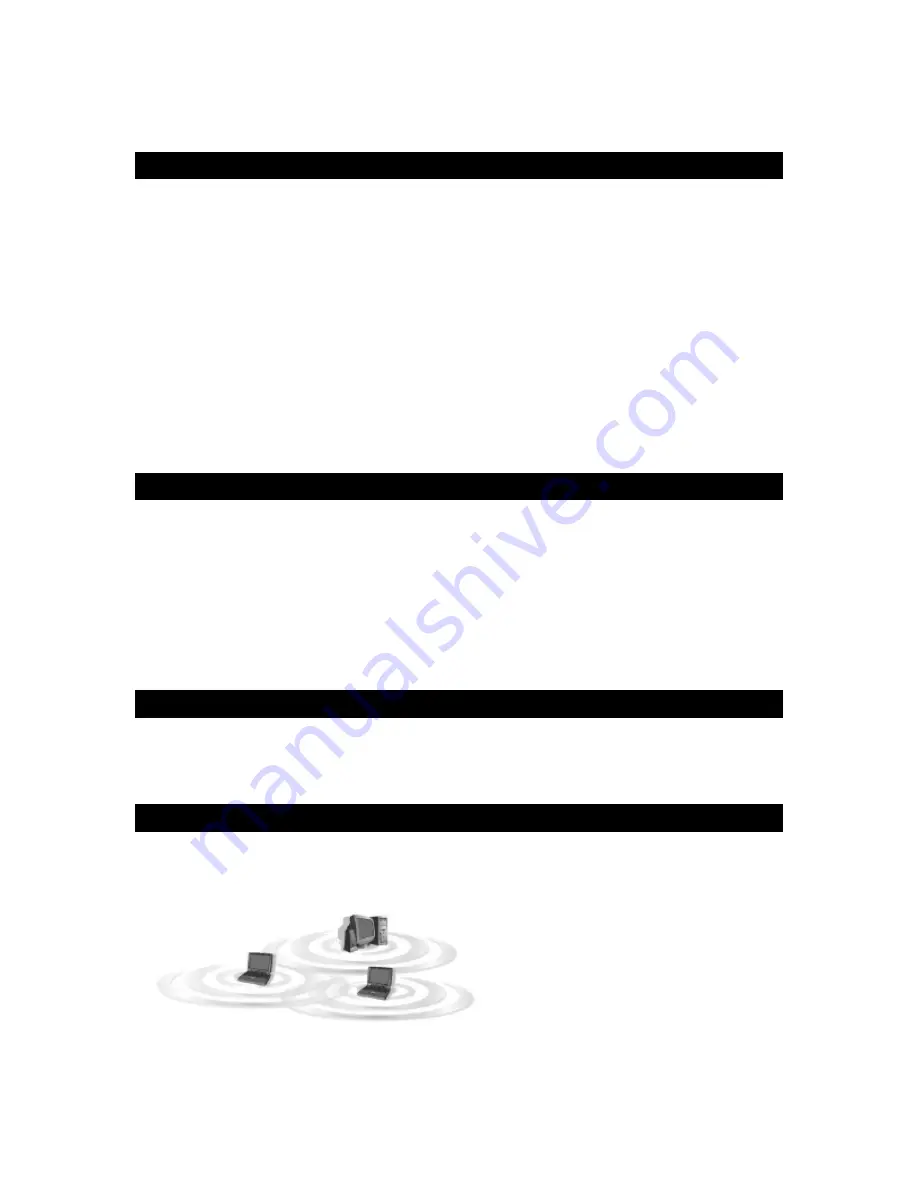
1. Introduction
1.1 The Wireless-G PCI Adapter
The Wireless-G PCI Adapter installs in most desktops and lets you put your computer almost
anywhere in the building, without the cost and hassle of running network cables. Now you don't
have to drill holes in your walls and climb through the attic or cellar to get connected to the network.
Once you're connected, you can keep in touch with your e-mail, access the Internet, use instant
messaging to chat with friends, and share files and other resources such as printers and network
storage with other computers on the network.
The Wireless-G PCI Adapter connects you with Wireless-G networks at an incredible 54Mbps!
And for added versatility, it can also interoperate with all the 11Mbps Wireless-B (802.11b)
products found in homes, businesses, and public wireless hotspots around the country. And in
either mode, your wireless communications are protected by up to 128-bit encryption, so your data
stays secure.
So don't hassle with running cables through your house - get your desktop connected the easy
way with the Wireless-G PCI Adapter.
1.2 Key Feature
◆
Investment Protection: 5 Times Faster and Interoperate with Existing Wireless-B
◆
Equipment Seamlessly
◆
64/128-bit WEP and Advanced 256-bit WPA (Wi-Fi Protected Access) Encryption Provides
◆
Maximum Wireless Security
◆
Ease of Use: Simple Installation with the Help of the Simple Setup Wizard
◆
Compatible with Windows 98SE/ME/2000/XP
he
Wireless-G PCI Adapter
Features
2. Planning Your Wireless Network
2.1 Network Topology
A wireless local area network (WLAN) is exactly like a regular local area network (LAN), except
that each computer in the WLAN uses a wireless device to connect to the network. Computers in a
WLAN share the same frequency channel and SSID, which is an identification name for wireless
devices.
2.2 AD-Hoc versus Infrastructure Mode
An Ad-Hoc wireless LAN is a group of computers, each equipped with one WLAN adapter,
connected as an independent wireless LAN. Computers in a specific Ad-Hoc wireless LAN must
be configured to share the same radio channel.
The adapter provides access to a wired LAN for wireless workstations. An integrated wireless and


















