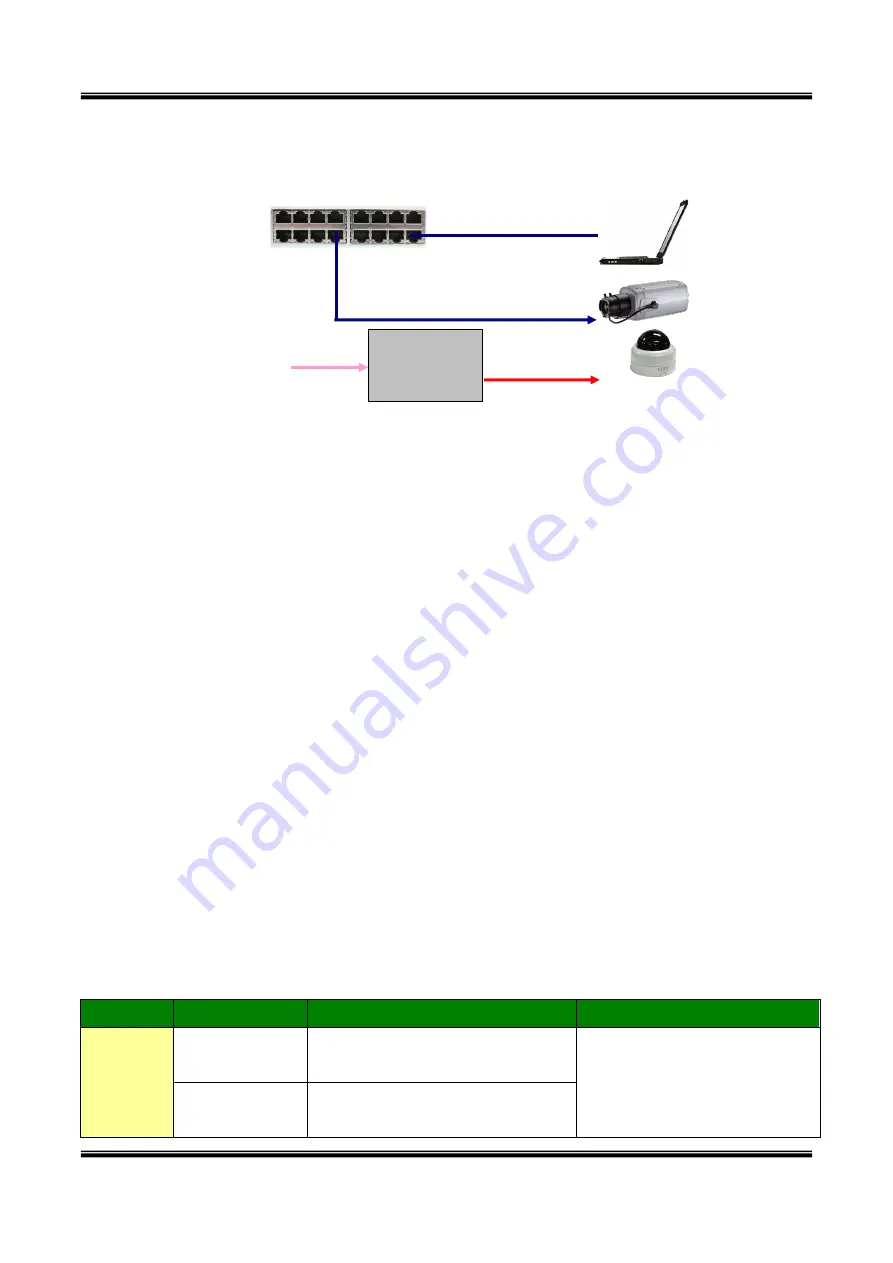
XNET Network Video Server User’s Guide
11 of 44
Figure 2-6. Connecting Network camera and PC without using PoE
<Caution>
The products of cnbtec does not support standard PoE. Do not connect the
network camera directly to a hub supporting standard PoE.
cnbtec assumes no responsibility for the damages caused by use of standard
PoE device with cnbtec’s products.
2.
Apply power to XNET
3.
Install “IP installer” and “XNET-NVR” on your PC.
Detailed information for installing these programs can be found in
[IP-Installer User’s
Guide]
and
[XNET-NVR User’s Guide]
respectively.
4.
Assign IP address to XNET using IP installer.
Identify the type of the network environment and set up IP address. Detailed process of
setting up IP address can be found in
[IP-Installer User’s Guide]
.
If network type is
xDSL or Cable modem you need supplementary information provided by your ISP.
5.
Connect to XNET in Administrator Mode for initial parameter set-up.
All parameters are set to factory default state when XNET is delivered. You are asked to
configure the system for your environment in administration mode. Detailed information
of using administration mode can be found in
[5. Configuring XNET in
Administrative Mode]
. Among the parameters, the parameters in the following table
should be set-up with proper values. Detailed information for the parameters in
Administrator Mode is found in
[5. Configuring XNET in Administrative Mode]
[Note]: Set-up values are preserved even the power is turned off.
Page
Parameter
Setup value
Factory default value
Basic
Setup
Video Size
Set the resolution of the video
transmitted from XNET.
Make sure that you press Check
button to find out the number of
maximum possible simultaneous
users then set the number of
Max Upload Rate
Set this value smaller than the
upload speed of your network.
XNET
DC Power
Power
Adaptor
AC
In
LAN Hub
Data
CAT5 cable


























