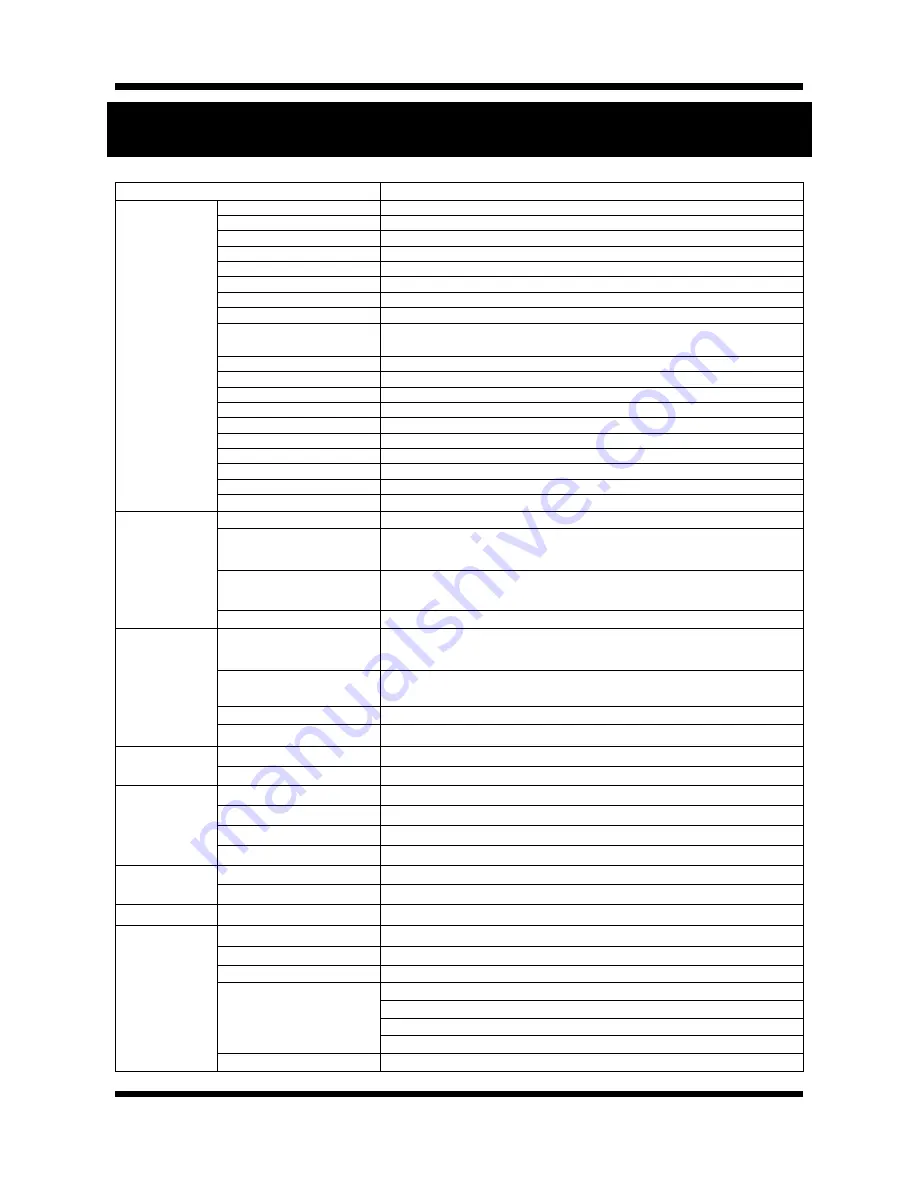
19
/
20
X
X
N
N
E
E
T
T
N
N
e
e
t
t
w
w
o
o
r
r
k
k
D
D
o
o
m
m
e
e
C
C
a
a
m
m
e
e
r
r
a
a
I
I
n
n
s
s
t
t
a
a
l
l
l
l
a
a
t
t
i
i
o
o
n
n
G
G
u
u
i
i
d
d
e
e
5.
Specification
XNET IP HD – IVC5055VR
Specifications
Camera
Signal System
Progressive image processing
Scanning System
16:9 Progressive
Pixel Clock
80MHz
Image Sensor
1/2.7 Inch Progressive CMOS Sensor
Sync. System
Internal
Effective Pixels Number
1920 (H) x 1080(V) 2.0 Mega
Horizontal Resolution
1100 TV Lines
Video Output Level
Select NTSC/PAL 1.0Vp-p (BNC 75Ω, composite)
Lens
Built-in DC Iris Vari-focal Lens, f=3 ~ 10mm, F 1.3
Min. Illumination
0.8Lux (Color, DSS On), 0.00 Lux (IR LED On)
IR LED and Sensor
850nm / 45˚ IR LED 18EA, Sensor 1EA
IR LED Lighting Distance
MAX 15m
Day & Night System
ICR(CDS Type)
Back Light Compensation
On/Off
Flickerless
On/Off
White Balance
Auto/Manual
Exposure
Auto/Manual
Functions
B/W
Electronic Shutter Speed
1/7.5 ~ 1/8000 (21 Step)
Video / Audio
Compression
H.264 / MJPEG (sub stream only)
Frame rate
Dual Mode : MJPEG (30fps)
H.264 (30fps)
Resolution
Full HD(1920 x 1080), SXGA(1280 x 1024), 720P(1280x720),
D1(720 x 480 / 720 x 576), VGA(640x480), CIF(352 x 240 / 352 x 288)
Audio
Two-way (Full duplex / G.711)
Network
Protocol
IPv4, HTTP, TCP, RTSP, RTP, UDP, SMTP, FTP,ICMP
DHCP, UPnP, Bonjour, ARP, DNS, DynDNS
Supported DDNS
1. CNB DDNS 2. DynDNS.org
3. Reference code with SDK
LAN Interface
Ethernet 10/100 Base-T (RJ-45 Type)
Support PoE
Standard IEEE 802.3af supported
Security
Access level setup
Multiple user access levels with password protection
Network Security
IP Filtering
Alarm and Event
Management
Image detection
Motion detection (Select 3 Regions - each area)
Sensor detection
Sensor In, Alarm out
Local storage
SD / SDHC card memory : Support size Max 16GByte
After Event process
SDI Image upload over FTP server / SMTP (E-mail server)
Applications
Browser
Internet Explorer 6.0 or later
Monitoring Application
CNB NVR, CNB CMS and Utility (IP-Installer, etc)
Maintenance
System Upgrade
Firmware upgrade over HTTP
Mechanical
IP Class
IP 67
Operating Temperature
-20
℃
~ 40
℃ with Heater(Night mode-IR led on)
Pan/Tilt/Horizontal
4-Axis Movement for Free Lens Rotation
Power
24VAC(24~28V)/12VDC(11~15V) Dual Voltage
DC12V (Night mode-IR on)7W/ AC24V (Night mode-IR on) 10W
DC12V Heater ON (Night mode-IR on) 9W
AC24V Heater ON (Night mode-IR on) 13W
Dimensions / Weight (Net)
150.7(Ø) mm


































