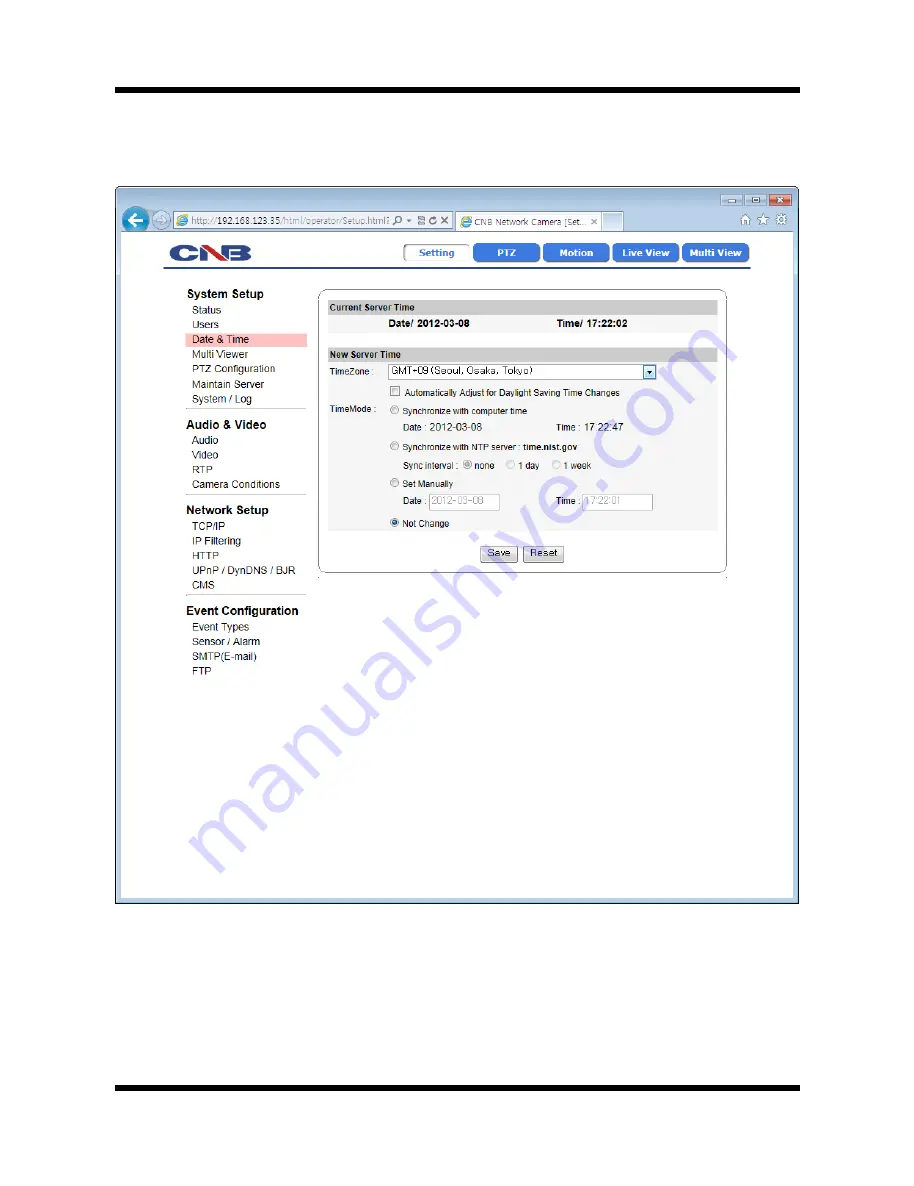
XNET User Manual
13 /
53
1
1
.
.
6
6
.
.
S
S
e
e
t
t
t
t
i
i
n
n
g
g
D
D
a
a
t
t
e
e
&
&
T
T
i
i
m
m
e
e
This page will change Date and Time of XNET system.
Click [
▷
Date & Time
] to open the page shown in Figure 1-6.
Figure 1-6 Date and Time Page
All manuals and user guides at all-guides.com