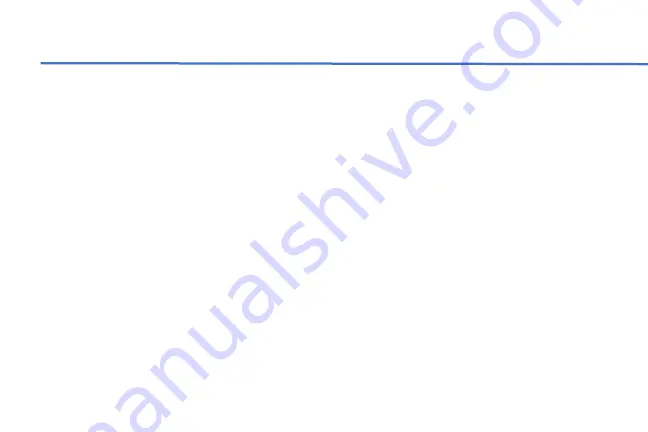
Using Bluetooth Devices
cqheadset.com
8
First Bluetooth Connection
The Bluetooth functionality of the CQ
Headset provides stunning audio fidelity
from your device or telephone calls while
connected to the aircraft. Maybe you
connect to a tablet for audio alerts from your
EFB or your cell phone for music or calls.
Pairing Your Device
1.
With your CQ Headset powered off (see
“Bluetooth
Power On/Off
”
, page 8),
press and hold the multi-function button
(MFB) on the side of the control for
approximately 6 seconds or until the LED
indicator alternates red and blue.
“Pairing” is heard.
Release the MFB.
The headset is now in pairing mode and
will remain so for approximately three
minutes. If the indicator stops flashing
before you have paired your device, start
over.
2.
With the headset in pairing mode, follow
Bluetooth pairing instructions for your
device. Select “CQ
Headset” from the
available Bluetooth devices.
The headset will exit pairing mode with just
the blue indicator flashing periodically. Your
device is now connected to the headset.














