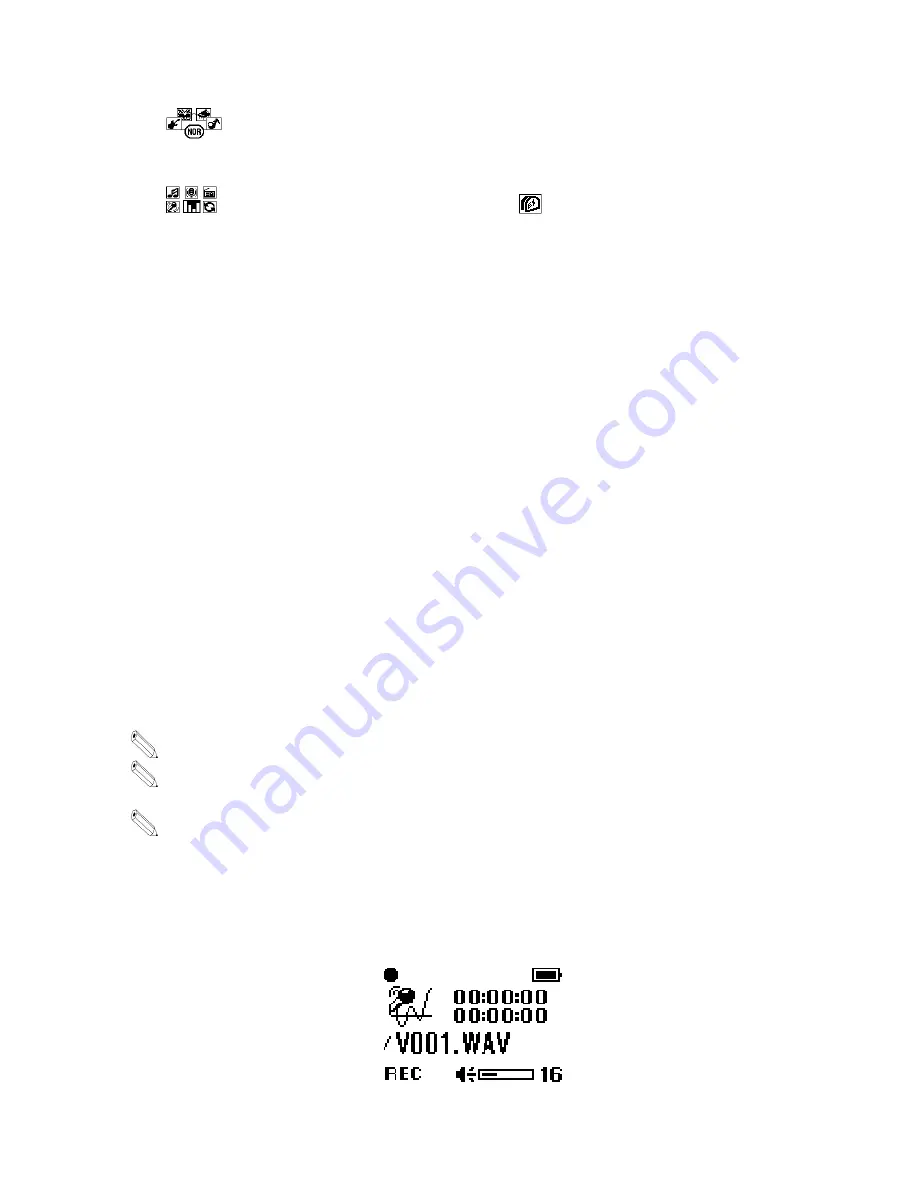
·
→
Pressing the '
▶▶
/
◀◀
' button to choose EQ (ROCK, POP, CLASSIC, JAZZ)
→
'M'
button
·
→
Pressing the '
▶▶
/
◀◀
' button to choose
'EXIT'
→
'M' button
→
Set EQ display
on the upper end of LCD
◎
Music File Playing
1. Turn on the product and press the '
▶
/
■
' button to play music. Press the button one more
time to pause.
2. Select a song you want to play and press the playback button. When the button is pressed,
the song title will scroll across the LCD from right to left.
3. If you want to stop, press the '
▶▶
' or '
◀◀
' button while it is in pause.
4. If you want to play another song while a song is playing, press the '
▶▶
' or '
◀◀
' button
and choose another song.
5. By pressing the '
+
' or '
-
' button in front of the product, you can control the volume up
to 32 stages.
·
This product can store up to 256 music and voice files.
·
In the event of MP3 file’s playing, a text display of song titles may vary depending on the
way ID3 tag was written.
·
This product supports ID3v1/v2. It will display the song title of ID3 if there is ID3 data.
◎
Voice Recording and Playing
1. In case of voice recording, press the '
▶▶
' button on the menu mode to move to 'DVR REC'
mode and press the 'M' button to start recording.
Содержание CA-K20MT
Страница 1: ...USER S MANUAL CA K20MT CM Tech Co Ltd...


























