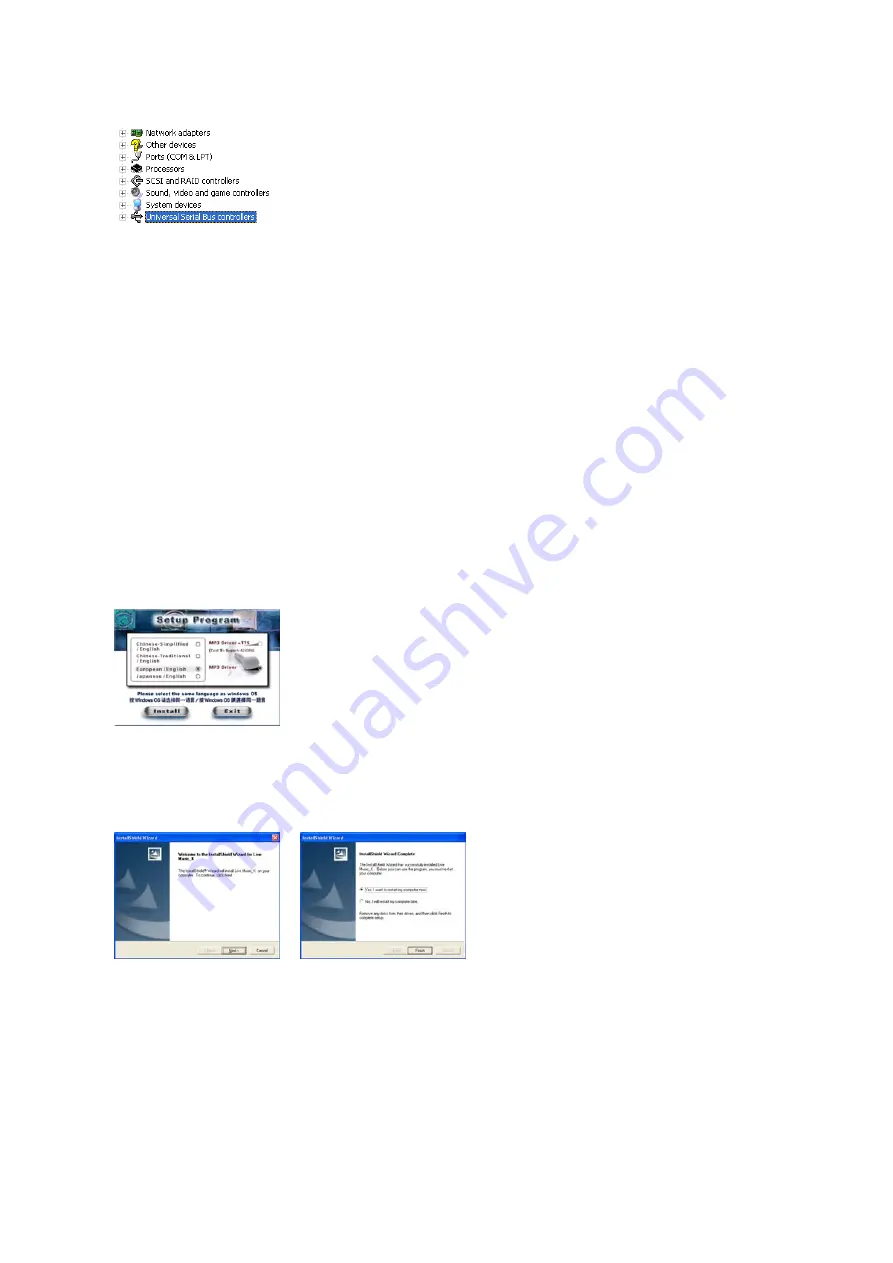
5. USB port cannot be used if there is no 'Universal Serial Bus Controllers'. In such a case, please ask the
sales agent of your PC for its service before installation.
◎ Program Installation
< Caution >
· Before installation, please disconnect other USB products connected to the USB port.
· Do not connect the product to your PC until successfully installing the program. If you have already
connected the product to your PC, disconnect it before proceeding.
< Note >
· This manual is based on Windows XP. Appearance can be different depending on the version of
Windows you are using.
1. Insert the supplied CD-ROM into the CD-ROM drive of your PC. The dialog box shown below
should appear. If the installation program does not start automatically, double-click
‘
Install.exe
’
of the
CD. [fig-e05]
2. Click the
‘
Install
’
button on the picture to begin installation. Select the
‘
MP3 TTS
’
button to
use the TTS function. (Usually it takes about 5 minutes if TTS is selected. The necessary time is
somewhat different depending on the PC environment.)
3. Click "Next" → "Finish" to complete the installation and restart your PC. [fig-e06] [fig-e07]
4. After your PC has restarted, you will see the 'Live Music_K Explorer' icon on your PC.
5. With the battery installed in the product, connect the product to the USB port on your PC, and then
press the '▶/■' button to turn on the product.
6. Execute 'Live Music_K Explorer' and a window will appear as shown below. [fig-e08]
Содержание CA-H70MT
Страница 1: ...USER S MANUAL CA H70MT CM Tech Co Ltd...



















