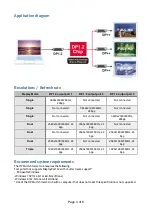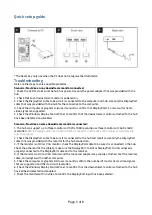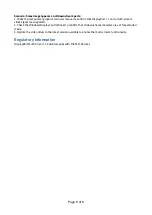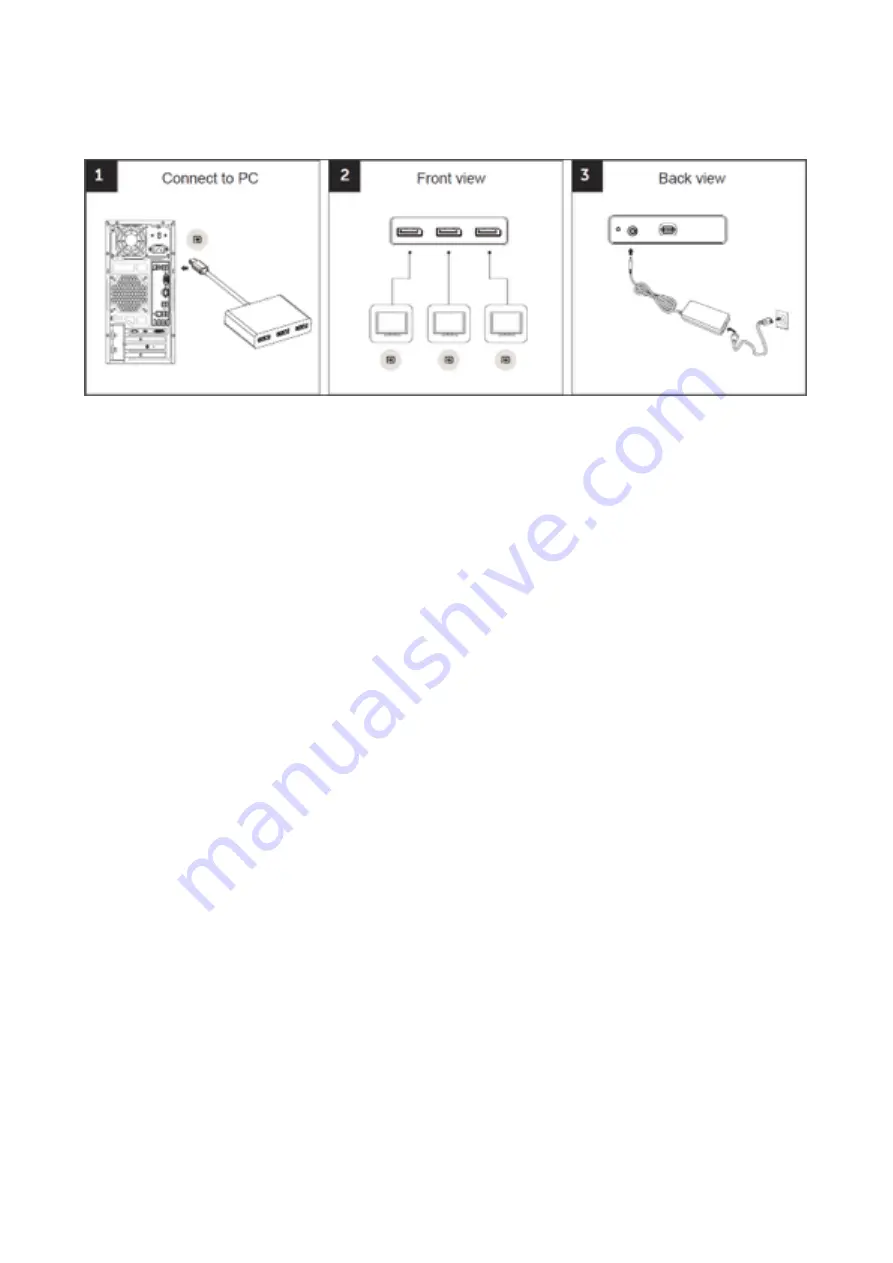
Quick setup guide
#
*The Reset key only use when the PC does not recognise the HUB device.
Troubleshooting
Here are the steps to solve possible problems.
Scenario: No video on any downstream monitor connected:
1. Check the LED to make sure the hub has power. Use only the power adapter that was provided with the
hub.
2. Check that each downstream monitor is powered on.
3. Check the DisplayPort cable to be sure it is connected to the computer and hub. Use only the DisplayPort
cable that was provided with the hub for the connection to the computer.
4. Check the computer or graphics card user manual to confirm that DisplayPort 1.2 and a multi-stream
video signal are supported.
5. Check the Windows Display Control Panel to confirm that the downstream monitors attached to the hub
have been detected and enabled.
#
Scenario: No video on some downstream monitors connected:
1. The hub can support up to three monitors at 1920 x 1080 resolution or three monitors at 2560 x 1600
resolution.
NOTE: Playing audio over the DisplayPort connection will reduce the number of monitors the
hub can support.
2. Check the DisplayPort cable to be sure it is connected to the hub and monitor. Use only the DisplayPort
cable that was provided with the monitor for the hub connection.
3. If the monitor is a DVI or VGA monitor, check the DisplayPort cable to be sure it is connected to the hub.
Check the other end of the cable to make sure the DisplayPort-to-DVI or DisplayPort-to-VGA adapter is
properly connected to the DisplayPort cable and to the monitor.
4. If the monitor is a DVI or VGA monitor and the cable and adapter are properly attached, test the monitor,
cable, and adapter with another computer.
5. Check the computer or graphics card user manual to confirm the number of multi-stream video signals
that are supported and the maximum resolution.
6. Check the Windows Display Control Panel to confirm that the downstream monitors attached to the hub
have all been detected and enabled.
7. Check the monitor with no video to confirm the DisplayPort input has been selected.
#
#
#
#
#
#
#
Page of
5
6