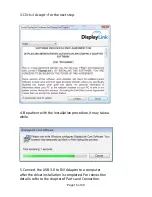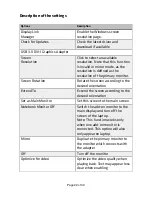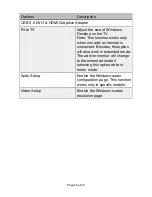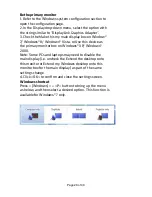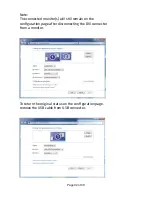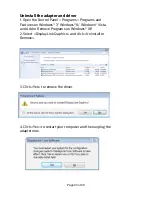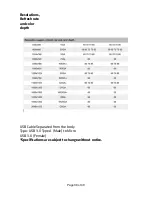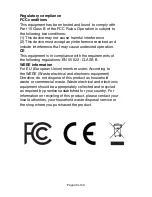Advanced operations
Advanced settings
1. Refer to the Windows system configuration section to
open the configuration page.
2. To change the refresh rate or other options, click
<Advanced settings>. For more detailed adjustments,
refer to the instruction manual of operating system.
3. Click <OK> to confirm and close the settings screen.
Adjust the resolution
Extended monitor
By default, the adapter will configure the settings for the
add-on monitor automatically, such as screen resolution,
color quality or refresh rate etc. However, these settings can
be configured by user as well. The maximum resolution and
refresh rate are depending on specifications of the monitors.
Mirror monitor
In mirror mode, both monitors will be configured to the same
resolution, which may not be the maximum resolution of the
monitors. The resolution of the primary and add-on monitors
may be changed to a lower resolution. For example, if
the primary monitor does not support the resolution of
1920x1080, then 1920x1080 is not possible to set even the
connected adapter supports 1920x1080.
Page
of
29
40