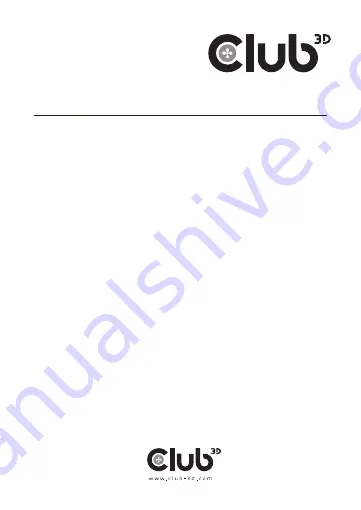
Regulatory Compliance
FCC Conditions
This equipment has been tested and found to comply with Part 15 Class B
of the FCC Rules. Operation is subject to the following two conditions: (1)
This device may not cause harmful interference. (2) This device must accept
any interference received and include interference that may cause undesired
operation.
FCC Caution: Any changes or modifications not expressly approved by the
party responsible for compliance could void the user’s authority to operate this
equipment
CE
This equipment is in compliance with the requirements
of the following regulations: EN 55032/EN 55024: CLASS B
WEEE Information
For EU (European Union) member users: According to the WEEE (Waste
electrical and electronic equipment) Directive, do not dispose of this product
as household waste or commercial waste. Waste electrical and electronic
equipment should be appropriately collected and recycled as required by prac-
tices established for your country. For information on recycling of this product,
please contact your local authorities, your household waste disposal service or
the shop where you purchased the product.
4



















