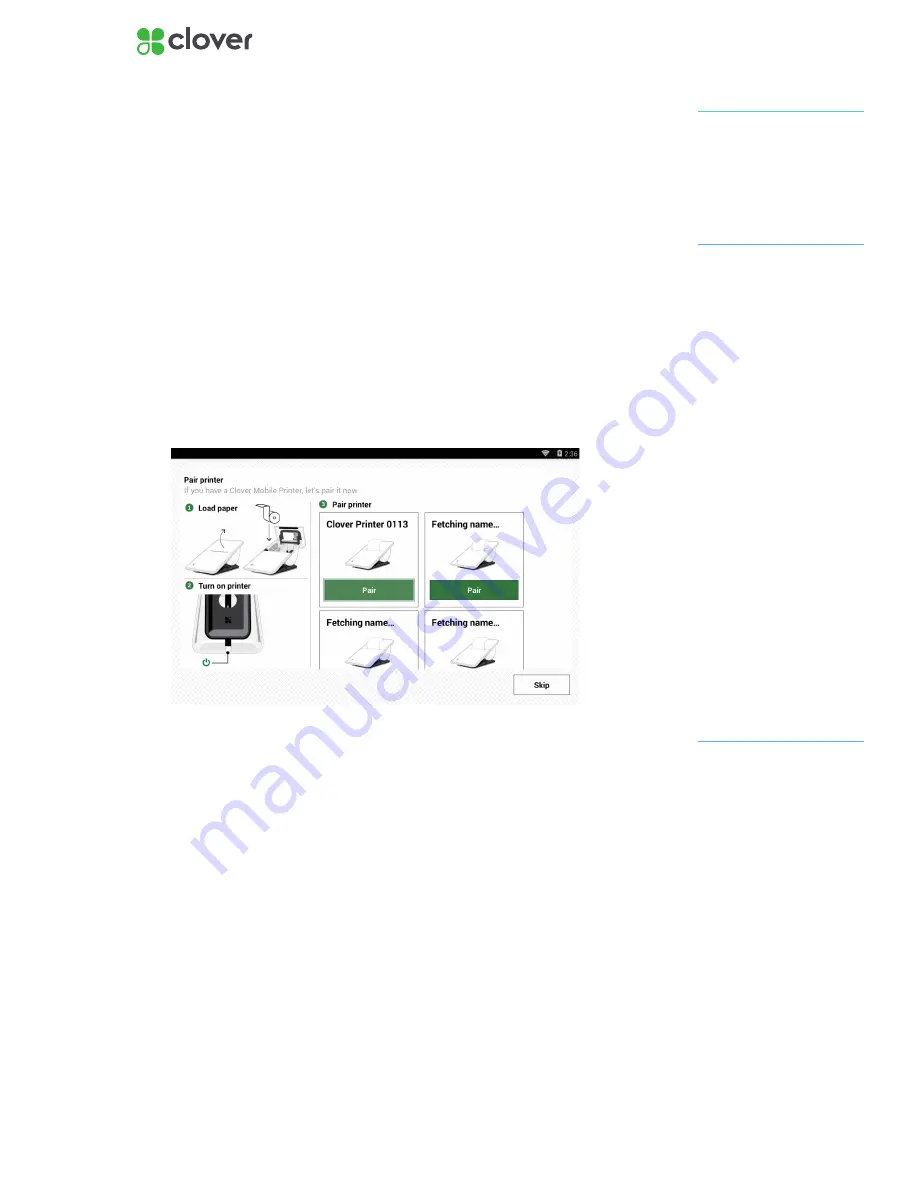
6
Clover Mobile Install Guide — US 1.10
Pair with Clover Mobile Printer
If Applicable
After you complete initial setup, you have the option to pair your Clover
Mobile printer and customize your device.
If you have a Clover Mobile Printer on hand, let’s pair it now:
1. Tap Next to begin
2. Load paper in your Clover Mobile printer by opening the Clover Mobile
Printer and inserting the included paper roll.
3. Turn your Clover Mobile Printer on by pressing and holding the power
button on its underside
4. After the Clover Mobile device detects nearby Clover Mobile Printers,
tap Pair under Clover Mobile printer that you would like to pair with
(the last 4 digits of the Clover Mobile Printer’s Serial Number should
display on the screen). The Clover Mobile should print out a pairing
code.
5. Use your Clover Mobile device to scan the pairing code that is print-
ed out from the Mobile Printer to complete the pairing process. You
should see that your Mobile Printer was paired successfully.
6. (Optional) You can Test the printer by tapping Test Printer to ensure
that the Clover Mobile Printer can receive print requests from your
Clover Mobile device
7. Tap Done
If you prefer not to pair your
Clover Mobile with your Clover
Mobile Printer at this time, tap
Skip instead
NOTE
To scan, press and hold down
on Clover Mobile’s trigger.
NOTE
At this stage, you can also
make a note of the last 4 digits
of the Clover Mobile Printer’s
Serial Number.
NOTE









