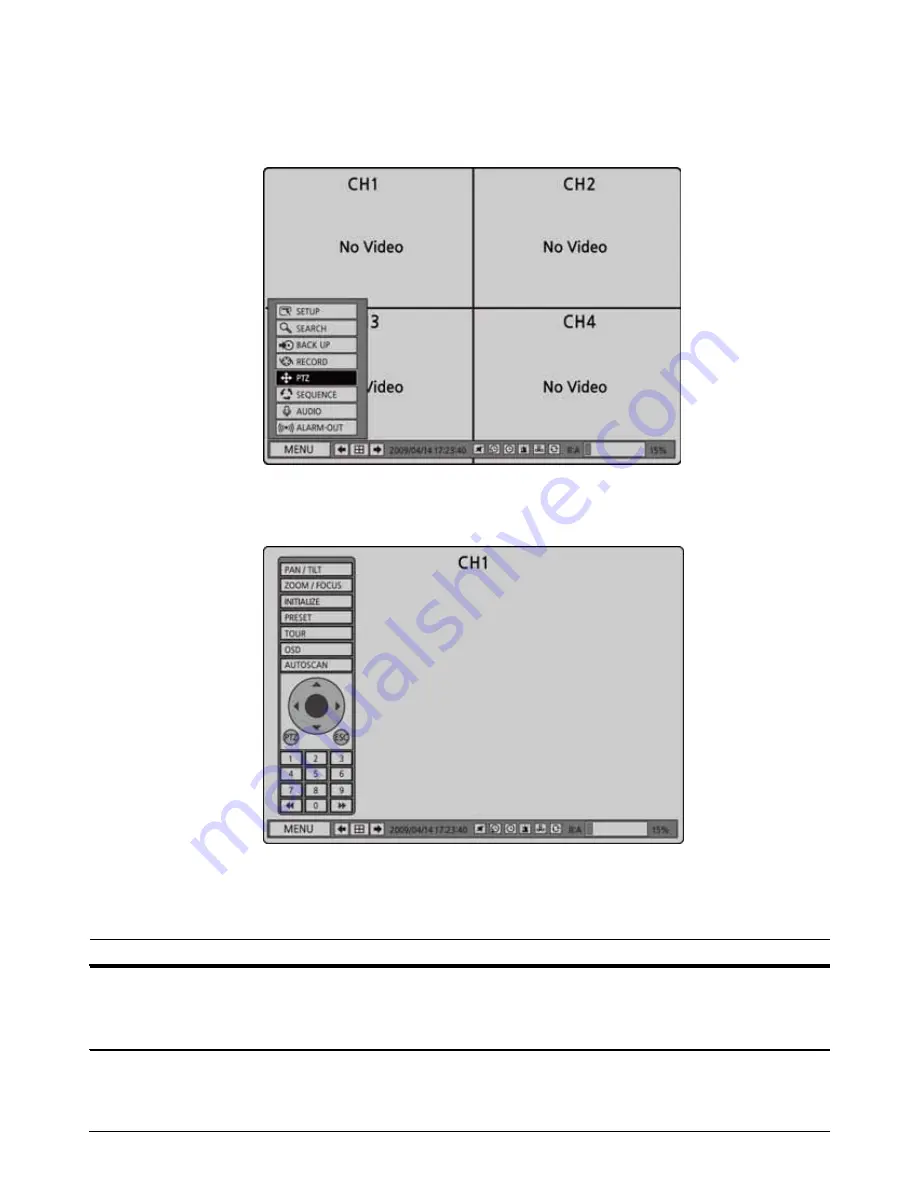
50
5. PTZ Control
To control the PTZ functions of the camera, select MENU and PTZ on the screen using the mouse or
press the PTZ button on the front panel.
Select the item you wish to control the PTZ camera and control them using the control button
(
ൖ
Ÿ
൘
ź
). Please refer to the table 5.1.1. for the control.
Figure 5.1.1. PTZ Control Screen
Table 5.1.1. Button Functions in PTZ Control
Item Description
PAN / TILT
Select PAN/TILT using the control button (
ൖ
Ÿ
൘
ź
) and press SEL button.
Adjust the tilt(UP/DOWN)/pan(LEFT/RIGHT) position using the control button (
ൖ
Ÿ
൘
ź
).
ZOOM / FOCUS
Select ZOOM/FOCUS using the control button (
ൖ
Ÿ
൘
ź
) and press SEL button.
Adjust the zoom(UP/DOWN)/focus(LEFT/RIGHT)position using the control button(
ൖ
Ÿ
൘
ź
).
Содержание CDR 0440
Страница 1: ......
Страница 67: ...67 4 Select Channel List to move to another channel ...
Страница 73: ...73 10 Select the site that you will access and click OK ...
















































