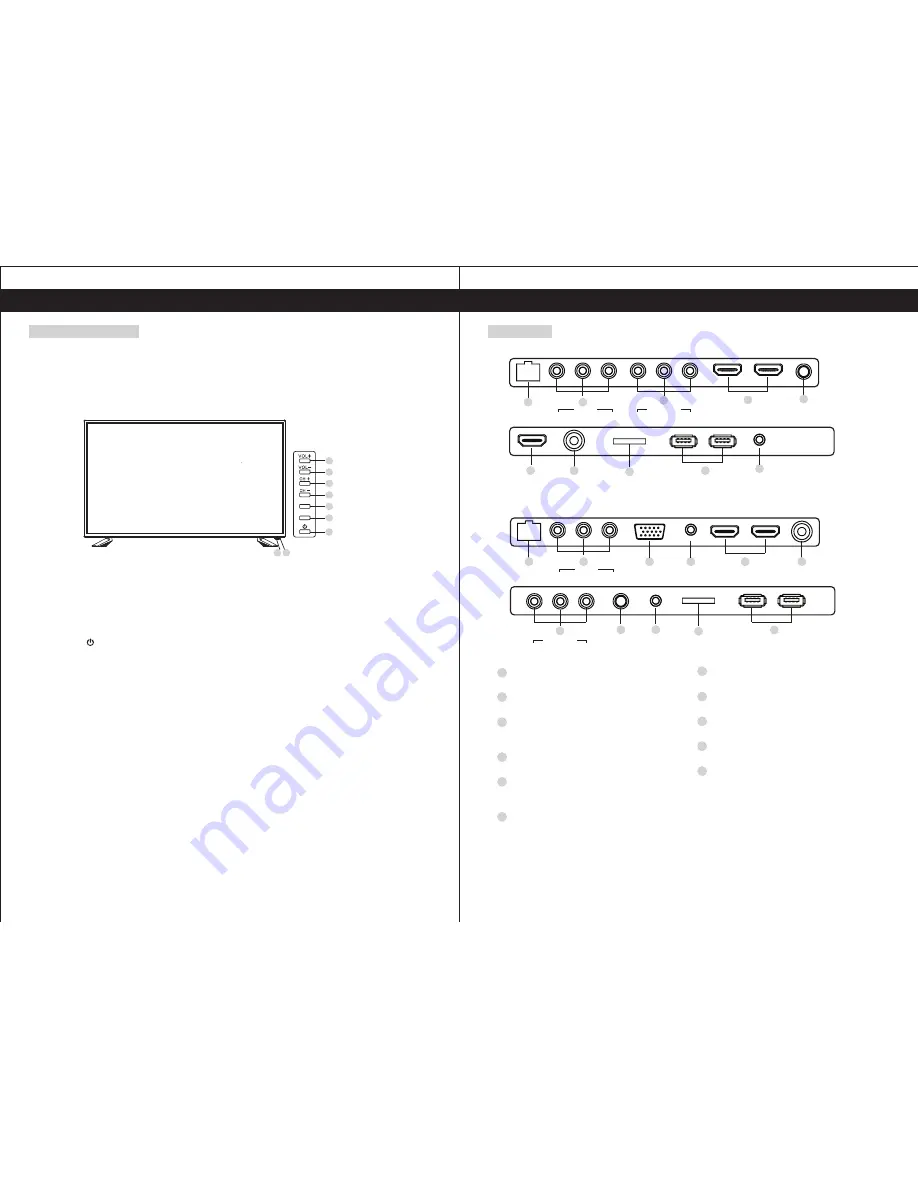
TF
7
USB2
USB1
8
Y
Pb
Pr
YPBPR IN
3
LINE OUT
CVBS
L
R
AV IN
RJ 45
9
HDMI1
HDMI2
4
2
1
CLOUD TV 43SU
COAX
5
HDMI3
4
RF IN
6
Y
Pb
Pr
YPBPR IN
COAX
LINE OUT
9
TF
7
USB2
USB1
8
3
5
VGA
LINE IN
HDMI1
HDMI2
RF IN
CVBS
L
R
AV IN
RJ 45
11
10
4
2
1
6
5
Functional Overview
Front and Side Panel
1. Power Light
On Standby Mode, the light turns red.
2. Infrared Remote Sensor
Receives the signals from the remote control.
3. POWER
Press to turn TV on or turn to standby mode.
4. SOURCE
Press to select TV or all video input modes.
5. MENU
Press to display the setup menu on the TV screen.
6-7. CH+, CH-
Press to select desired channels, or press to select or adjust a menu item.
8-9. VOL+, VOL-
Press to adjust the volume level, or press to select or adjust a menu item.
CLOUD TV 43SU
CLOUD TV 43SF
6
Rear Panel
Functional Overview
CLOUD TV 43SF
8
9
6
7
5
4
3
SOURCE
MENU
1
2
RJ45 Ethernet
Connect to the Internet.
AV IN
Video and Audio(L/R)input terminal
YPBPR Input terminals
Connect to equipment with component
video output.
HDMI1/HDM2/HDM3 Input terminal
Connect to equipment with HDMI output.
COAX IN
Connection for Digital Coaxial for Audio
Amplifier.
RF IN (Antenna lnput terminal)
Connect to equipment with antenna
output or wall antenna socket.
1
4
3
6
5
2
7
TF (Micro SD)
Insert a Micro SD card.
USB
Connect your external storage devices.
LINE OUT terminal
Connect to a Audio Amplifier.
VGA(PC IN) Input terminal
Connect to PC.
LINE IN Input terminal
Connect to equipment using HDMI-DVI
connection or PC with audio output.
8
10
11
9
Содержание CLOUD 43SF
Страница 17: ...29 Specifications 30 Specifications 10 8...
Страница 18: ......


















