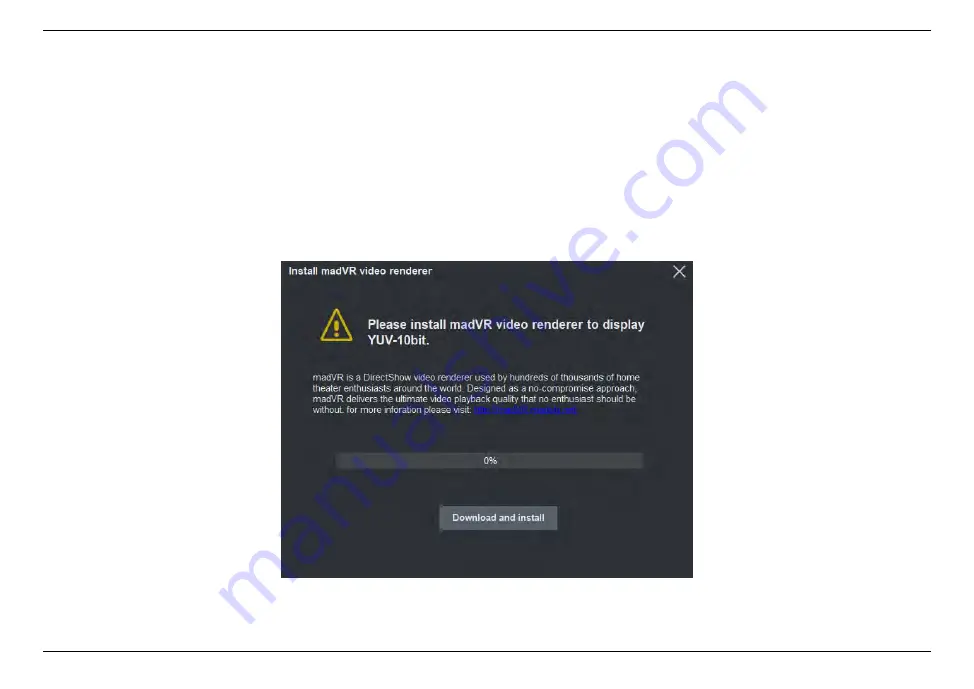
ClonerAlliance Flint 4KP Pro User Manual
When the source video is in HDR format, the button
“
Enable HDR
”
will become available. (Please reopen the setting
window and refresh the information).
Click the
“
Enable HDR
”
button, and then click the OK button to enable the HDR function of the device.
When entering HDR mode for the first time, the software will prompt to install the madVR renderer, you need to click the
download button to download and install, otherwise the video screen will be white.
If your PC monitor supports HDR, you need to do some settings for madVR, if it
’
s not supported, you don
’
t need to change
3.2. Record/Capture for Windows users
24
Содержание Flint 4KP Pro
Страница 1: ...ClonerAlliance Flint 4KP Pro User Manual ...
Страница 4: ......
Страница 14: ...ClonerAlliance Flint 4KP Pro User Manual 2 2 Install OBS Studio Windows Mac and Linux Users 8 ...
Страница 29: ...ClonerAlliance Flint 4KP Pro User Manual 3 2 Record Capture for Windows users 23 ...
Страница 43: ...ClonerAlliance Flint 4KP Pro User Manual 3 Please set up as following 3 4 Record Capture for Linux users 37 ...
Страница 46: ...ClonerAlliance Flint 4KP Pro User Manual 3 4 Record Capture for Linux users 40 ...
Страница 56: ...ClonerAlliance Flint 4KP Pro User Manual 6 1 Connect 50 ...
Страница 72: ...ClonerAlliance Flint 4KP Pro User Manual 7 4 Play game console for Linux users 66 ...
Страница 80: ...ClonerAlliance Flint 4KP Pro User Manual 2 Select Monitor and Output in Audio Monitoring 74 ...
Страница 84: ...ClonerAlliance Flint 4KP Pro User Manual your circumstance 78 ...
Страница 85: ...ClonerAlliance Flint 4KP Pro User Manual 79 ...
Страница 88: ...ClonerAlliance Flint 4KP Pro User Manual 2 Right click Video Capture Device then click Filters 82 ...
Страница 89: ...ClonerAlliance Flint 4KP Pro User Manual 3 Click to add Video Delay Async 83 ...






























