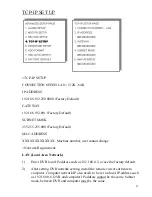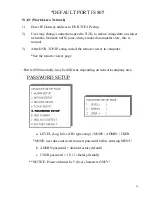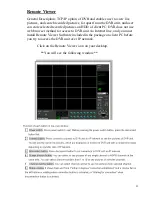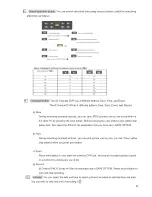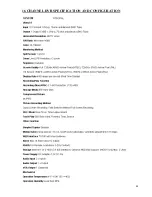Содержание CE-DVR042
Страница 1: ...Clinton DVR Manual CE DVR163 CE DVR042 ...
Страница 2: ...SAFETY PRECAUTIONS ABOUT THIS MANUAL 2 ...
Страница 3: ...BEFORE READING THIS MANUAL 3 ...
Страница 21: ...3 Press ESC button to quit Press direction buttons up down left right to choose items 21 ...
Страница 23: ...NOTE MUST be in full screen mode with selected audio channel or in the audio menu to hear the audio 23 ...
Страница 24: ...6 System Setup Press direction buttons up down to choose items Press values change buttons to change values 24 ...
Страница 40: ...40 ...
Страница 41: ...41 ...
Страница 42: ...42 ...
Страница 43: ...43 ...
Страница 44: ...16 CHANNEL DVR SPECIFICATION AND CONFIGURATION 44 ...
Страница 45: ...45 ...
Страница 46: ...4 CHANNEL DVR SPECIFICATION AND CONFIGURATION 46 ...
Страница 47: ...47 ...