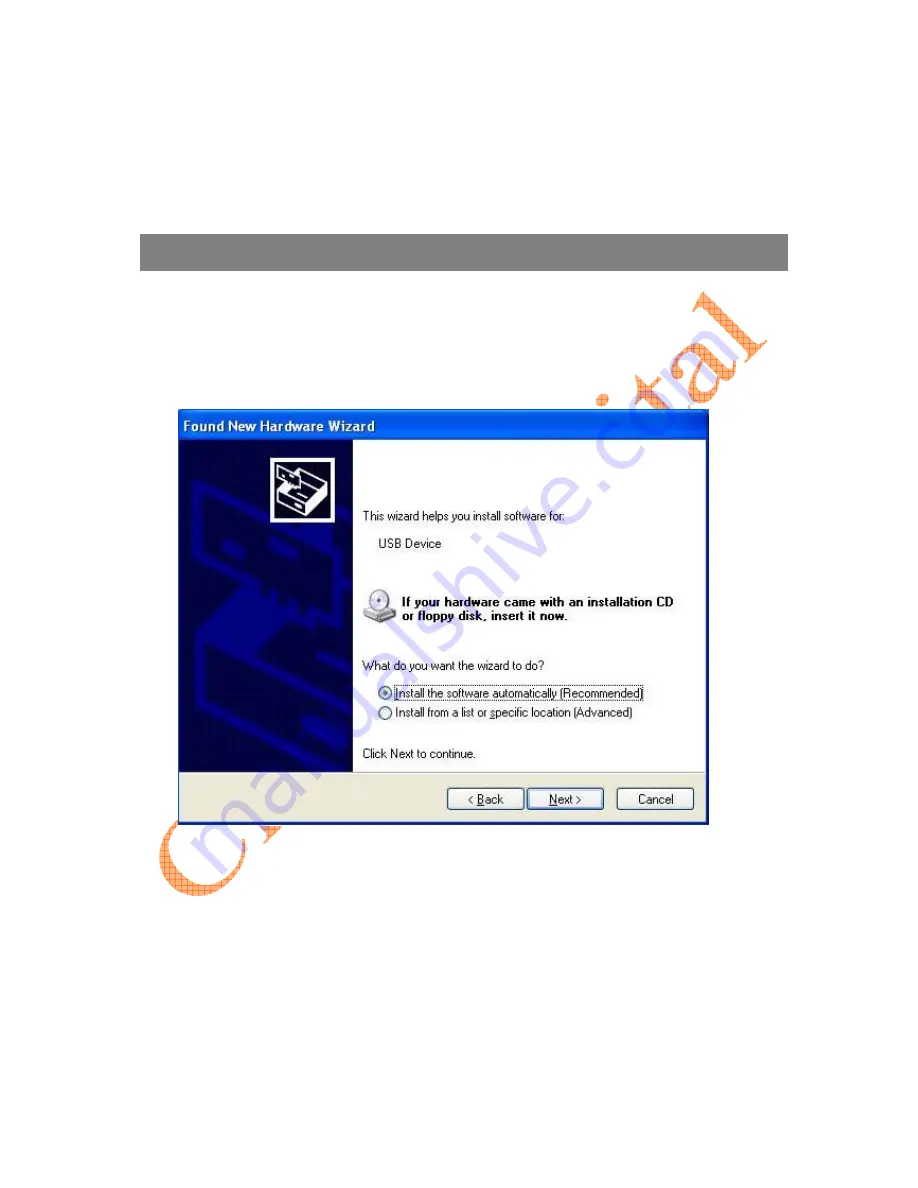
Package
Contents
−
EzCAP116
USB2.0
Video
Grabber
−
Quick
Installation
Guide
−
CD
‐
ROM
(included
driver
and
the
professional
video
editor
software)
Hardware
Installation
Note:
If
you
have
any
antivirus
software
enabled,
please
disable
it
during
the
installation
of
the
software.
Before
you
first
connect
the
EzCAP
series
USB
2.0
Video
Grabber
to
your
computer,
please
insert
the
“Software
CD
‐
ROM”
into
your
CD
drive.
Select
the
option
“Install
Driver”.
If
prompted
select
“No,
not
this
time”
and
select
“Next”.
Select
the
option
“Install
the
software
automatically”
and
click
“Next”.
A
windows
may
appear
about
the
device
not
passing
the
windows
logo
testing,
select
“Continue
Anyway”.
When
“Completing
the
Found
New
Hardware
Wizard”
window
appears
click
the
“Finish”
button
to
complete
the
driver
installation.
Note:
If
any
further
components
are
found
please
repeat
the
above
process
until
you
receive
the
message
“Found
new
hardware
:
Your
hardware
is
installed
and
configured
use”.
You
will
now
need
to
check
that
The
drivers
are
installed
correctly.
Connect
the
EzCAP
Video
Grabber
to
your
computer,
Right
Click
on
My
Computer
and
Left
Click
on
properties.
Click
on
Hardware
tab
and
then
Device
Manager.










