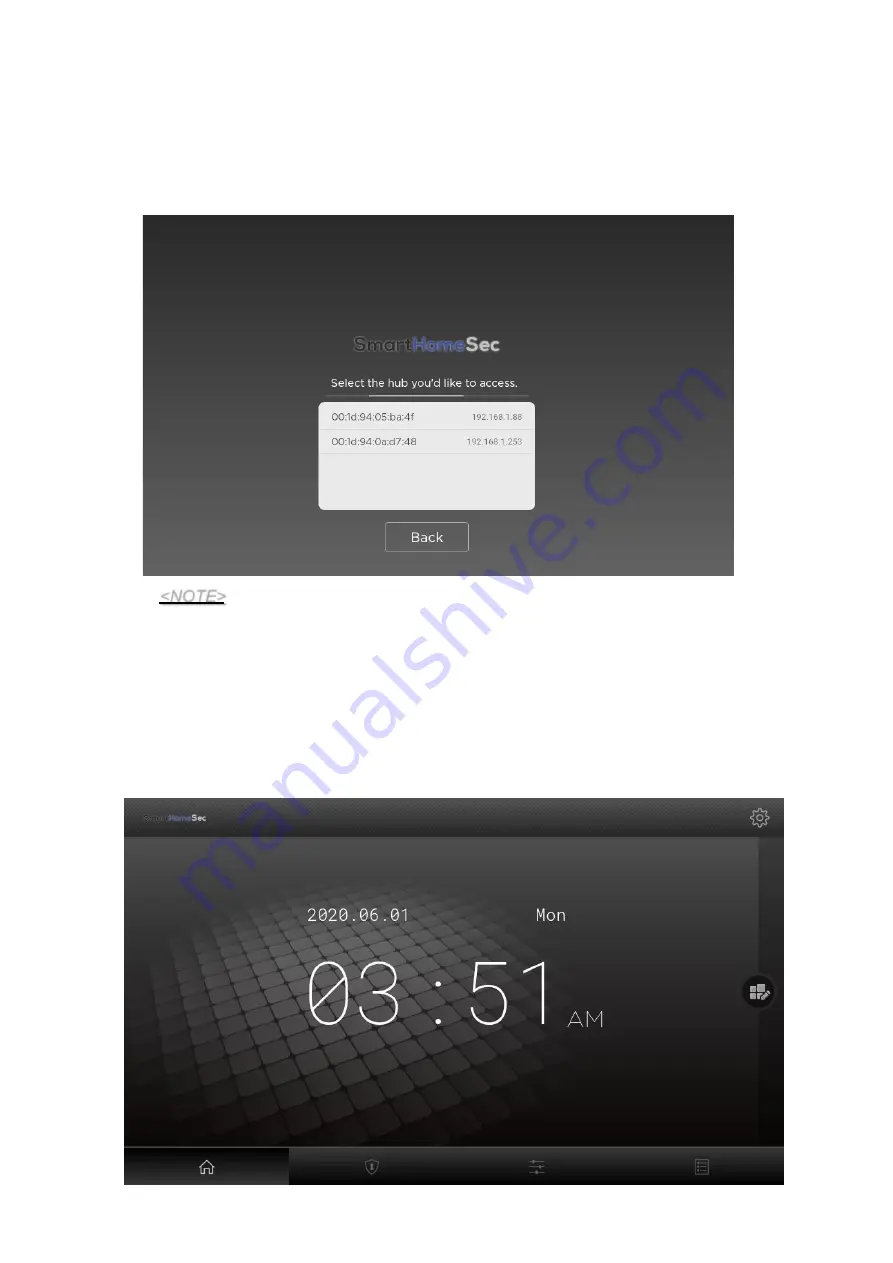
4
Step 3.
Put your Hub into learning mode (refer to Hub’s user manual for details). Please note
that Learning process is only required for first time setup.
Step 4.
Your Touchscreen Keypad will automatically search for available hubs. Select the hub
you’d like to access to.
<NOTE>
The Touchscreen Keypad is compatible with Climax Video Door Phone and IP
Camera. Up to 6 IP Cameras and VDPs are supported. Ensure to update
device and panel firmware to the latest version for compatibility.
Ensure your Control Panel, VDP, and Touchscreen Keypad are in the
same Local Area Network (LAN). Moreover, both of the VDP and
Touchscreen Keypad should be added into the same Control Panel, or the
devices will not be identified.
Step 5.
You will enter the dashboard that displays the current date and time. Now you can
access and control your Hub and smart devices directly on your Touchscreen Keypad.




















