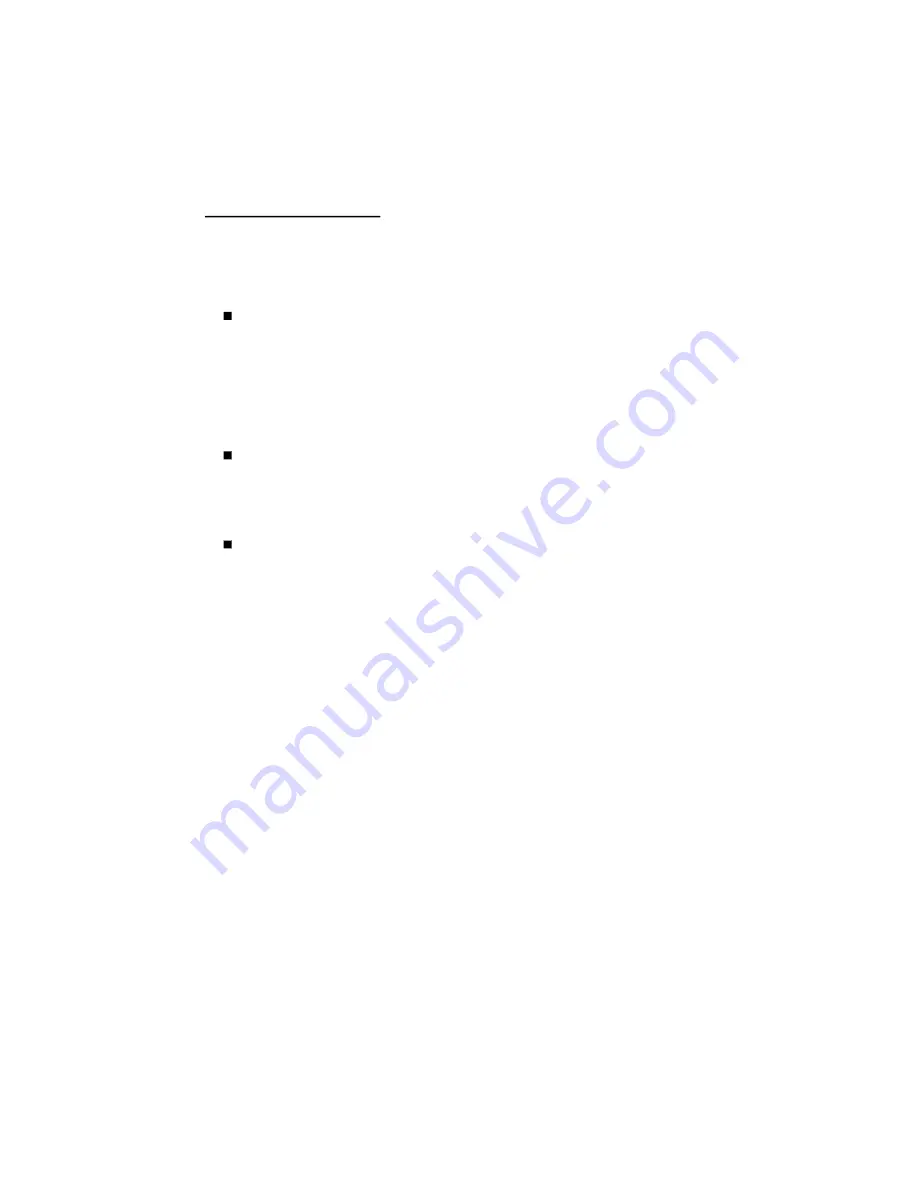
Remote QuickAccess™
Remote QuickAccess features permit you a quick and easy way of controlling, with just
the remote, the most commonly used features, namely: The valet mode, optional sensor
#2 override, and sensor adjustment. Now you can control these features any time you
wish from outside your vehicle with just your remote control. Here’s how:
QuickAccess Valet Mode:
To enter valet mode remotely, transmit channel 9
(press the LevelShift button twice, then button 1). The parking lights will flash
twice and the dashboard LED will stay on to indicate the system is in valet mode.
To exit valet mode remotely, transmit channel 9 again and the system will
confirm exit of valet mode with one parking light flash and the LED will turn off.
(NOTE: If you enter valet mode via the remote control, you must exit valet mode
in the same manner. If you use the PlainView switch to enter valet mode, you
must use the switch to exit valet mode.)
QuickAccess Sensor #2 Override:
This is a great convenience feature if you
have an optional Proximity Sensor passenger compartment sensor and need to
leave your pet in the vehicle. Within 10 seconds of remote arming, transmit
channel 10 (LevelShift twice, then button 2). The parking lights will flash four
times to confirm that the optional sensor #2 will not trip the system.
QuickAccess Sensor Testing & Adjustment:
Due to ever-changing
conditions, all alarms require periodic fine-tuning of their sensors. With other
alarms, this requires repeated trips back to the dealer. Not so with your
IntelliGuard 700. You can adjust sensitivity electronically without tools and
without even knowing where the sensor is mounted! If you find the current
setting(s) of the Magnetic Resonance Sensor to be either too sensitive or not
sensitive enough, you may individually test and adjust the sensitivity settings
yourself. To do so, just use the following procedure:
1. Disarm the system, then select the zone you wish:
a. Primary zone: Transmit channel 11 (LevelShift twice, then button 3).
b.Warning zone: Transmit channel 12 (LevelShift twice, then button 4).
2. Test the current sensitivity setting by “thumping” the window pillar with your
fist. If the strike is strong enough to trigger the selected zone, you will hear a
chirp. Strike firmly when testing the primary zone, less firmly to trigger the
perimeter warning zone.
3. To increase sensitivity, press button 2 on your remote control. To decrease it,
press button 4. Each time you increase sensitivity, the siren will chirp in higher
and higher pitched tones to confirm the higher sensitivity. Conversely, lower
tones confirm each decrease. Two normal tone chirps indicate minimum and
maximum sensitivity. There are 16 sensitivity levels for each of the two zones.
4. Repeat steps 2 and 3 until you are satisfied with the sensitivity, then press
button 1 to record the new sensitivity setting and exit the sensor test/adjust
mode (you’ll hear three chirps to confirm exit). You may now either repeat
steps 1–4 for the other sensor zone, or press button 1 to arm the system.
Sound complicated? It really isn’t, there’s just a lot of explanation of what’s happening
with each step. All you really have to do is the actions noted in bold type. Give it a try.
14






















