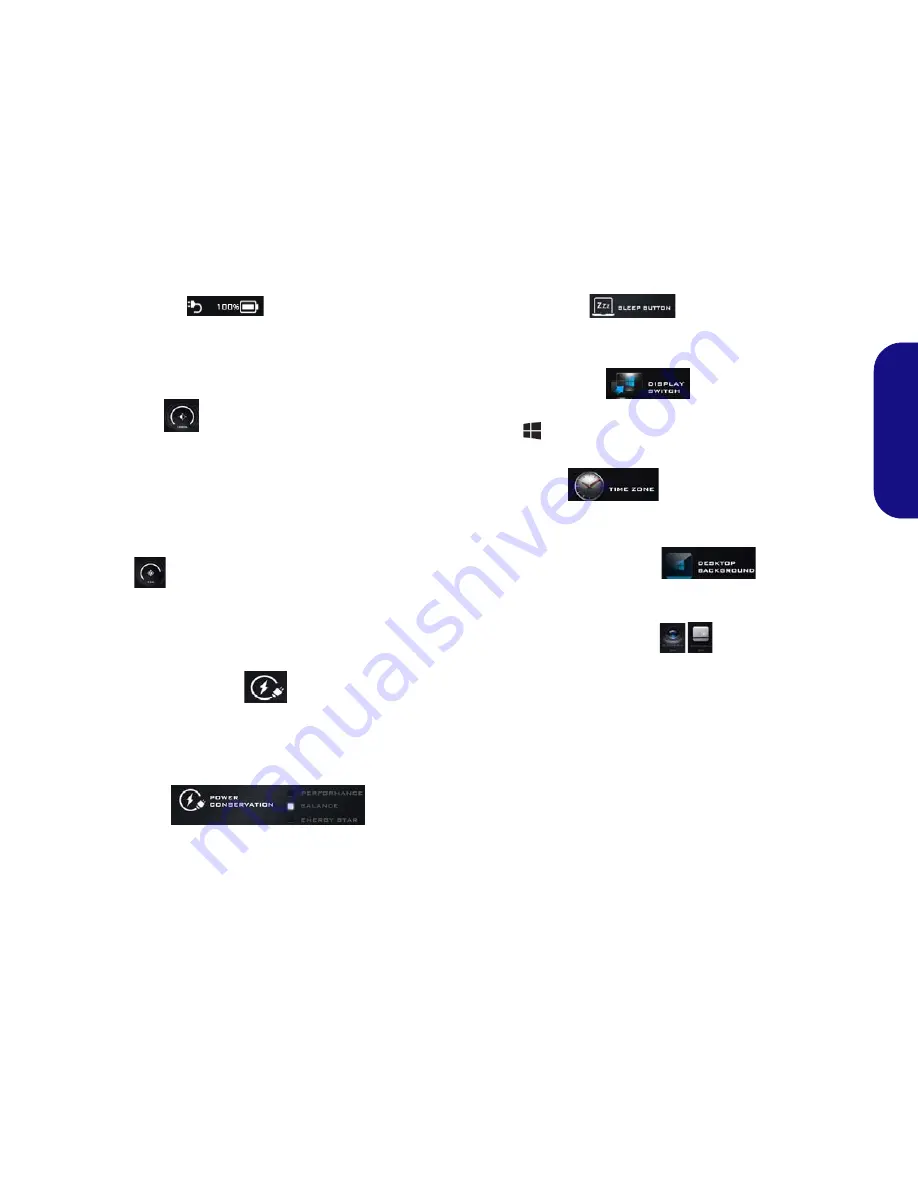
13
Engl
ish
Power Status
The
Power Status
icon will show whether you are cur-
rently powered by the battery, or by the AC/DC adapter
plugged in to a working power outlet. The power status
bar will show the current battery charge state.
Brightness
The
Brightness
icon will show the current screen bright-
ness level. You can use the slider to adjust the screen
brightness or the
Fn + F8/F9
key combinations, or use the
Fn + F2
key combination to turn off the LED backlight
(press any key to turn it on again). Note that screen bright-
ness is also effected by the
Power Mode
selected.
Volume
The
Volume
icon will show the current volume level. You
can use the slider to adjust the volume or the
Fn + F5/F6
key combinations, or use the
Fn + F3
key combination to
mute the volume.
Power Conservation
This system supports
Energy Star
power management
features that place computers (CPU, hard drive, etc.) into
a low-power sleep mode after a designated period of inac-
tivity. Click either the
Performance
,
Balanced
or
Ener-
gy Star
button.
Sleep Button
Click either the
Hibernate
or
Sleep
button to have the
computer enter the selected power-saving mode.
Display Switch
Click the
Display Switch
button to access the menu (or
use the
+ P
key combination) and select the appropri-
ate display mode.
Time Zone
Clicking the
Time Zone
button will access the
Date and
Time
Windows
control panel.
Desktop Background
Clicking the
Desktop Background
button will allow you
to change the desktop background picture.
Touchpad/PC Camera
Click either of these buttons to toggle the TouchPad or
camera module’s power status. Note that the power status
of the camera module is also effected by the
Power Mode
selected.
Содержание w650sf
Страница 1: ......
Страница 2: ......
Страница 32: ...28 English ...
Страница 60: ...56 Deutsch ...
Страница 88: ...84 Français ...
Страница 116: ...112 Español ...
Страница 144: ...140 Italiano ...
















































