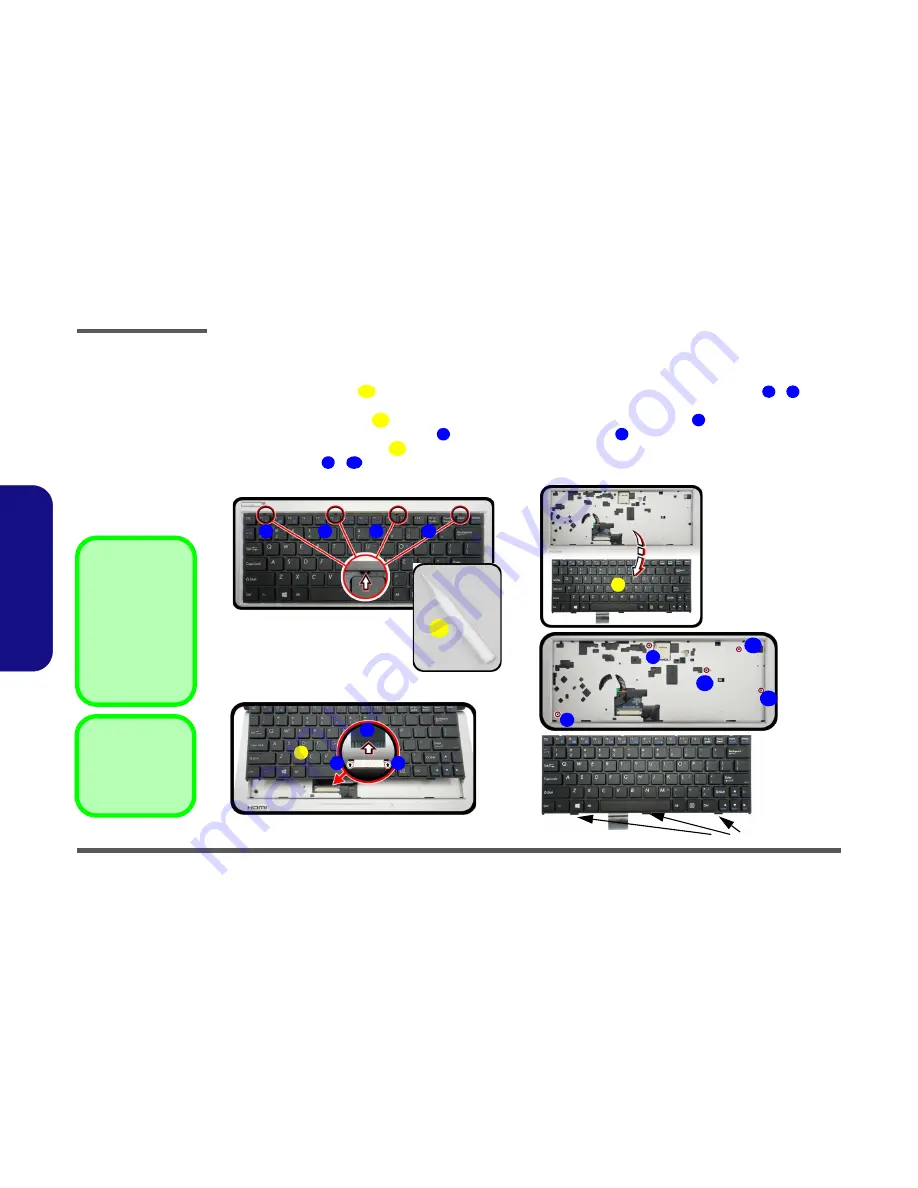
Disassembly
2 - 6 Removing the Keyboard
2.Disassembly
Removing the Keyboard
1.
Turn
off
the computer and remove the battery (
page 2 - 5
).
2.
Use
only
the small tool
provided (see picture below) to carefully press the
four
keyboard latches
-
at the
top of the keyboard to elevate the keyboard from its normal position (
Figure 2
a
).
3.
Carefully lift the keyboard
up, being careful not to bend the keyboard ribbon cable
(
Figure 2
b
).
4.
Disconnect the keyboard ribbon cable
from the locking collar socket
(
Figure 2
b
)
5.
Carefully lift up the keyboard
(
Figure 2c
) off the computer.
6.
Remove screws
-
to release the bottom case (
Figure 2d
)
.
A
1
4
5
6
6
7
5
8
12
a.
b.
2
3
4
1
7
5
5
c.
6
d.
Keyboard Tabs
A
7
8
9
10
11
e.
12
Re-Inserting the Key-
board
When re-inserting the
keyboard, align first
the
three
keyboard
tabs (
Figure 2e
) that
are located at the bot-
tom, to the slots in the
case.
Figure 2
Keyboard Removal
a. Press the four latches to
release the keyboard.
b. Lift the keyboard up and
disconnect the cable
from the locking collar.
c. Remove the keyboard.
d. Remove screws to re-
lease bottom case.
5. Keyboard
•
5 Screws
Содержание W510LU
Страница 1: ...W510LU ...
Страница 2: ......
Страница 3: ...Preface I Preface Notebook Computer W510LU Service Manual ...
Страница 24: ...Introduction 1 12 1 Introduction ...
Страница 40: ...Disassembly 2 16 2 Disassembly ...
Страница 43: ...Part Lists Top 4W A 3 A Part Lists Top 4W Figure A 1 Top 4W ...
Страница 44: ...Part Lists A 4 Top 6W A Part Lists Top 6W Figure A 1 Top 6W ...
Страница 45: ...Part Lists Bottom 4W A 5 A Part Lists Bottom 4W Figure A 1 Bottom 4W ...
Страница 46: ...Part Lists A 6 Bottom 6W A Part Lists Bottom 6W Figure A 1 Bottom 6W ...
Страница 47: ...Part Lists LCD A 7 A Part Lists LCD Figure A 2 LCD ...
Страница 48: ...Part Lists A 8 A Part Lists ...
Страница 86: ...Schematic Diagrams B 38 B Schematic Diagrams ...






























