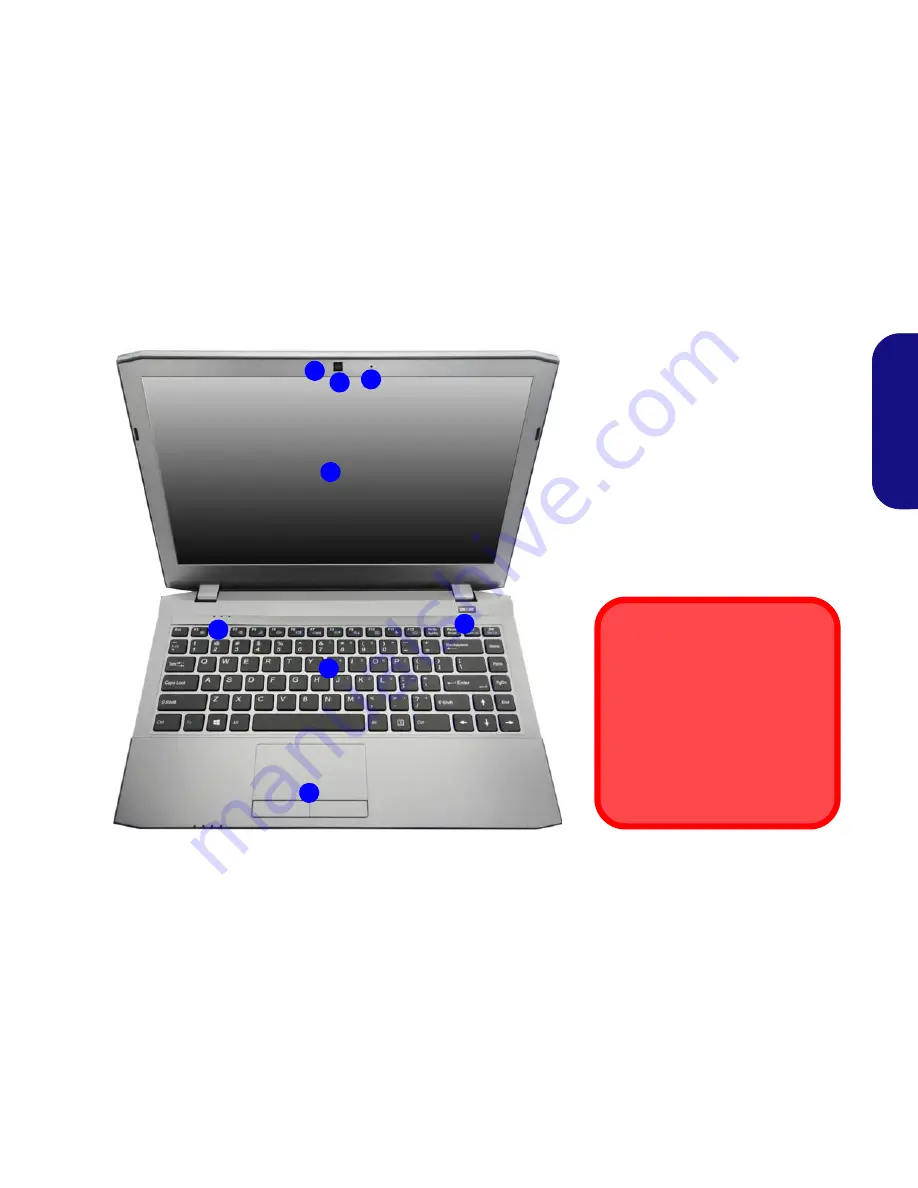
5
Engl
ish
System Map: Front View with LCD Panel Open
Figure 2
Front View with LCD Panel Open
1. PC Camera
2. *PC Camera LED
*When the PC camera is in use,
the LED will be illuminated in red.
3. Built-In Microphone
4. LCD
5. Power Button
6. LED Indicators
7. Keyboard
8. Touchpad & Buttons
5
7
6
2
1
3
4
Wireless Device
Operation Aboard Aircraft
The use of any portable electronic
transmission devices aboard aircraft
is usually prohibited.
Make sure the WLAN & Bluetooth
module(s) are OFF if you are using
the computer aboard aircraft by put-
ting the system in to Airplane Mode.
8
Содержание W230SS
Страница 1: ......
Страница 2: ......
Страница 28: ...24 English ...
Страница 52: ...48 Deutsch ...
Страница 76: ...72 Français ...
Страница 100: ...96 Español ...
Страница 124: ...120 Italiano ...










































